Getting Started
The Getting Started section attempts to familiarize you with the login processes and the initial user interfaces of the Developer Portal.
Log in to the Developer Portal
Log in as a new user:
New users of the Torry Harris API Manager™ Developer portal will receive an email invite to their registered email ID. The invite will include the user's username, a randomly created one time password and a link to reset the password.
- Click the URL provided in the invite.
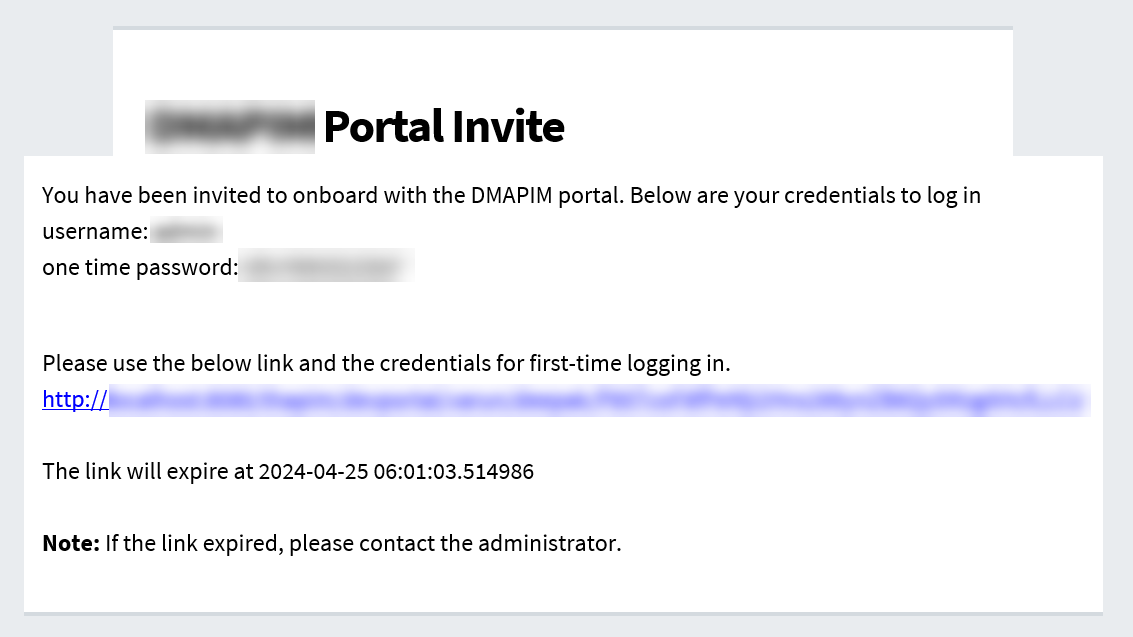
The link is set to expire at the time specified in the invite. Consequently, the user must update their password before the link expires. If the link expires before the user resets their password, they should ask Torry Harris API Manager™ Admin to reshare the link to change their password.
- The randomly generated password is a one-time password that can only be used to access the link and cannot be used to log into the application.
- Users will not be able to access the Developer portal until they update their password.
On clicking the URL, the screen appears as shown below.

- Enter the Username specified in the invite.
- Enter the Old Password (one time password) specified in the invite.
- Enter the New password.
The new password must meet the specified password criteria.
- Re-enter the new password in the Confirm New Password section.
- Click Update.
On updating, the Publisher Portal Login Page appears as shown below.

Users should use their updated password to log into the Developer Portal.
Users will also receive an email to their registered email address upon successful password update.
-
Enter the Username.
-
Enter the Password.
-
Click Login.
On successful login, the homepage appears as shown below.
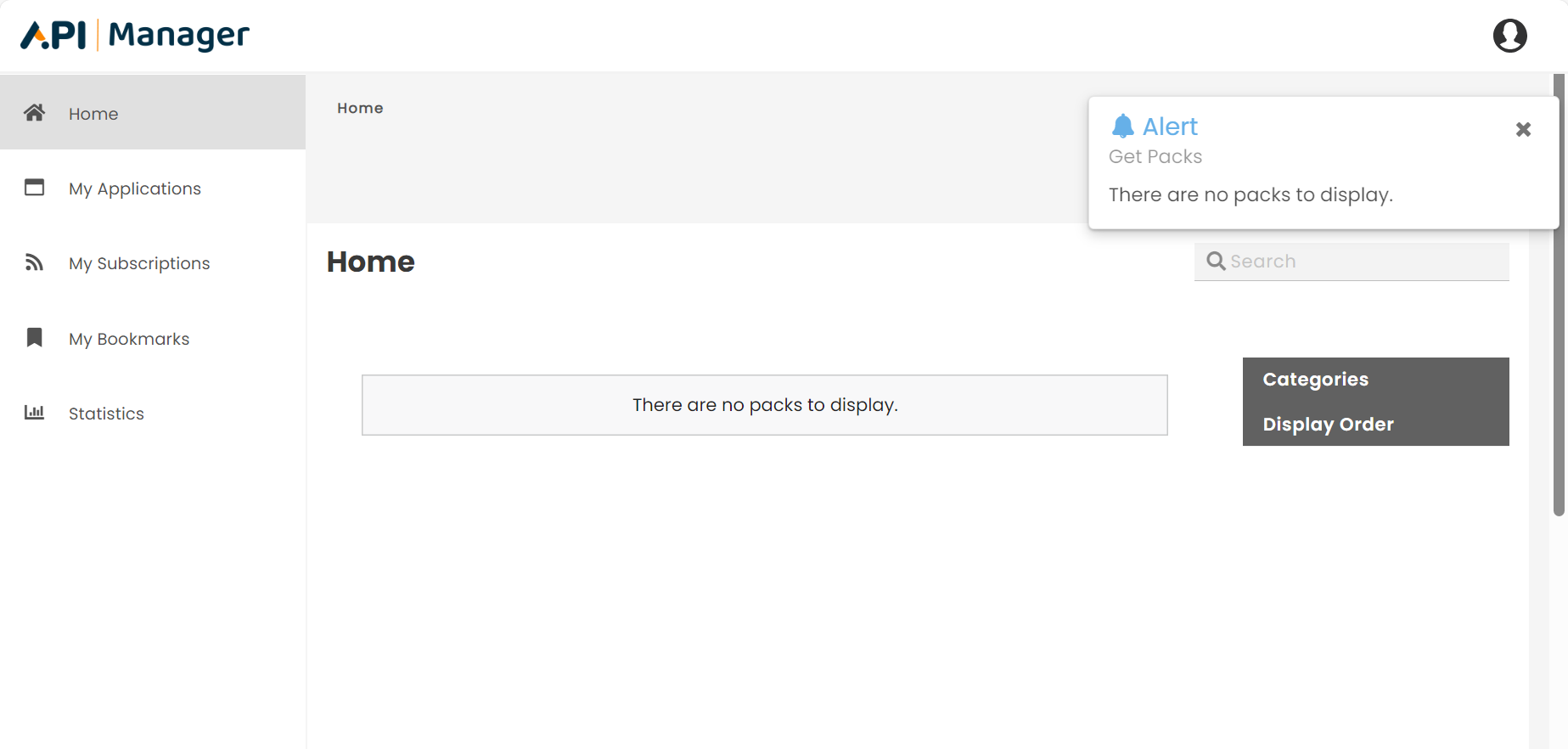
Log in as an existing user:
The user should enter the correct publisher name and/or consumer name to log in to the developer portal.
If you try to log in to your account with an incorrect publisher name and/or consumer name in the URL, you will be directed to a 404 error page.
- Enter the provided URL in any basic web browser client (such as Google Chrome, Mozilla Firefox, etc.,) to access the Developer Portal.
The Developer Portal Login Page appears as shown below.

-
Enter the Username.
-
Enter the Password.
-
Click Login.
On successful login, the homepage appears as shown below.
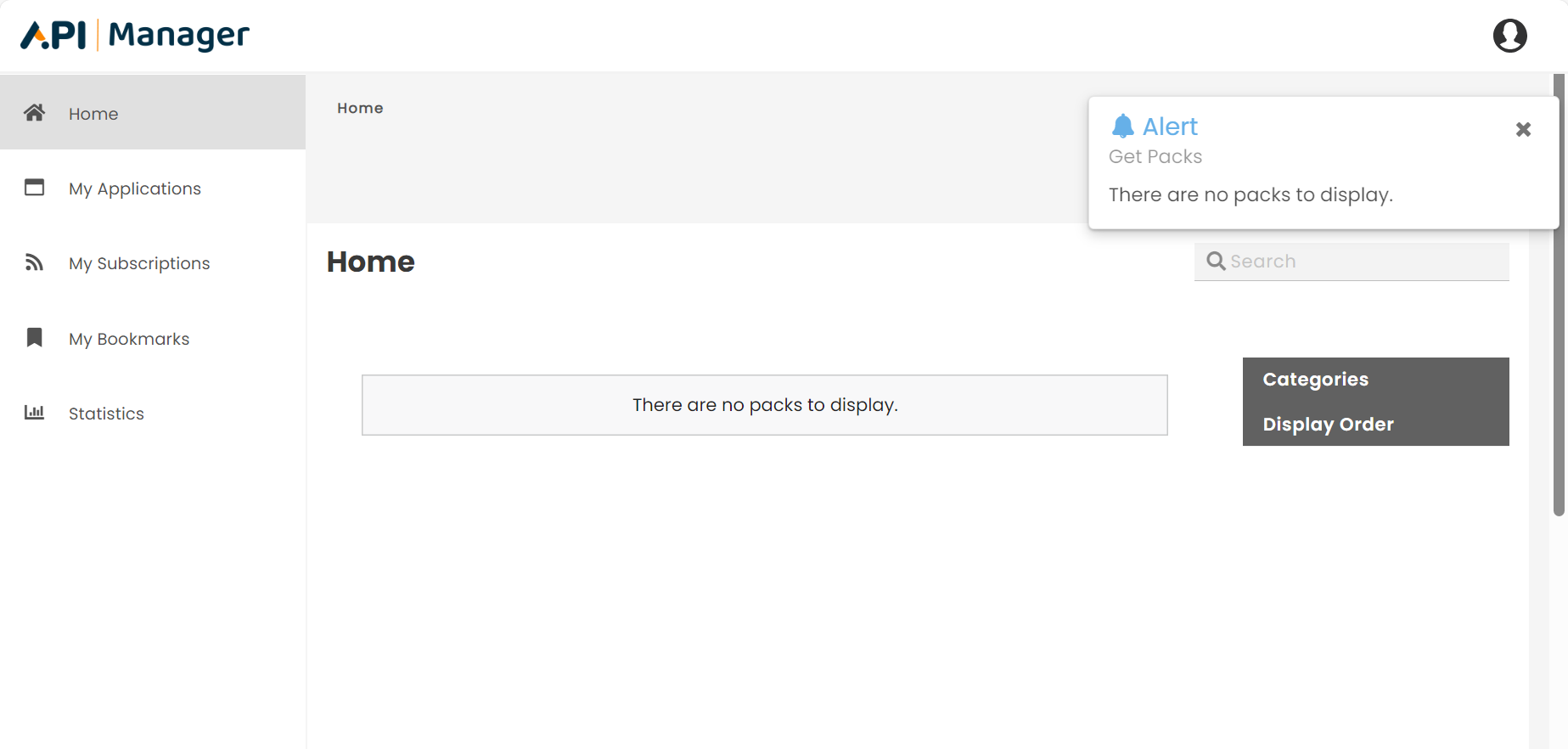
The following table shows the various login failure scenarios along with the associated error messages:
| Login Failure Scenario | Error Message |
| LDAP user autoAddFlag is false. | LDAP user role is empty |
| Account is locked. | User account is locked |
| Invalid authentication credentials. | Authentication failed as the credentials are invalid |
| Invalid credentials for LDAP user. | Invalid credentials! |
| User password expired and mail notification with reset link is sent. | Password expired, reset link is sent registered email |
| LDAP property is not enabled. | LDAP is not enabled |
| LDAP connection has failed. | LDAP Connection Failed |
| LDAP account is locked. | User account is locked |
| Username does not exist in database. | User name is invalid |
| LDAP password has expired. | Password expired, please contact administrator |
Log out from the Developer portal
- Hover the pointer over the "Profile" symbol available in the upper right corner.
![]()
The drop-down appears as shown below.
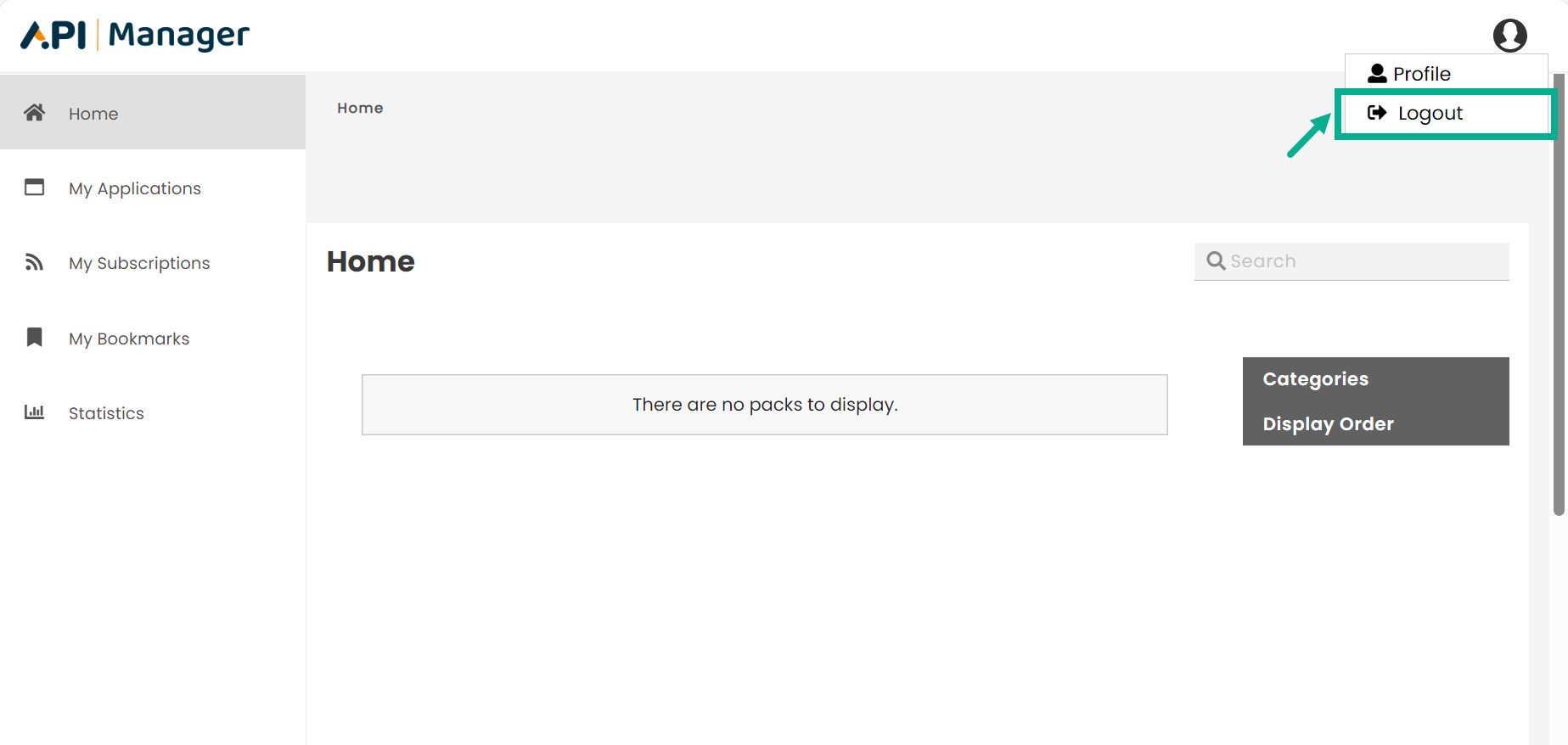
- Click Logout.
The Logging Out screen appears as shown below.
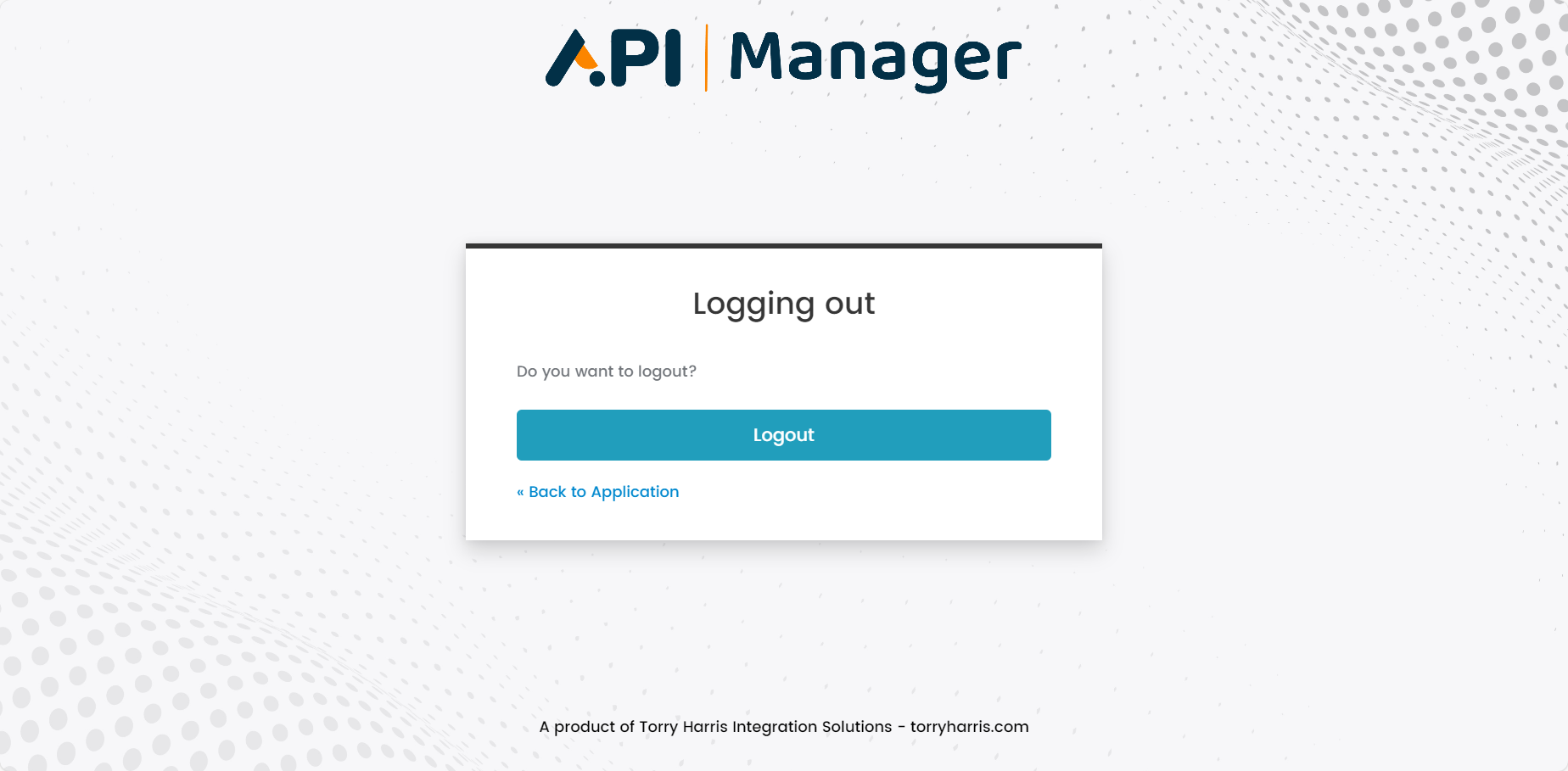
- Click Logout to log out from the developer portal.
Click Back to Application to cancel the logout process and return to the home page.
The Developer portal automatically ends a browser session and logs you out after a period of inactivity.
Update profile details
Only native users can update their profile details. For LDAP users, the details must be updated in the directory.
Native users can update their basic profile information's and change their password using the Profile section.
Update basic profile information's
- Hover the pointer over the "Profile" symbol available in the upper right corner.
![]()
The drop-down appears as shown below.
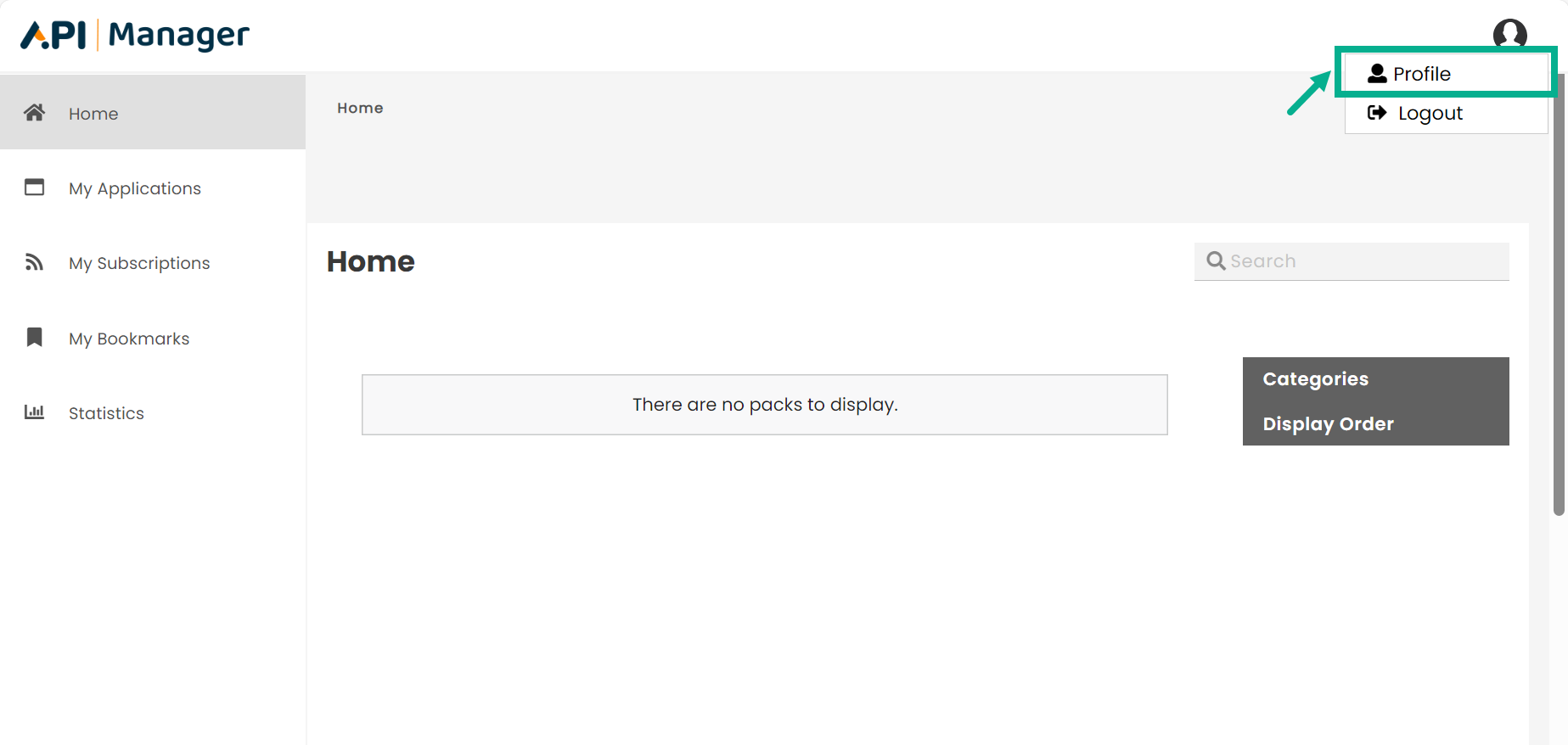
- Click Profile.
My Profile screen appears as shown below.

The Username and Role are not editable.
-
Update the Full Name, Contact Number and Email Id.
-
Click Update to update the profile information's.
Change the Password
The Change Password button is enabled only when the user logs in as a native user.
- Hover the pointer over the "Profile" symbol available in the upper right corner.
![]()
The drop-down appears as shown below.
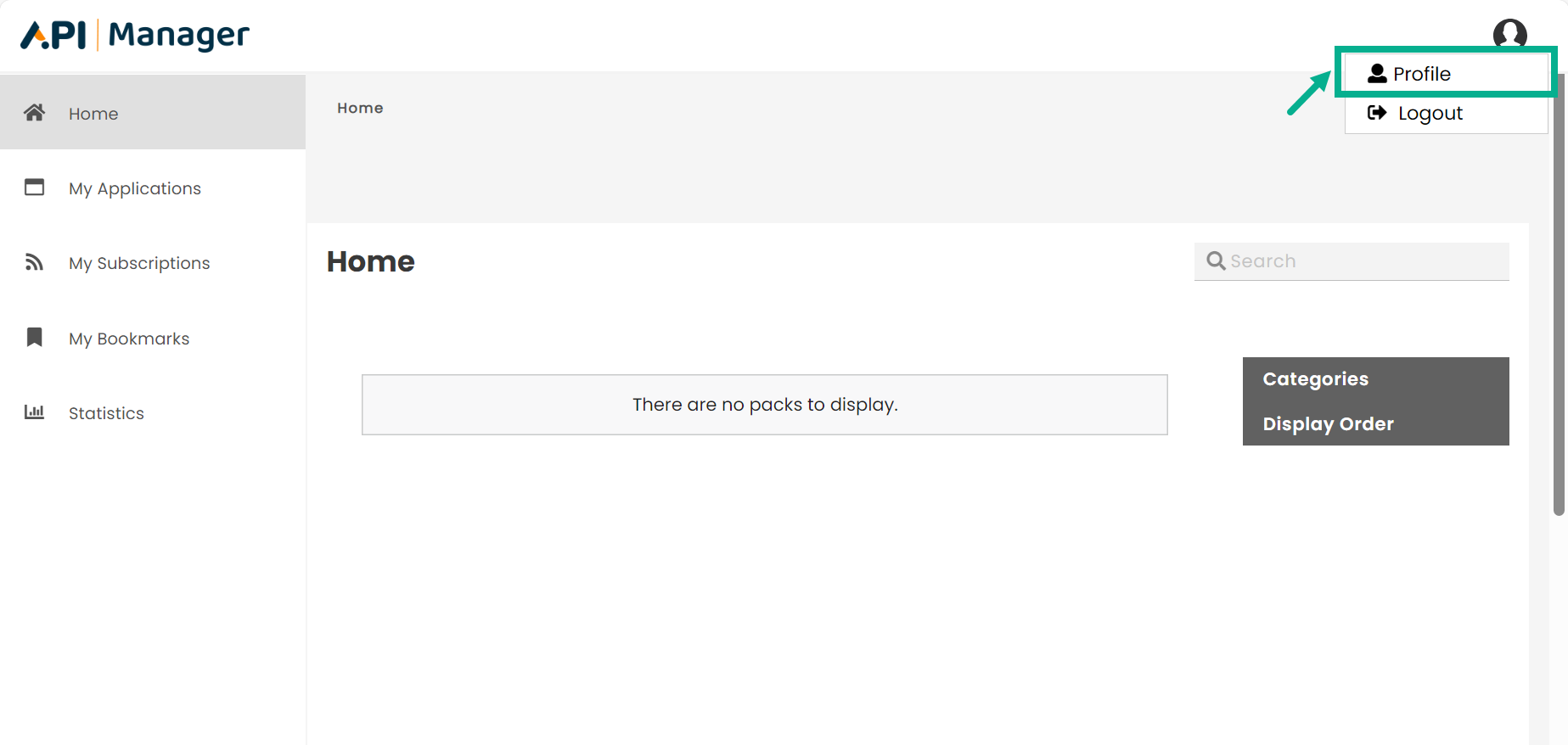
- Click Profile.
My Profile screen appears as shown below.
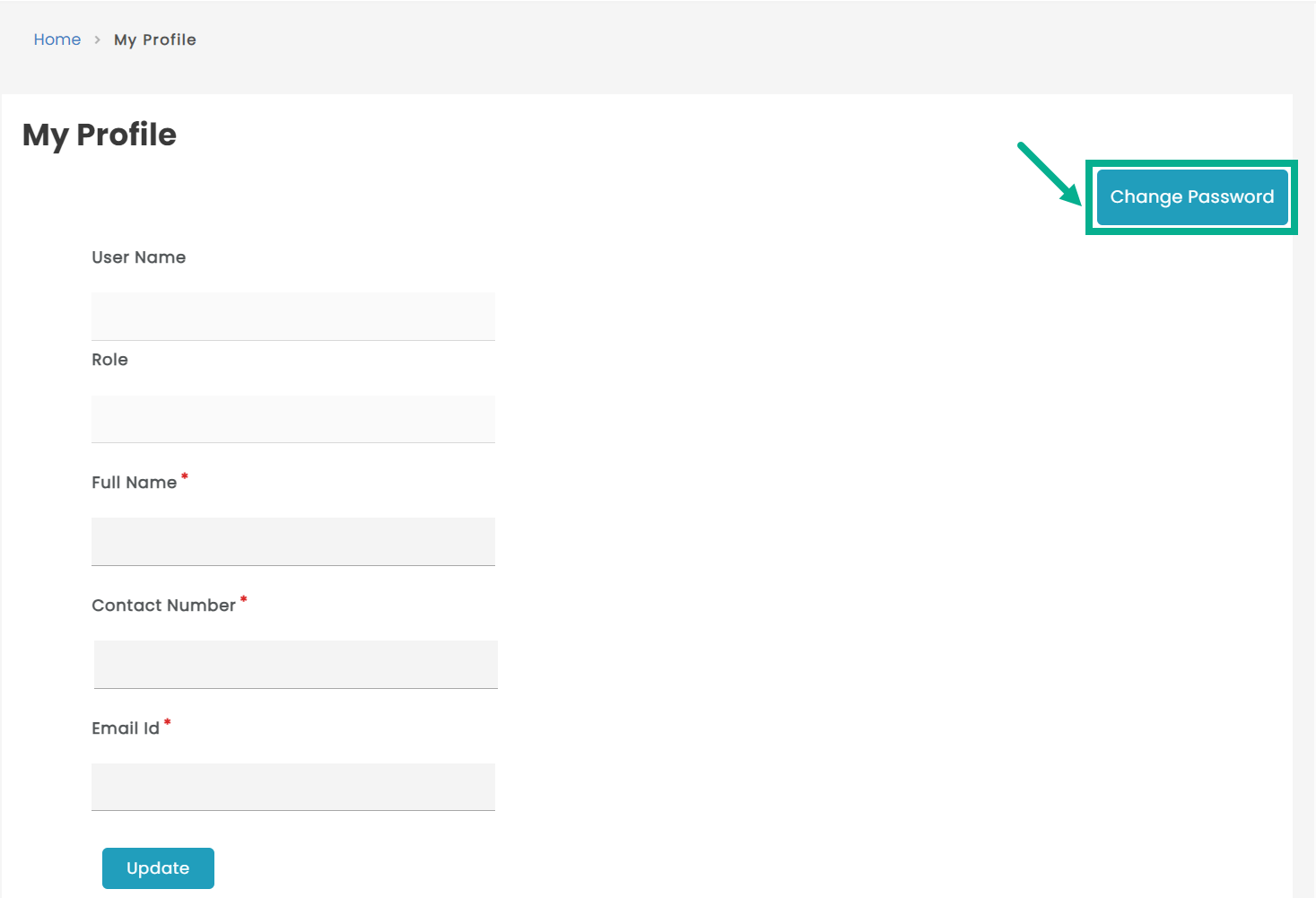
- Click Change Password button.
The Change Password dialog box appears as shown below.
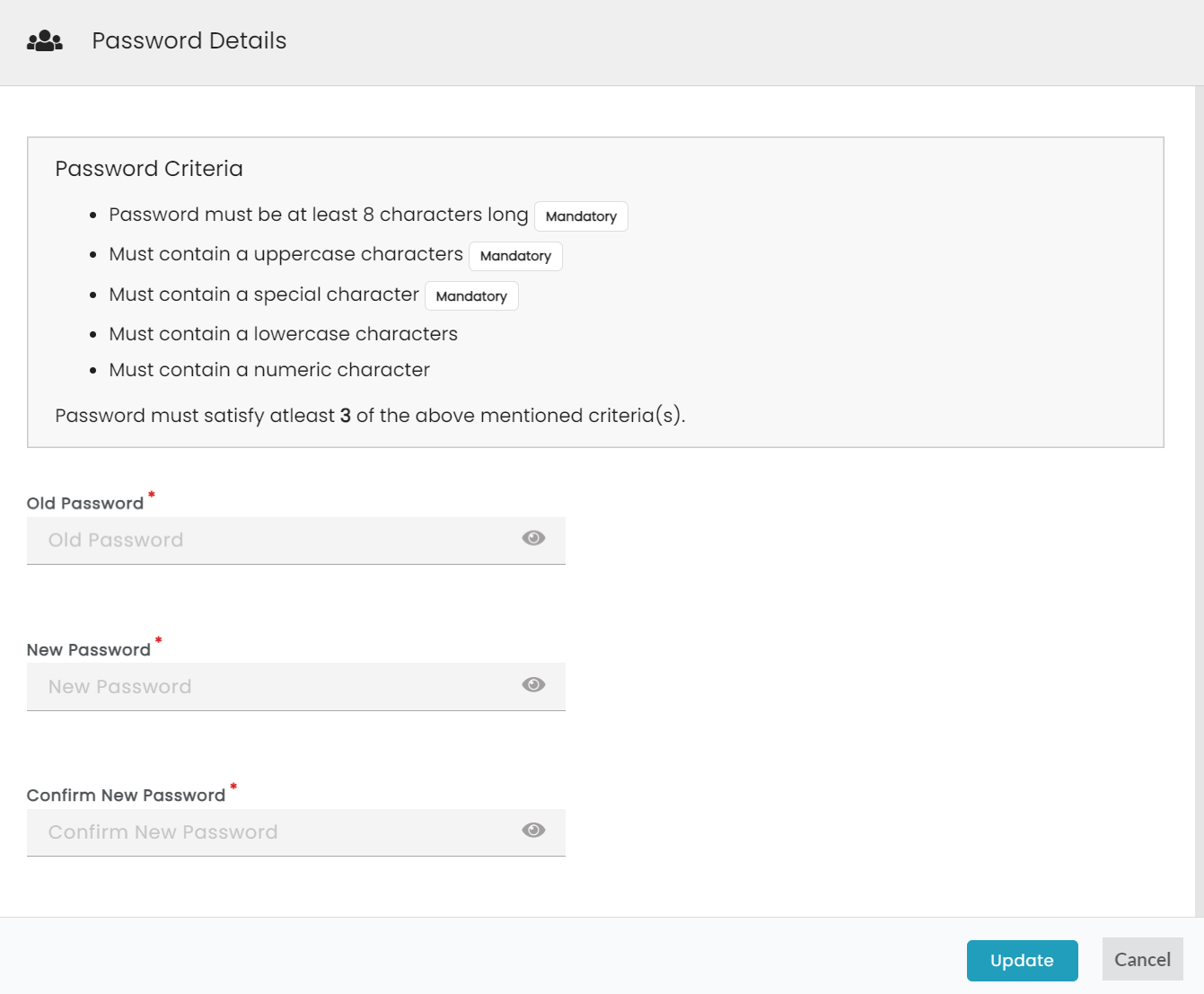
-
Enter the Old Password.
-
Enter the New password.
The new password must meet the specified password criteria.
-
Re-enter the new password in the Confirm New Password section.
-
Click Update to update the password.
The Change Password button is enabled only when the user logged in as a native user.
Reset a forgotten password
- Click the Forgot Password? link on the Login page.
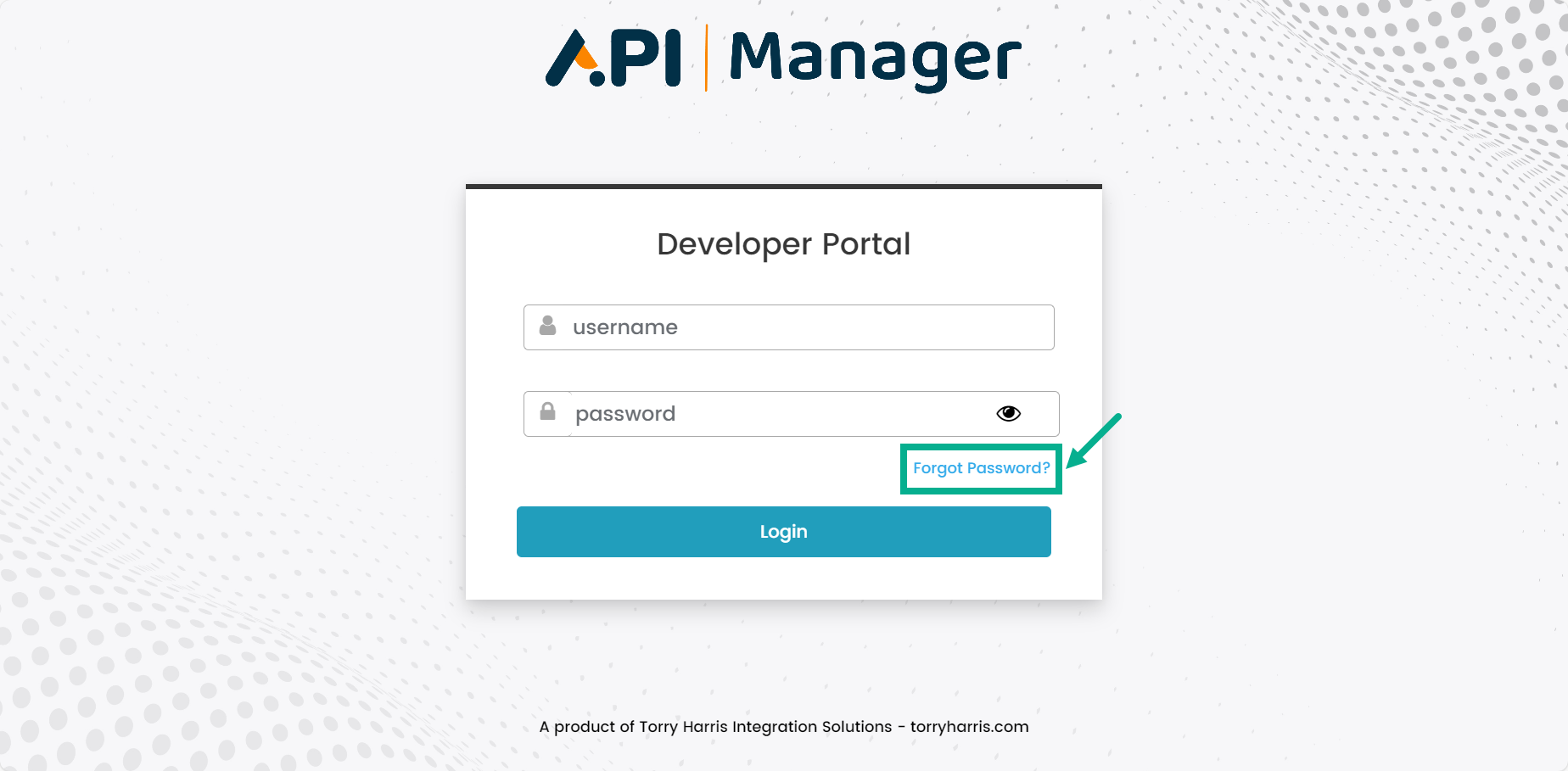
The Forgot Password screen appears as shown below.
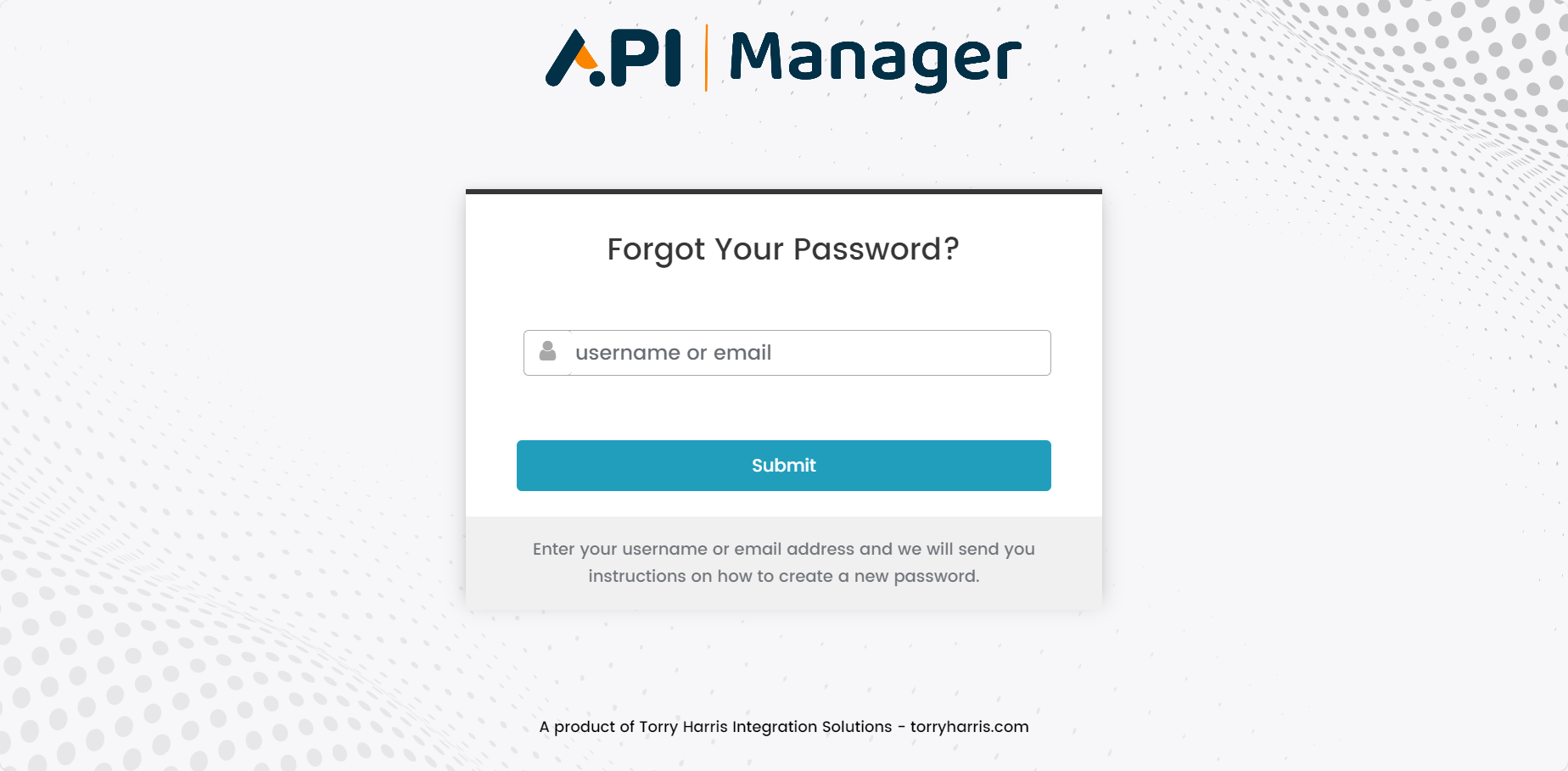
-
Enter the Username or Email Id.
-
Click Submit.
On submitting. An email is sent to the registered email Id with instructions on how to create a new password.
This link is valid only for a limited time period.
- Click the Reset Password link included in the email.
The Update password screen appears as shown below.

- Enter the New password.
The new password must meet the specified password criteria.
-
Re-enter the new password in the Confirm password section.
-
Click Submit.
On submitting, the password is changed and the application is directed to the homepage.