My Subscriptions
My subscriptions in the THAPI Manager include tasks including creating, monitoring usage, renewing and cancelling subscriptions.
The My Subscriptions page provides API Pack names along with the current Status and End Date for each Subscription.
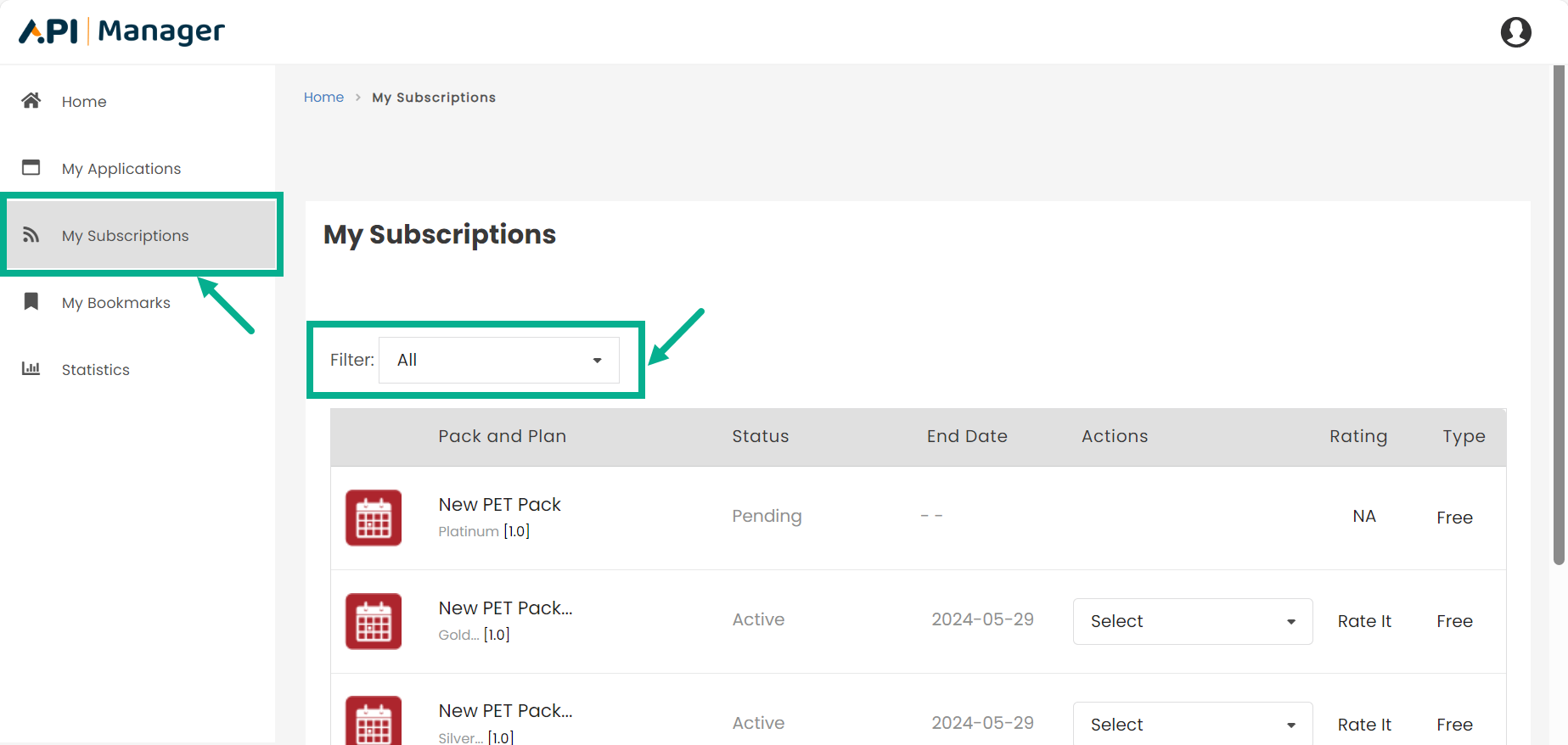
Use the Filter functionality to filter the subscription based on its status.
View Subscription Details
You can view the details of a Subscription only if the Subscription status is active.
- Click the respective Pack and Plan.
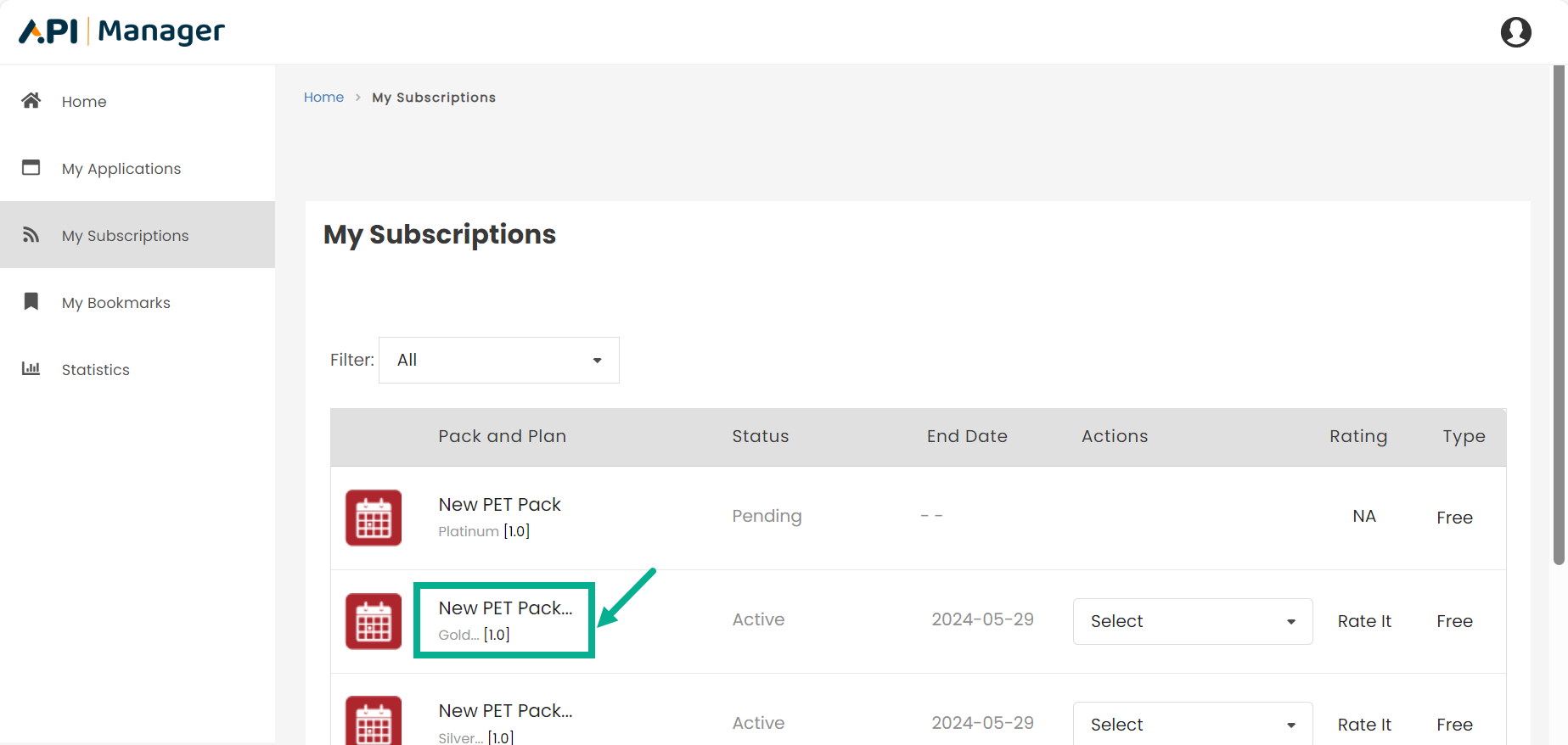
The Subscription Details page appears as shown below.
Subscription Key details can be viewed on the Subscription Details page.

The Resources tab opens by default when you click the subscription.
- The Resources tab displays the resources that are associated to the subscription plan.
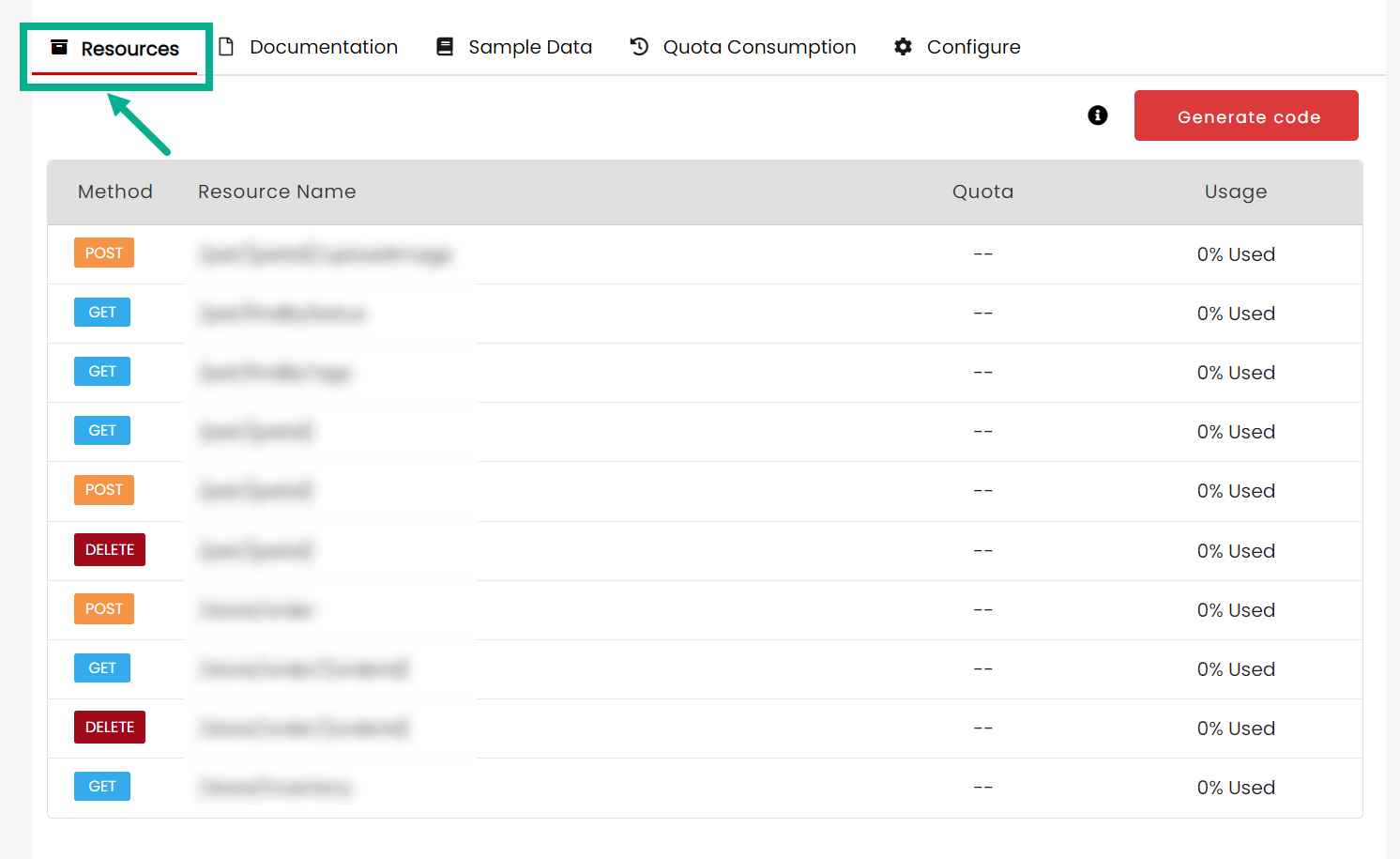
- Click the Documentation tab to view the documentation for the Resources included in the subscribed Plan.
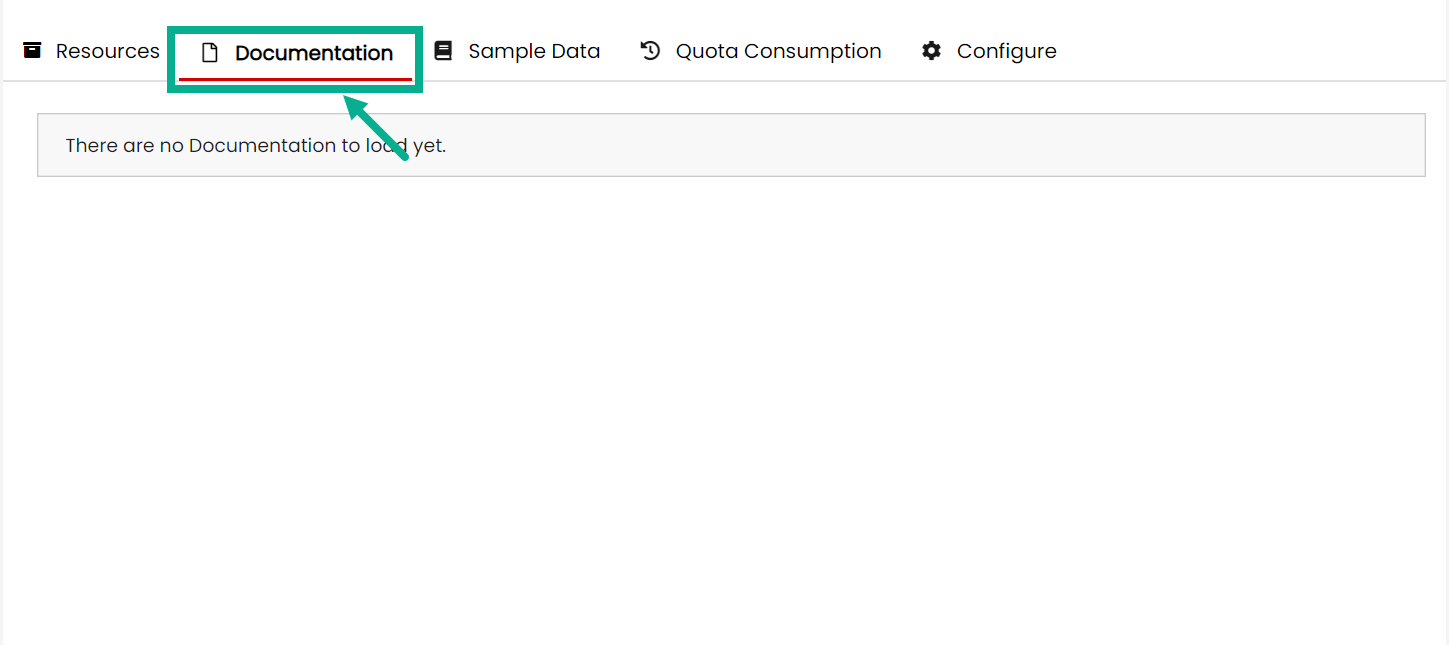
- Click the Sample Data tab to view code samples for the Resources included in the subscribed Plan.
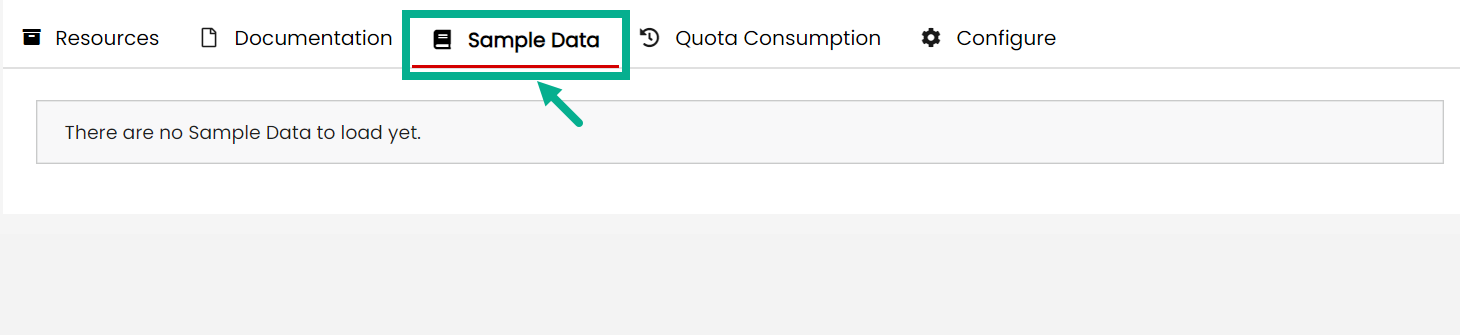
- Click the Quota Consumption tab to see a graphic representation of the subscription quota consumed till date.
For unlimited quota, it just shows the amount of requests utilized for a subscribed plan.
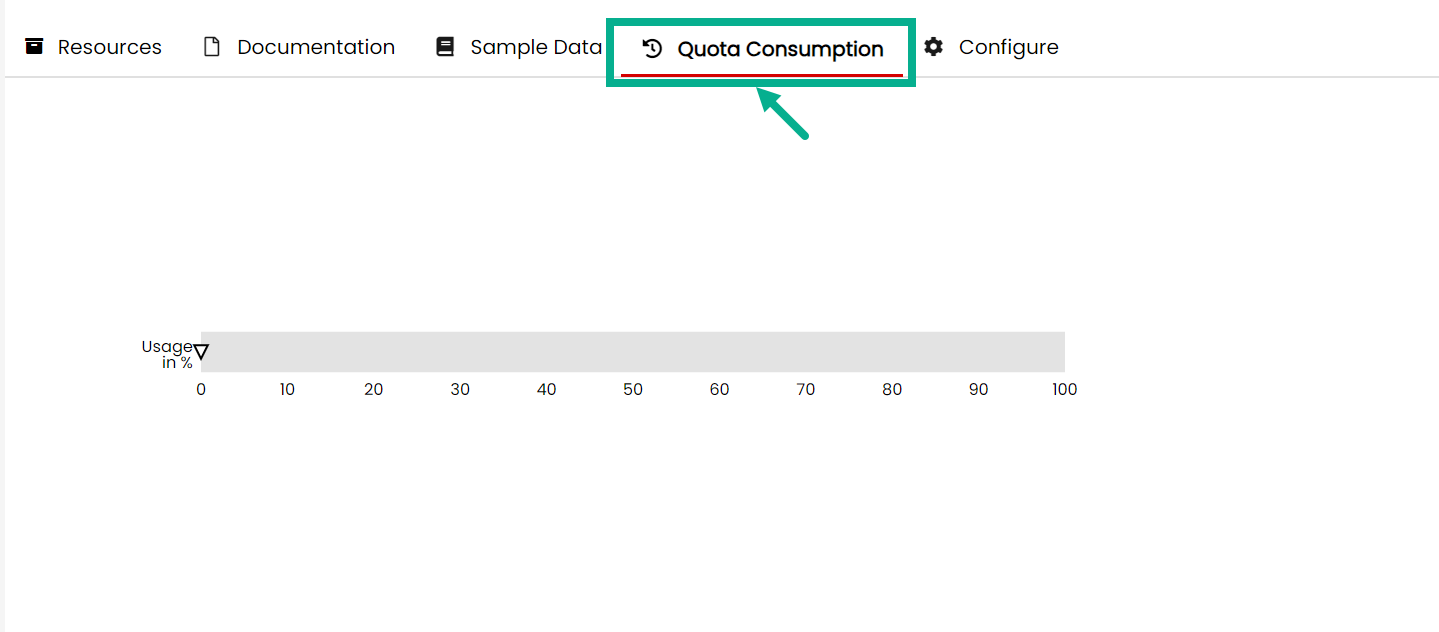
Generate Code
Generate code is available for swagger resources only.
- Click the respective Pack and Plan.
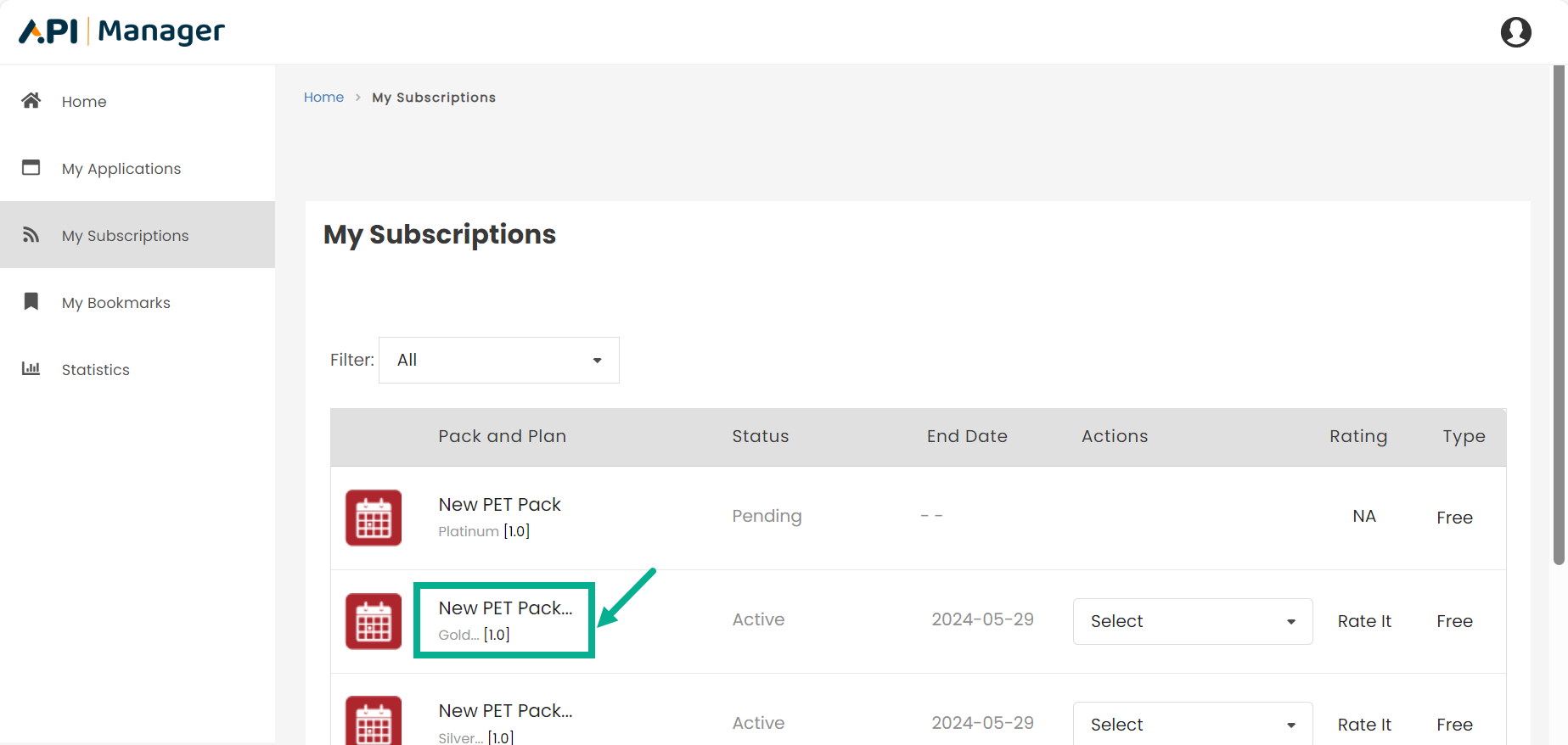
The Subscription Details page appears as shown below.
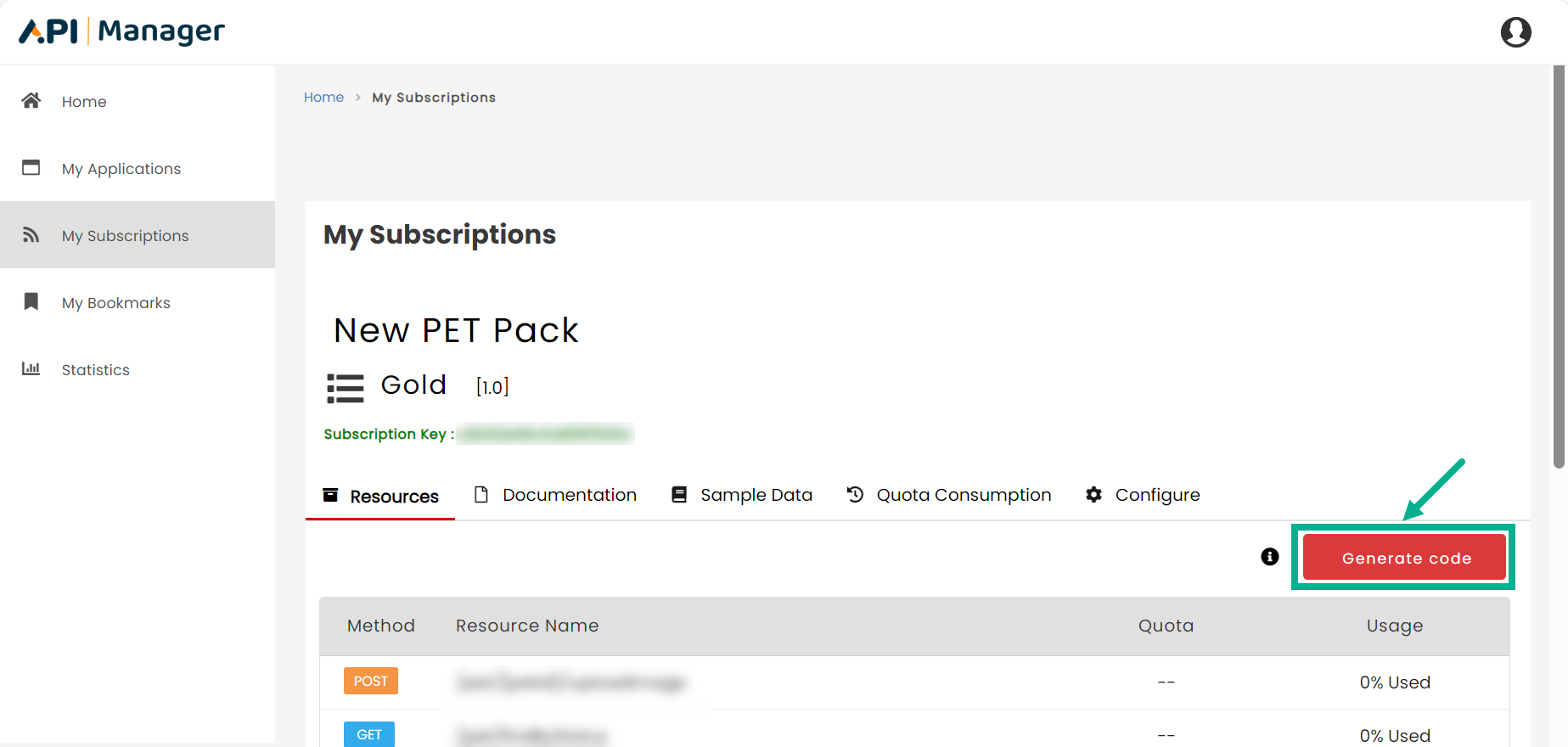
Generate Code dialog box appears as shown below.
Both the client and server codes are available for download.
Download Client Code
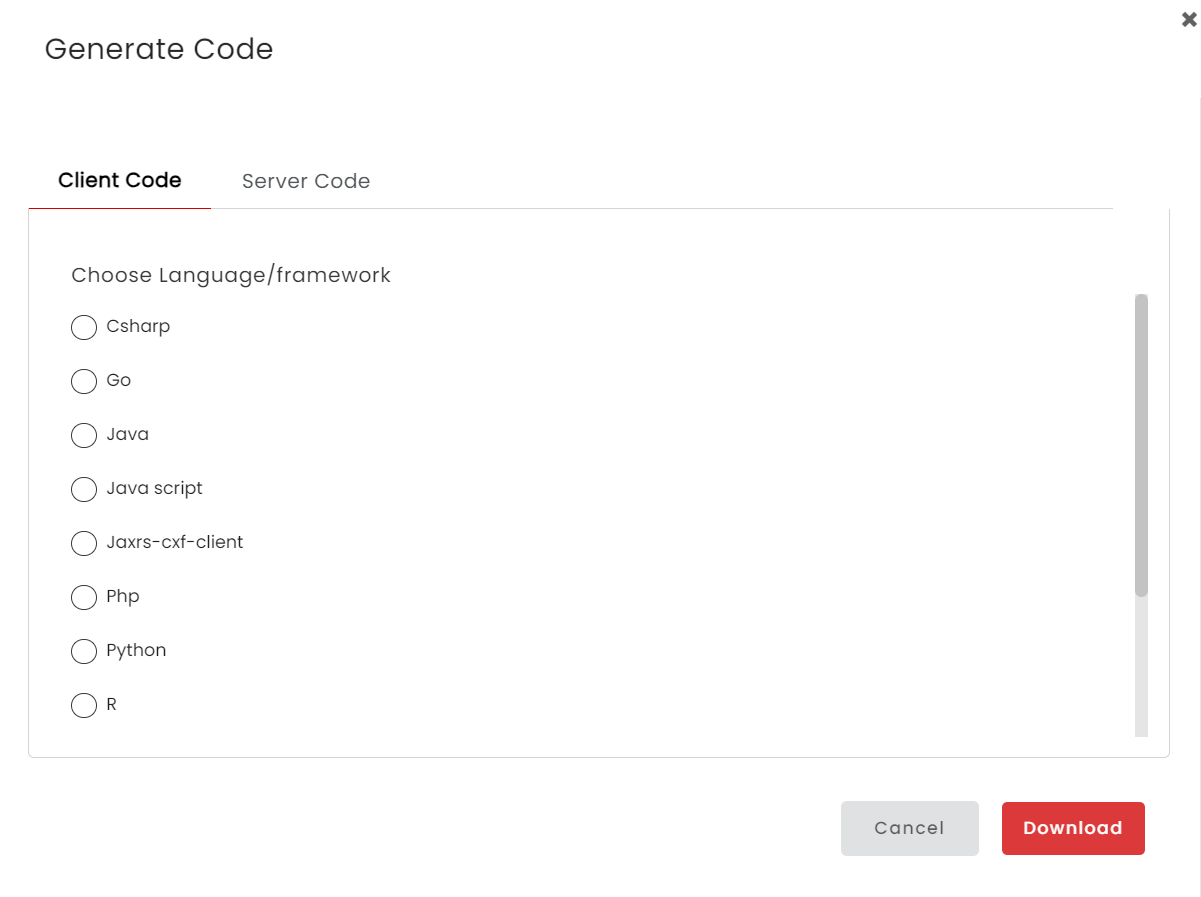
The Client Code tab opens by default.
-
Choose Language/framework.
-
Click Download.
On proceeding, the dialog box appears as shown below.
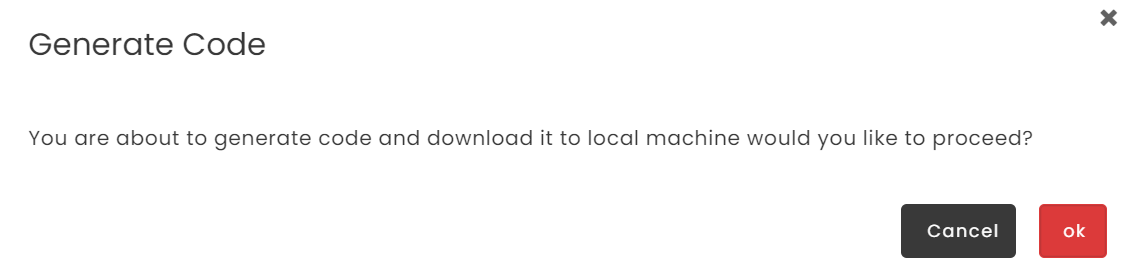
- Click Ok to download the Client Code.
Download Server Code
- Click Server Code tab.
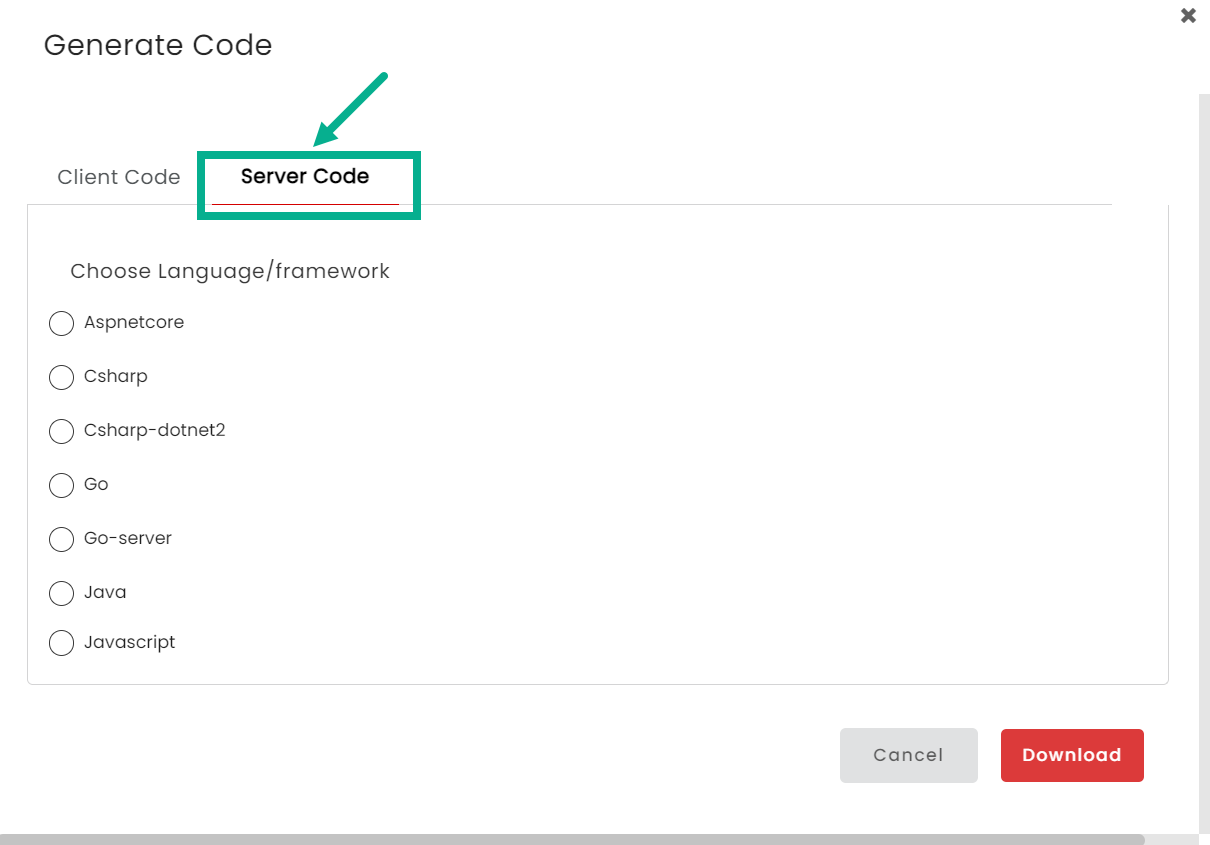
-
Choose Language/framework.
-
Click Download.
On proceeding, the dialog box appears as shown below.
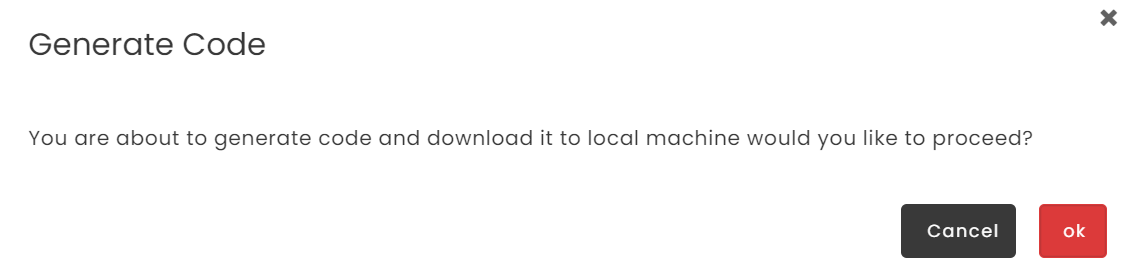
Unsubscribe a subscription
- Click Unsubscribe from the Action drop-down.
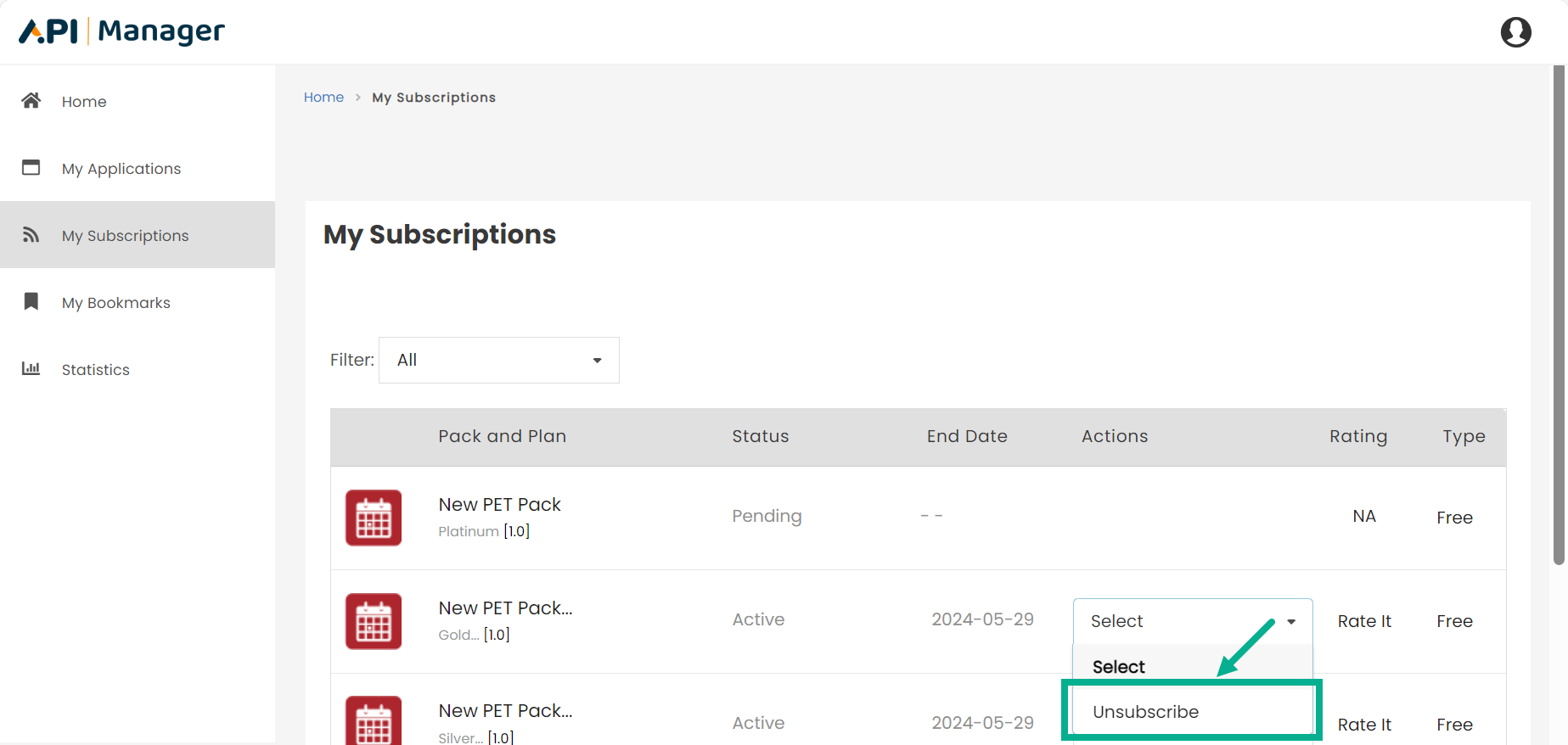
The pop up appears as shown below.
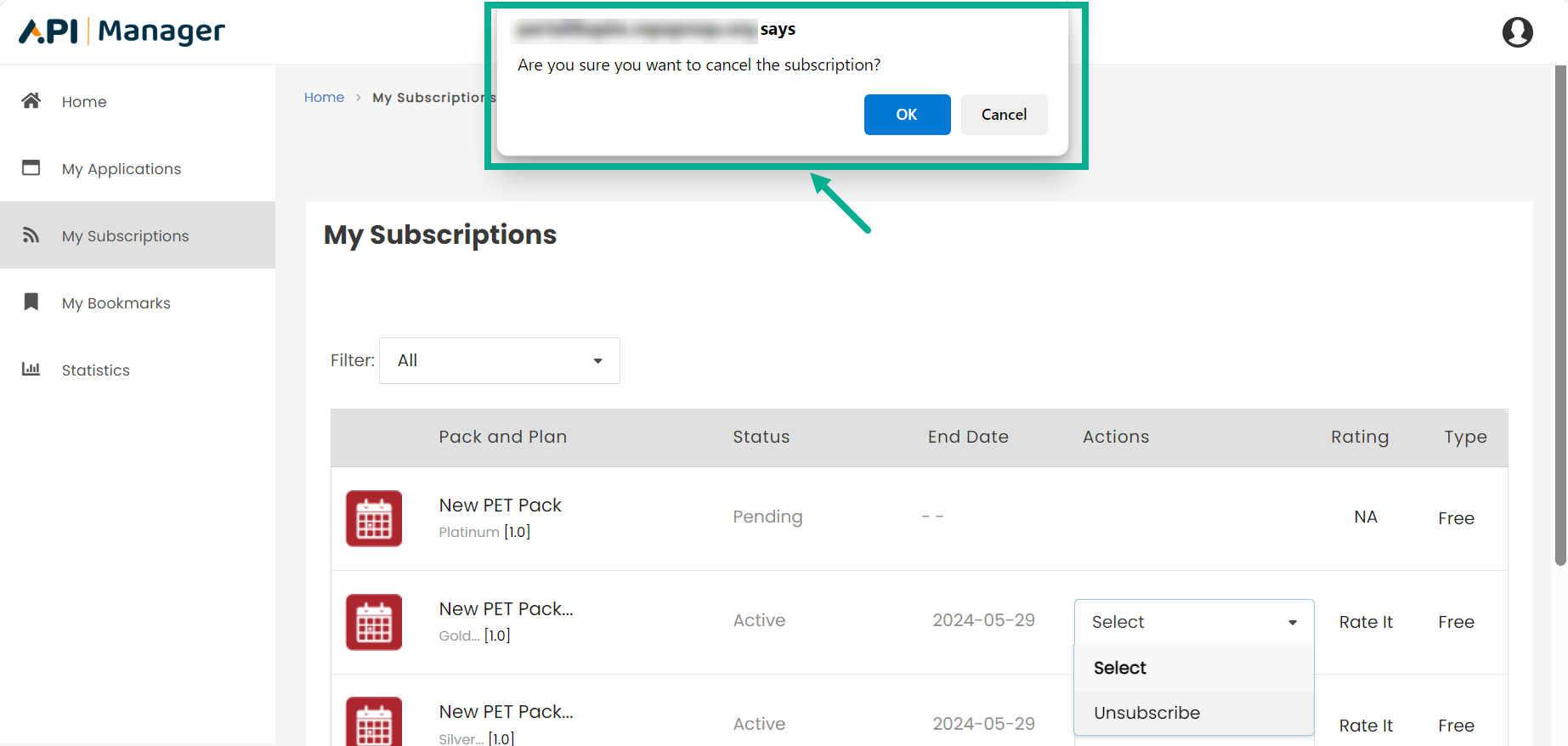
- Click Ok.
On proceeding the confirmation message appears as shown below.

An Unsubscribe request is submitted for approval. The Active status becomes Pending cancellation.
Following approval, the plan is unsubscribed and the status changes to Cancelled, indicating that the subscription has been cancelled.
Renew a Subscription
The Renew option will not be available if the user selected the auto renew option while subscribing to the Plan.
- Click Renew from the Action drop-down.
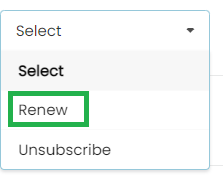
The pop up appears as shown below.
- Click Ok.
On proceeding the confirmation message appears as shown below.
A Renewal request is submitted for approval. The Active status becomes Awaiting approval.
Once approved, the Subscription is renewed and at the end of the validity period (as specified in the End date column), the status changes to Active, indicating that the renewal was successful.
Rate and Review
Users can rate and review the API Packs that you've subscribed to. Ratings and reviews help the Developer community determine the popularity of a Pack. It also allows you to express your thoughts and concerns about the Packs to others in the community.
- Click Rate It.
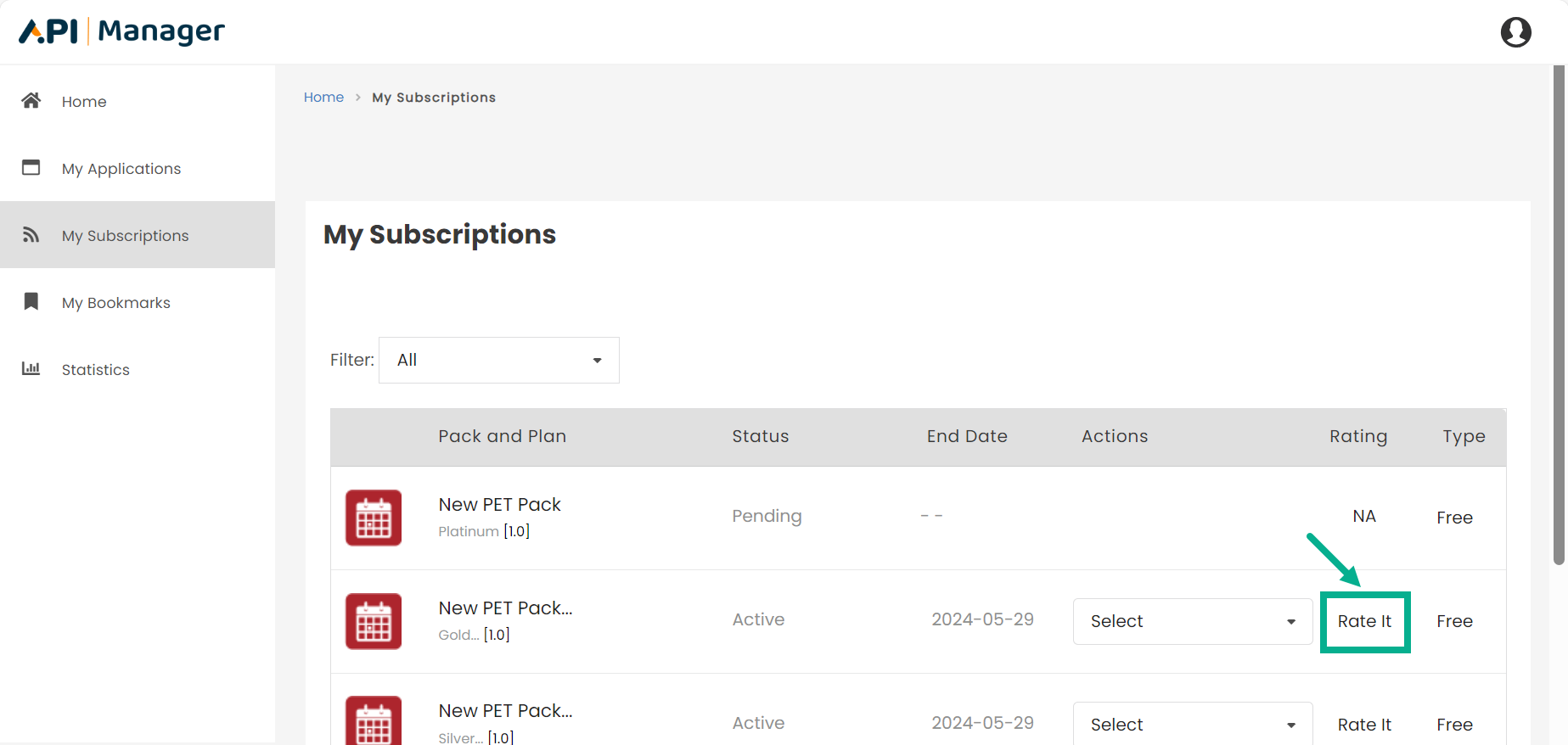
Add Rating dialog box appears as shown below.
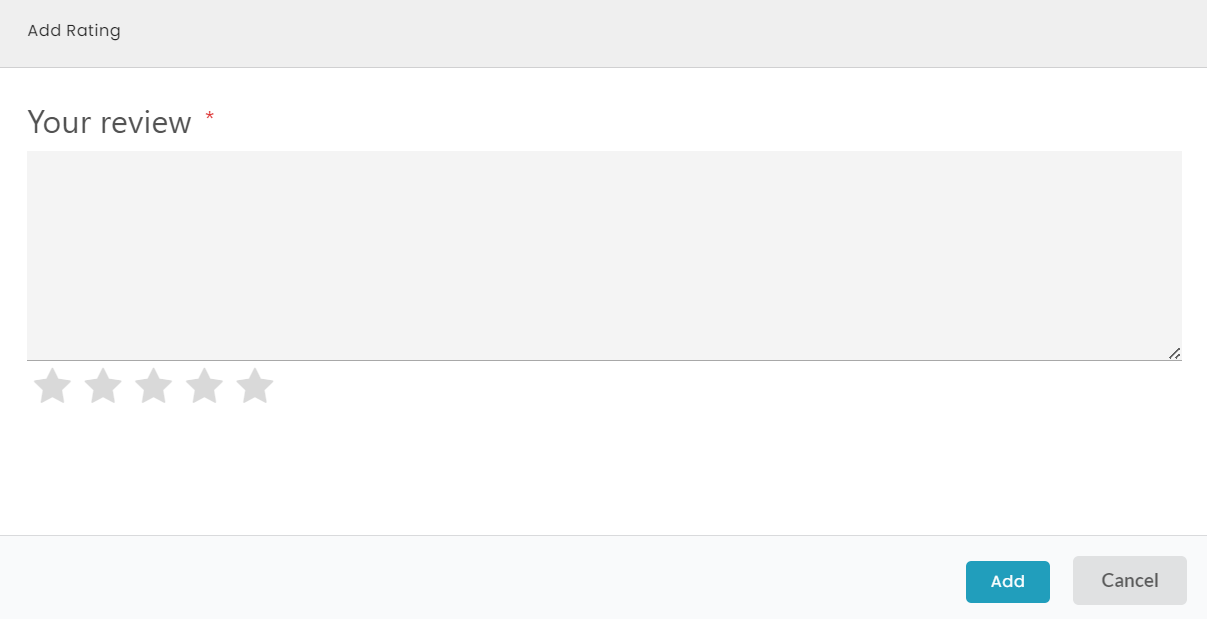
-
Enter Your Review.
-
Rate the Pack by hovering over the 5-star and clicking it.