Export & Import
The Export and Import menu facilitates global management of Approved and Published data, including APIs, API Packs, Usage Policies and critical entities like Global Configurations, Gateways and Backend Server details. Users can import data in Published and Approved states, ensuring seamless deployment and consistency across environments. The menu also offers a bulk export option for efficient data handling across large-scale operations such as backup and migration.

Global Import Guidelines
When exporting an API Pack, ensure that its assigned store categories are included in the import file.
API backends must already exist in the import file.
You can choose between Full Import to overwrite existing data or Delta Import to update only new data from the imported file.
During Delta imports, changes affect Approved or Published artifacts and other entities as follows:
-
Existing artifacts or entities with the same name and version as those in the imported file receive updates if data has changed.
-
Newly named or versioned artifacts or entities from the imported file are added to the portal instance.
-
Artifacts or entities existing in the application but not in the imported file remain untouched.
The exported Zip file is named 'export' and contains a master folder structured with sub-folders for each artifact type (e.g., API, API Pack, Policy, Backend). Each artifact instance resides within its respective parent folder, adhering to the specified list export format.
The master folder structure within the Zip file is as shown below.
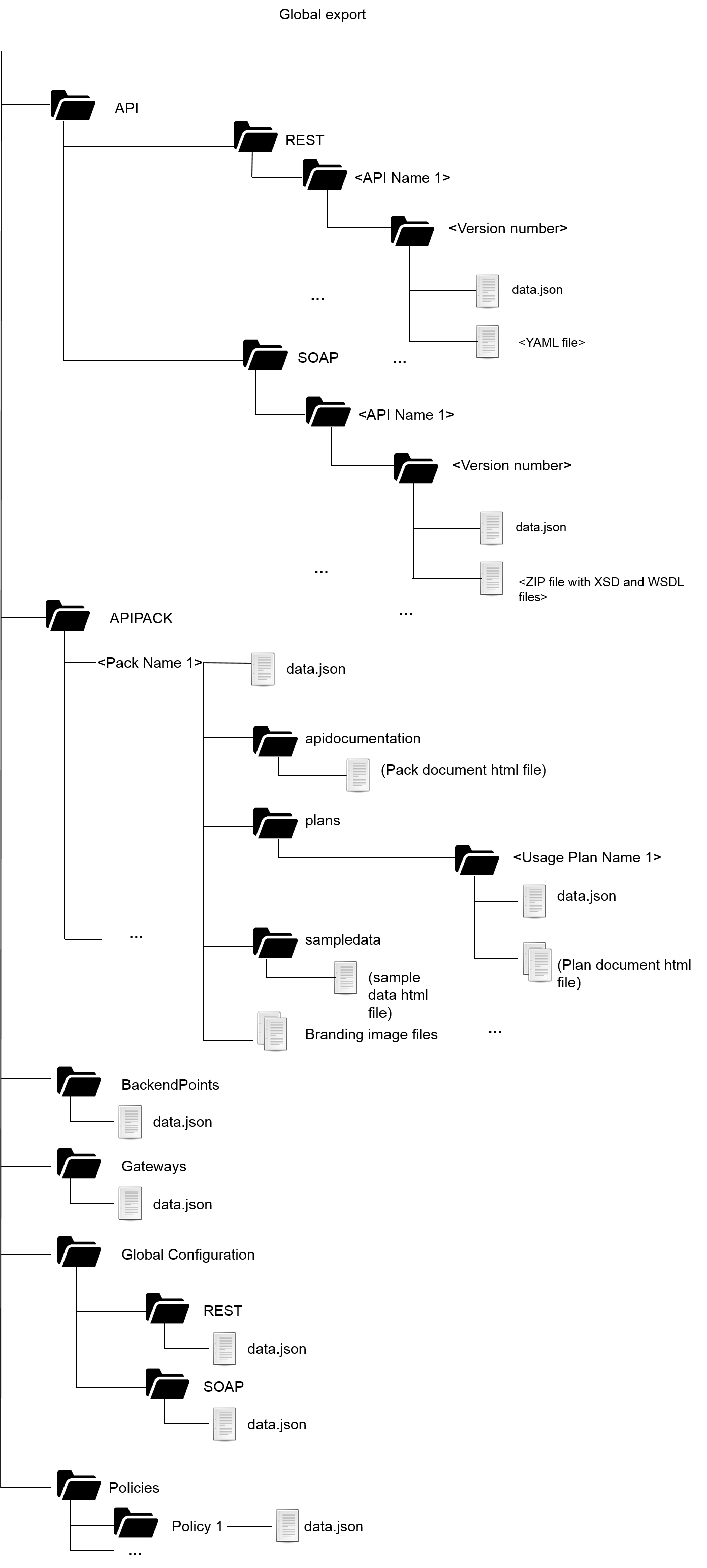
Export Artifacts
- Navigate to the Export & Import module.
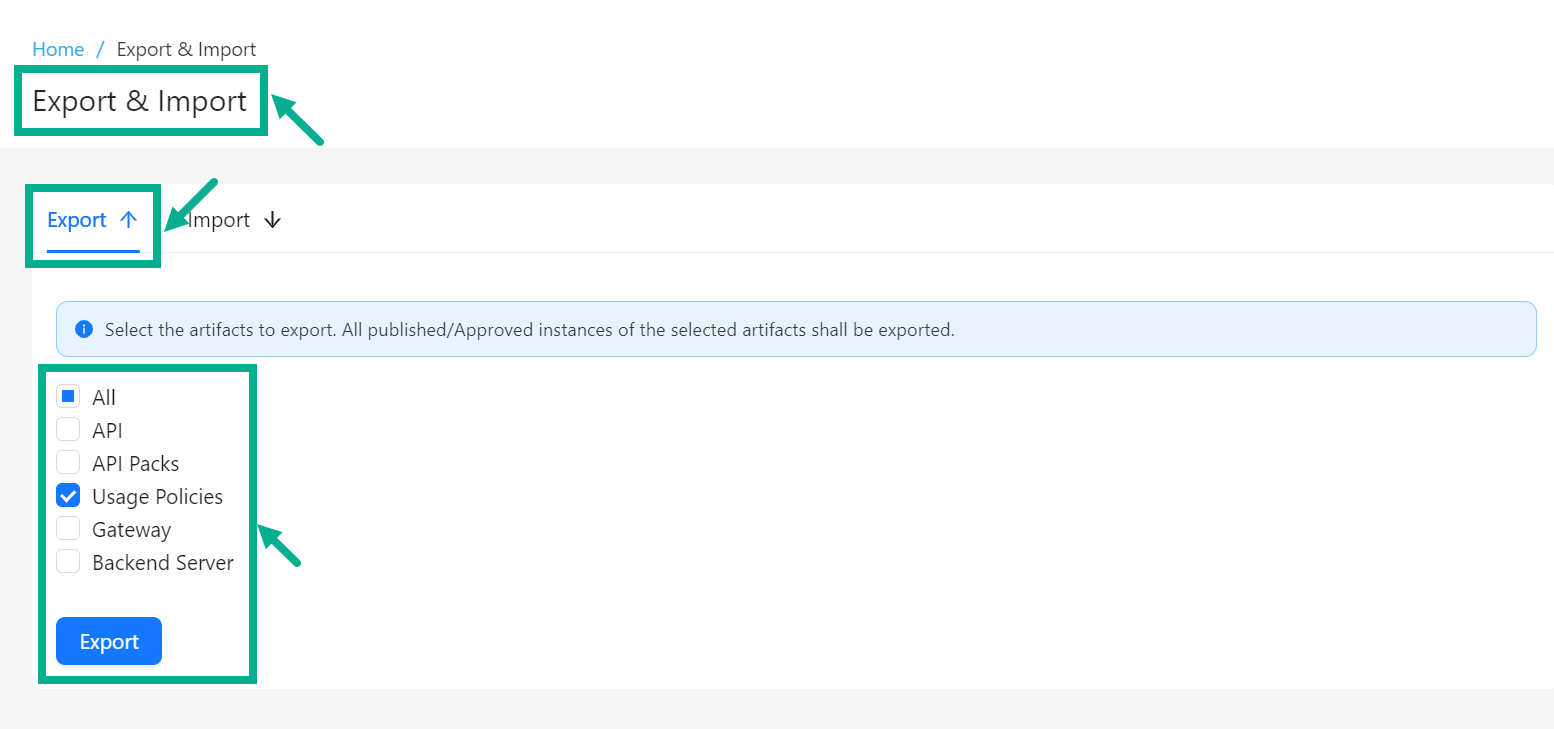
-
Ensure you are in the Export tab.
-
Click to select a check box(es) corresponding to the artifacts that you want to export.
Click All to select all artifacts at once.
- Click Export to save the selected artifacts to your local drive.
On exporting, the confirmation message appears as shown below.
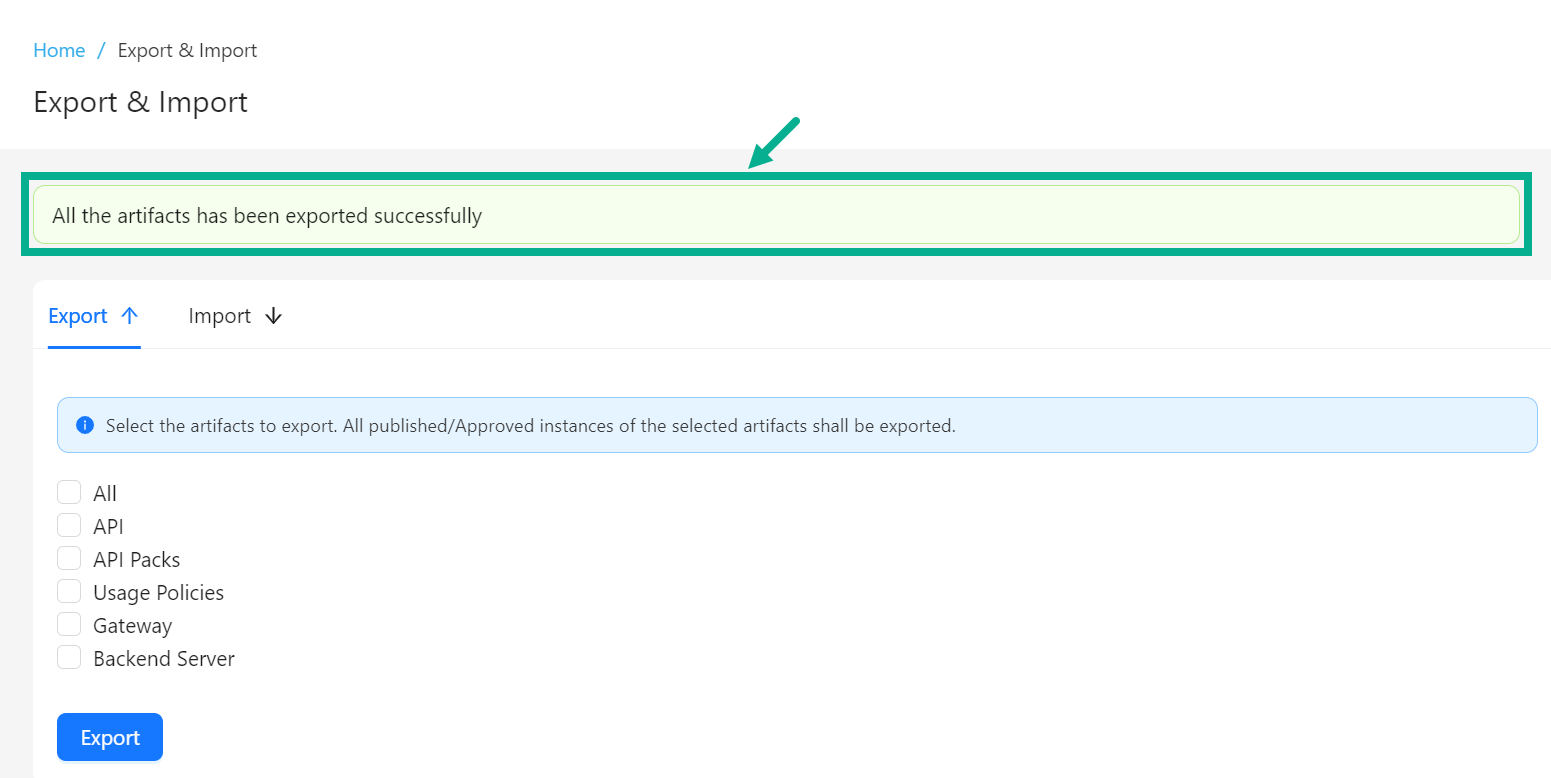
Import Artifacts
- Navigate to the Export & Import module.
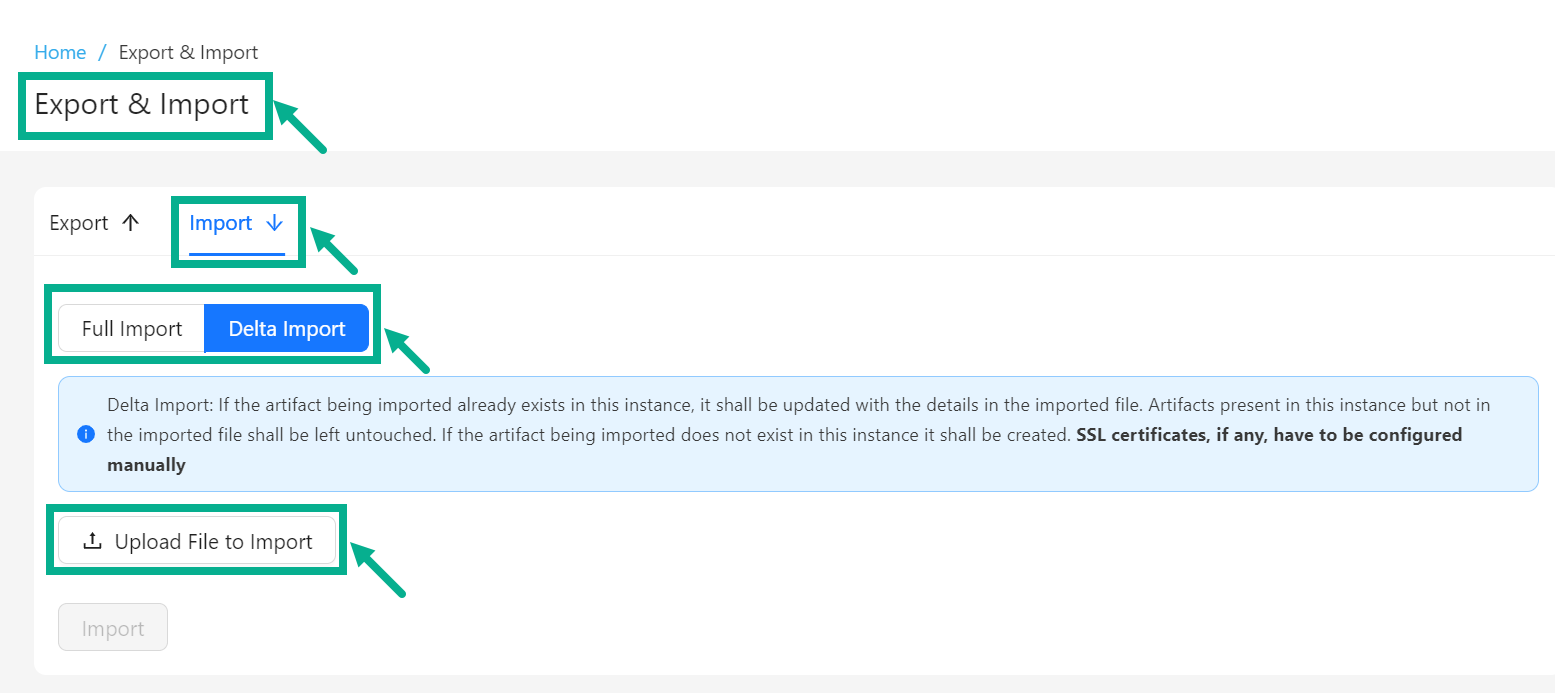
- Select the Import tab.
-
Full Import - The existing artifacts will be removed from this deployment and the artifacts in the imported file shall be populated. SSL certificates, if any, must be manually configured.
-
Delta Import - If the artifact being imported already exists in this instance, it will be updated with the information from the imported file. Artifacts present in this instance but not in the imported file will be left untouched. If the artifact being imported does not exist in this instance, it will be created. SSL certificates, if any, must be configured manually.
-
Select the Import method as either Full Import or Delta Import as per the requirement.
-
Click to Upload the backup file from your local disk.

- Click Import to import the file.