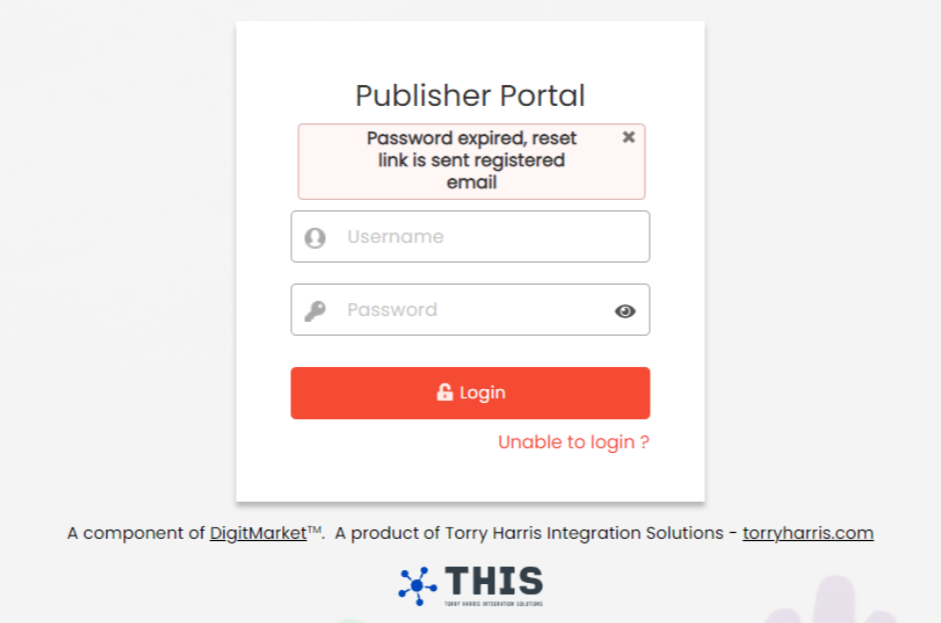Getting Started
The Getting Started section attempts to familiarize you with the login processes and the initial user interfaces of the Publisher Portal.
Login to the Publisher Portal
Login as a new user:
New users of the Torry Harris API Manager™ Publisher portal will receive an email invitation to their registered email ID. The invitation will include the user's username, a randomly created one time password and a link to reset the password.
- Click the URL provided in the invitation mail.
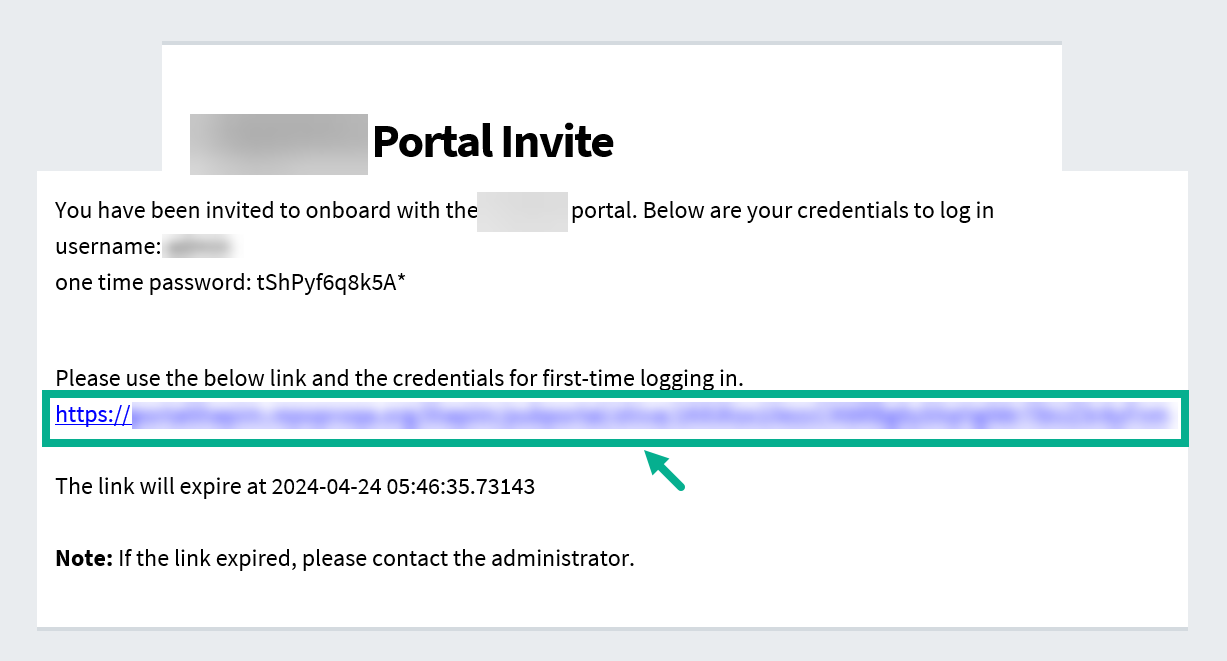
The link is set to expire at the time specified in the invite. Consequently, the user must update their password before the link expires. If the link expires before the user resets their password, they should ask Torry Harris API Manager™ Admin to reshare the link to change their password.
- The randomly generated password is a one-time password that can only be used to access the link and cannot be used to login to the application.
- Users will not be able to access the Publisher portal until they update their password.
On clicking the URL, the screen appears as shown below.
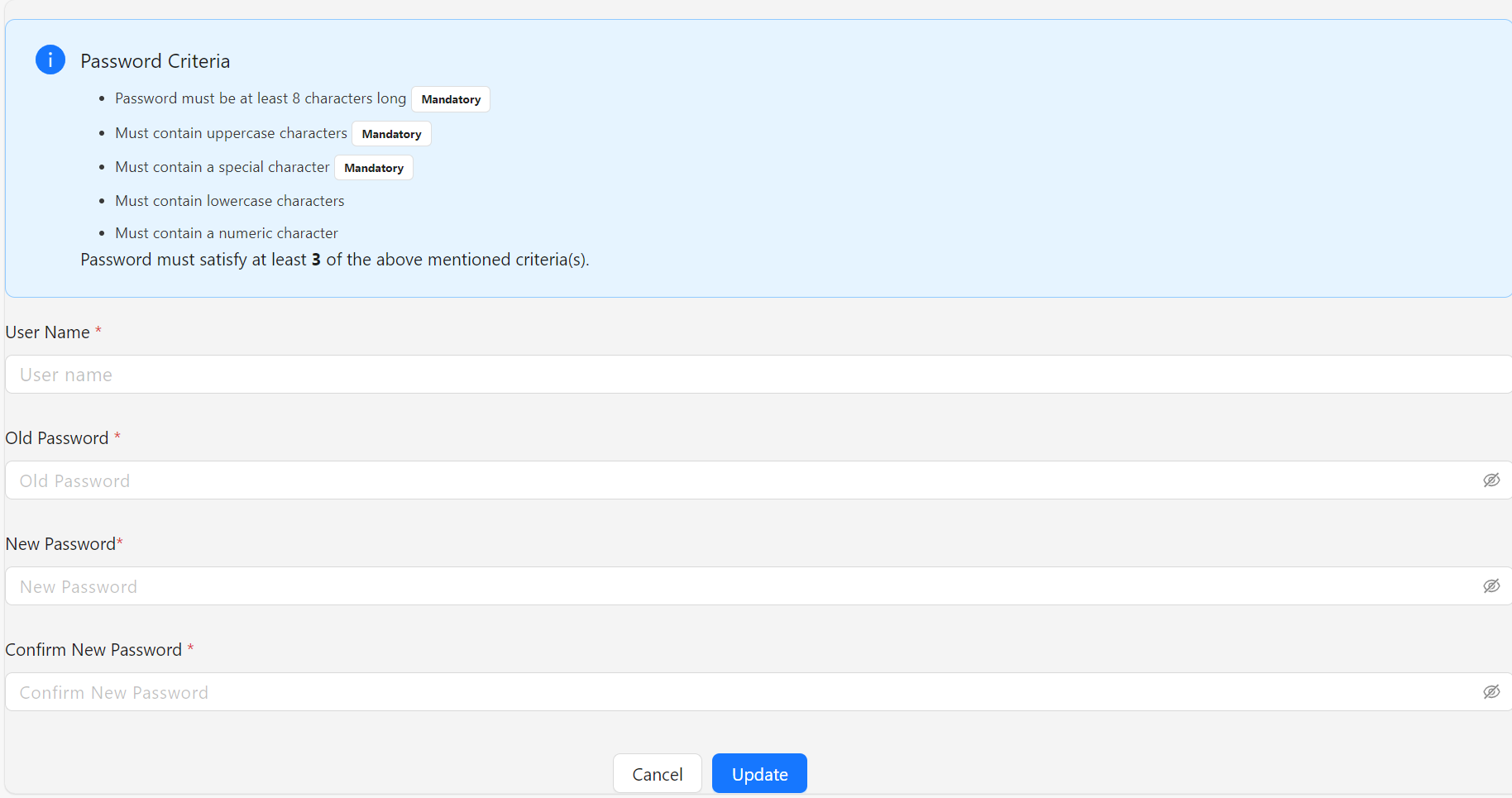
- Enter the Username specified in the invite.
- Enter the Old Password (one time password) specified in the invite.
- Enter the New password.
The new password must meet the specified password criteria.
-
Re-enter the new password in the Confirm New Password section.
-
Click Update.
On updating, the Publisher Portal Login Page appears as shown below.
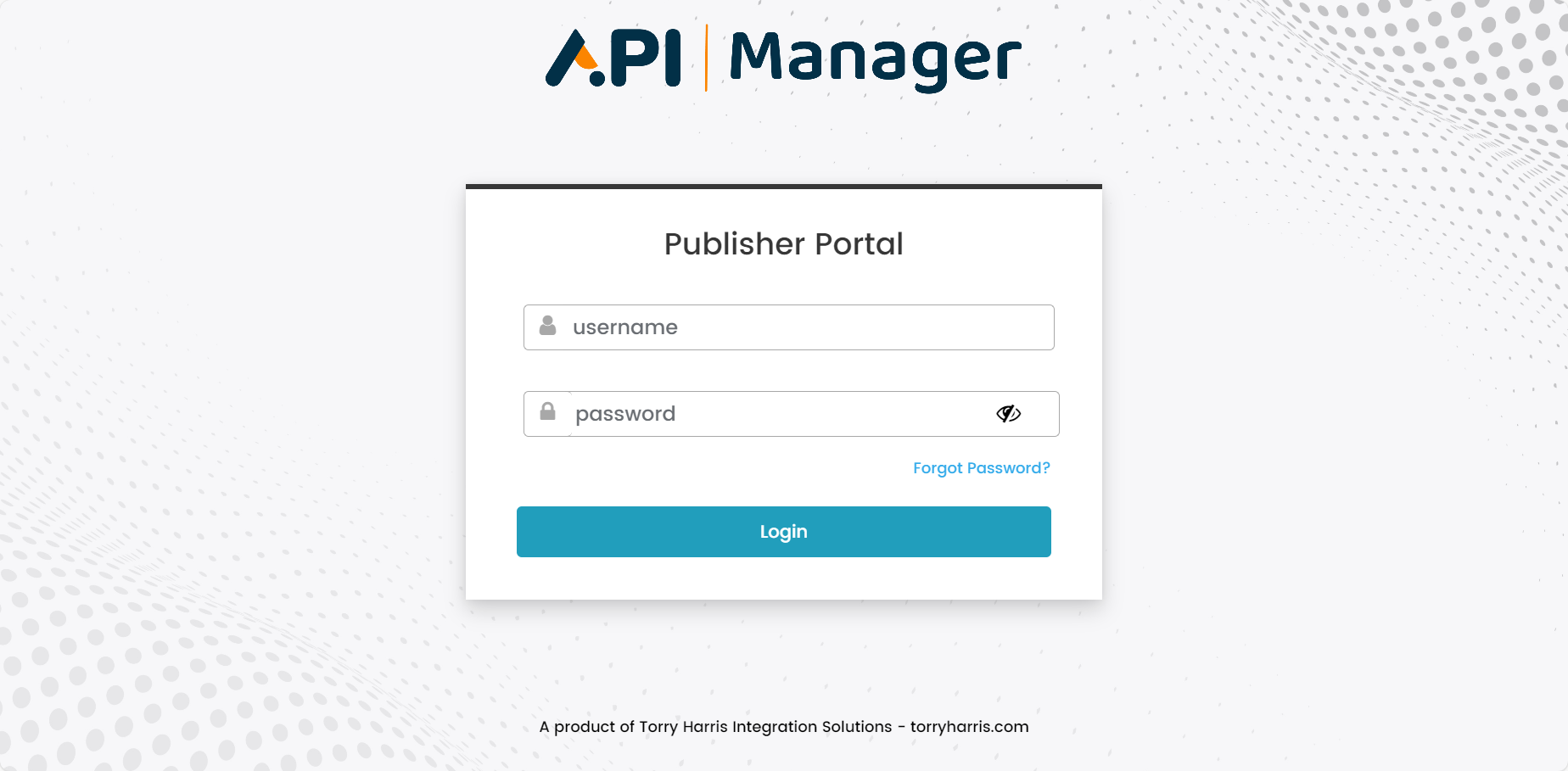
Users should use their updated password to login to the Publisher Portal.
Users will also receive an email to their registered email address upon a successful password update.
-
Enter the Username.
-
Enter the Password.
-
Click Login.
On successful login, the homepage appears as shown below.
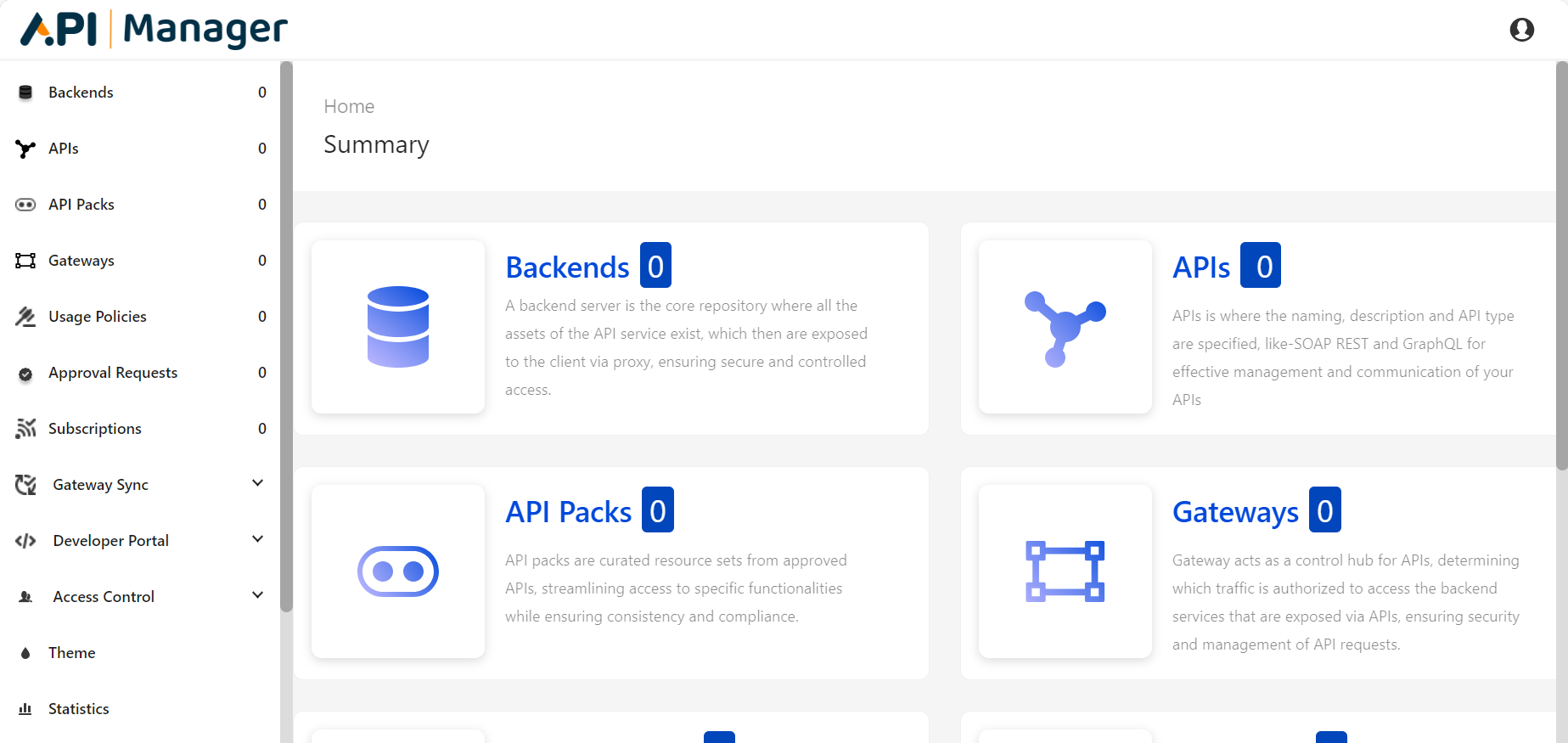
Login as an existing user:
The user should enter the correct publisher name to login to the publisher portal.
If you try to login to your account with an incorrect publisher name in the URL, you will be directed to a 404 error page.
- Enter the provided URL in any basic web browser client (such as Google Chrome, Mozilla Firefox, etc.,) to access the Publisher Portal.
The Publisher Portal Login Page appears as shown below.
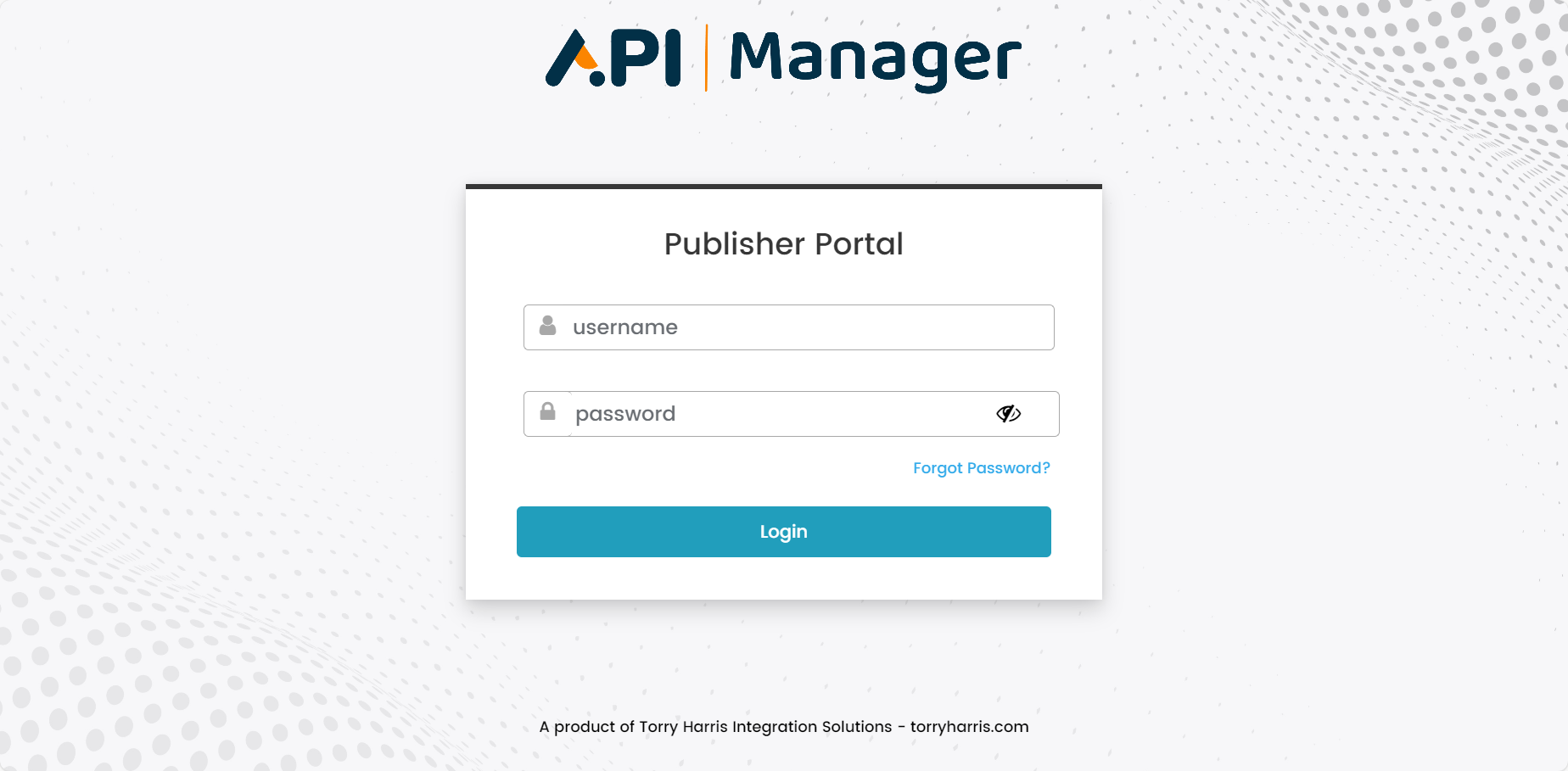
-
Enter the Username.
-
Enter the Password.
-
Click Login.
On successful login, the homepage appears as shown below.
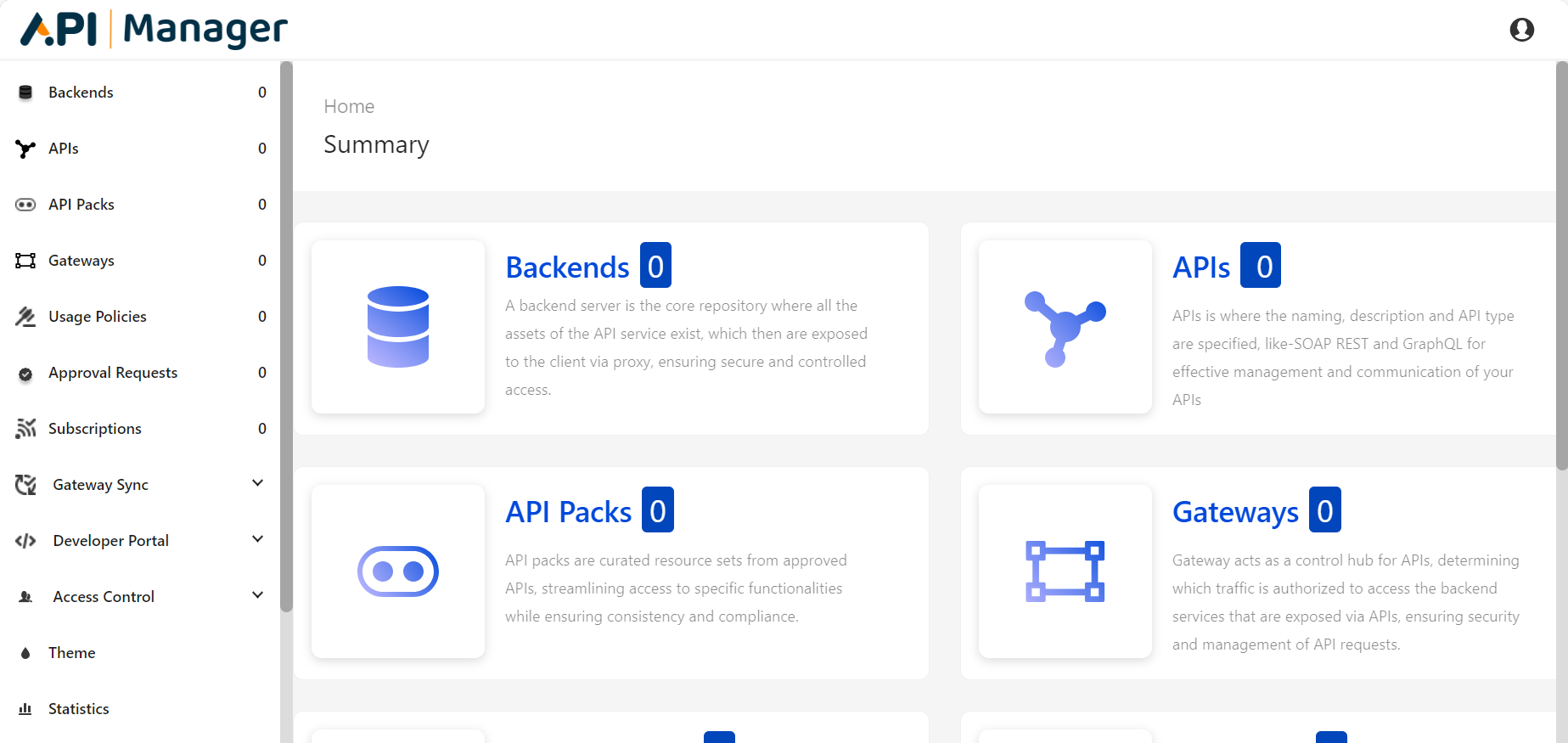
Log out from the Publisher portal
- Hover the pointer over the "Profile" symbol available in the upper right corner.
![]()
The drop-down appears as shown below.
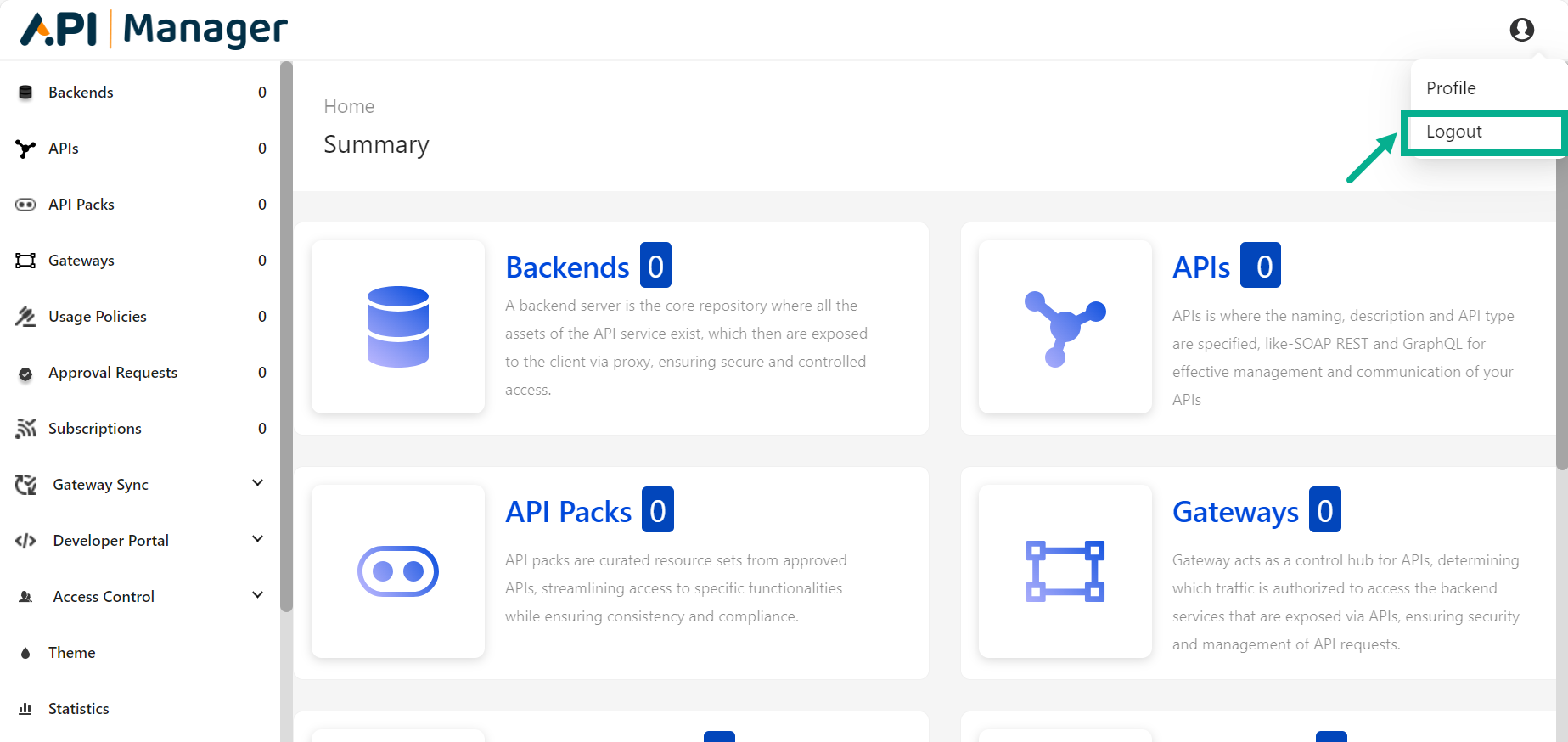
- Click Logout.
The Logging Out screen appears as shown below.
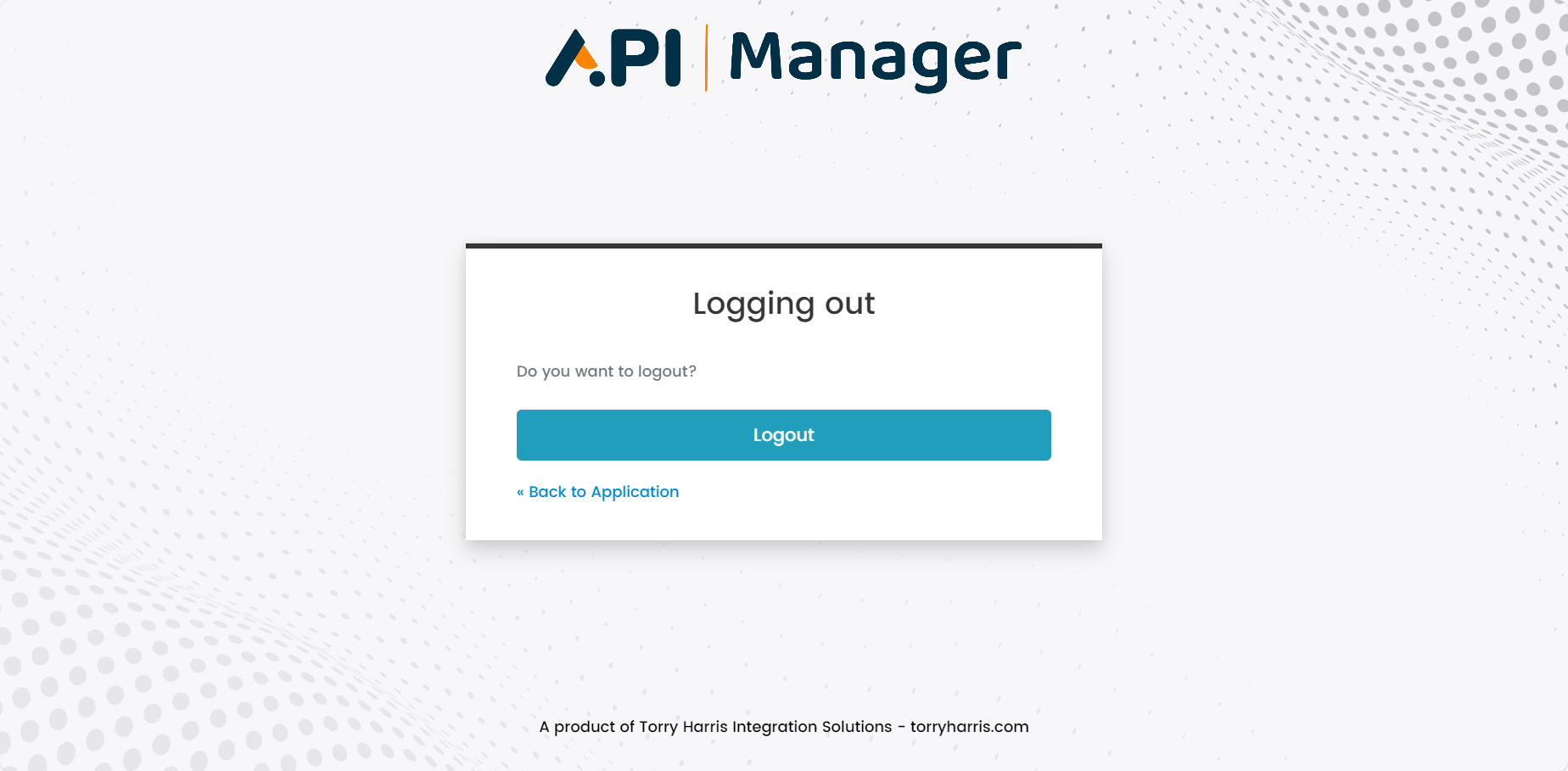
- Click Logout to log out from the publisher portal.
Click Back to Application to cancel the logout process and return to the home page.
The Publisher portal automatically ends a browser session and logs you out after a period of inactivity.
User Roles and Access
Torry Harris API Manager™ uses four pre-defined user roles to provide access-based control on the Publisher portal. The user roles are:
- Admin User
- Business User
- Approver User
- Technical User
Role-based UI Access
The availability of the Navigation menu and its features vary depending on the user role of the individual logged into the publisher portal.
Refer to the table below to view the menu options for Business Users, Approvers, Admin Users and Technical Users.
| UI Element Caption | UI Element Type | Business User | Approver User | Admin User | Technical User |
|---|---|---|---|---|---|
| Backends | Main Navigation menu | ✔ | ✔ | ✔ | ✔ |
| APIs | Main Navigation menu | ✔ | ✔ | ✔ | ✔ |
| API Packs | Main Navigation menu | ✔ | ✔ | ✔ | ✔ |
| Gateway | Main Navigation menu | ✔ | ✔ | ✔ | ✔ |
| Usage Policies | Main Navigation menu | ✔ | ✔ | ✔ | ✔ |
| Approval Requests | Main Navigation menu | ✖ | ✔ | ✔ | ✖ |
| Subscriptions | Main Navigation menu | ✔ | ✔ | ✔ | ✖ |
| Gateway Sync | Main Navigation menu | ✖ | ✖ | ✔ | ✖ |
| Theme | Main Navigation menu | ✖ | ✖ | ✔ | ✖ |
| Developer Portal | Main Navigation menu | ✔ | ✔ | ✔ | ✔ |
| Access Control | Main Navigation menu | ✔ | ✔ | ✔ | ✖ |
| Statistics | Main Navigation menu | ✔ | ✔ | ✔ | ✔ |
| Global Configuration | Main Navigation menu | ✖ | ✖ | ✔ | ✖ |
| Export and Import | Main Navigation menu | ✖ | ✖ | ✔ | ✖ |
| Usage Plans | API Packs Configuration Tab | ✔ | ✔ | ✔ | ✖ |
| Branding | API Packs Configuration Tab | ✔ | ✔ | ✔ | ✖ |
Update profile details
Only native users can update their profile details. For LDAP users, the details must be updated in the directory.
Native users can update their basic profile information's and change their password using the Profile section.
Update basic profile information's
- Hover the pointer over the "Profile" symbol available in the upper right corner.
![]()
The drop-down appears as shown below.
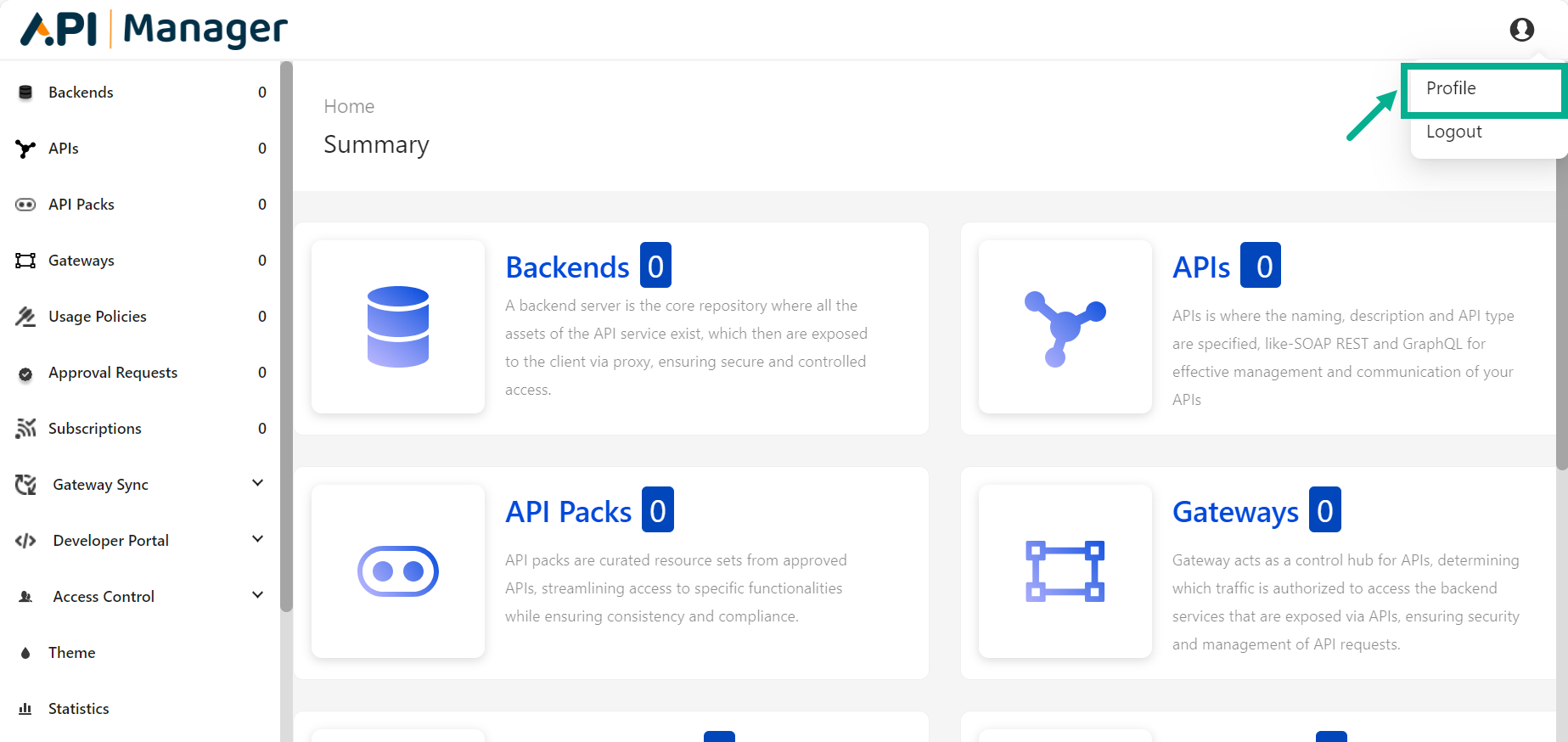
- Click Profile.
My Profile screen appears as shown below.
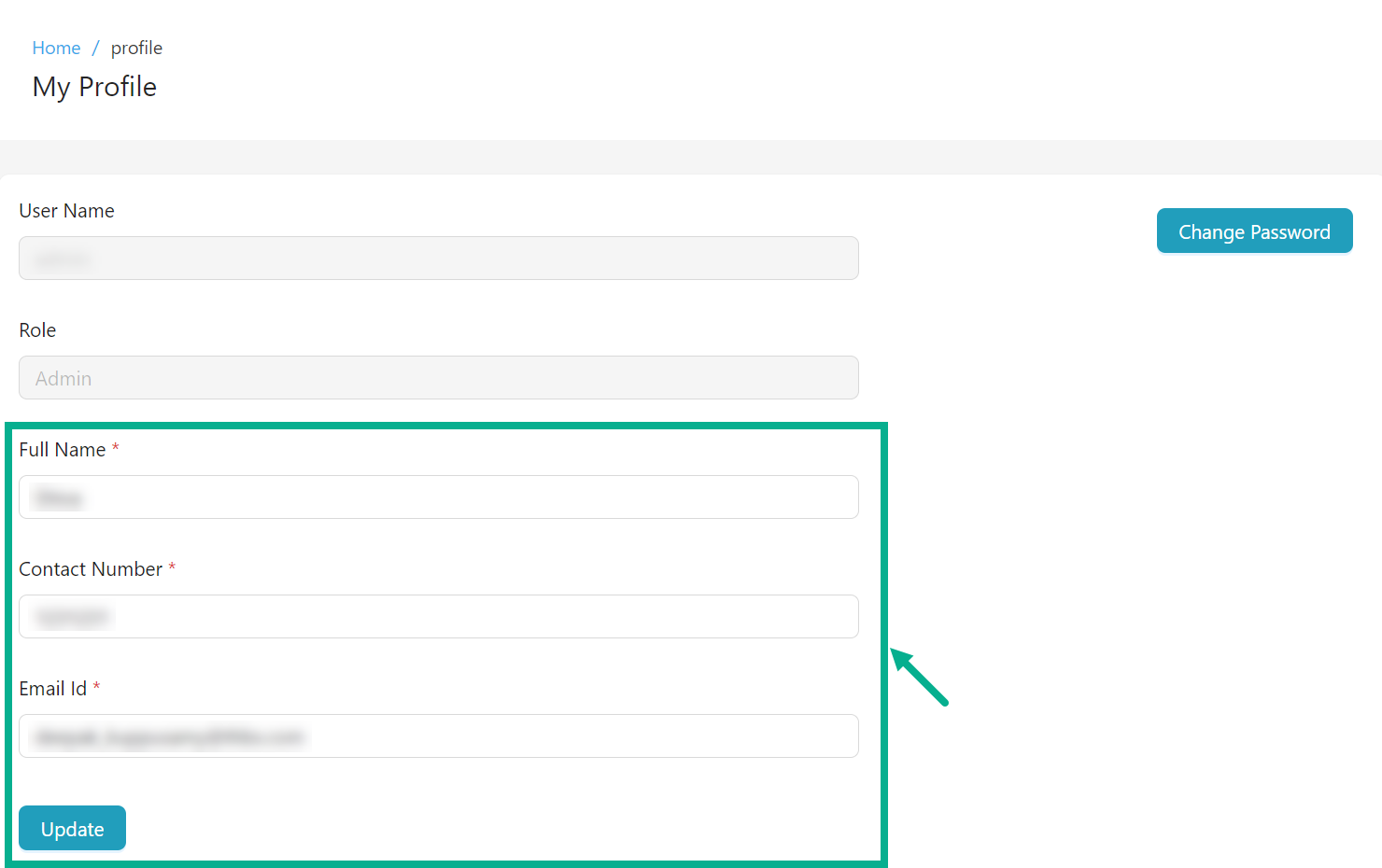
The Username and Role are not editable.
-
Update the Full Name, Contact Number and Email Id.
-
Click Update.
On updating, the confirmation message appears as shown below.
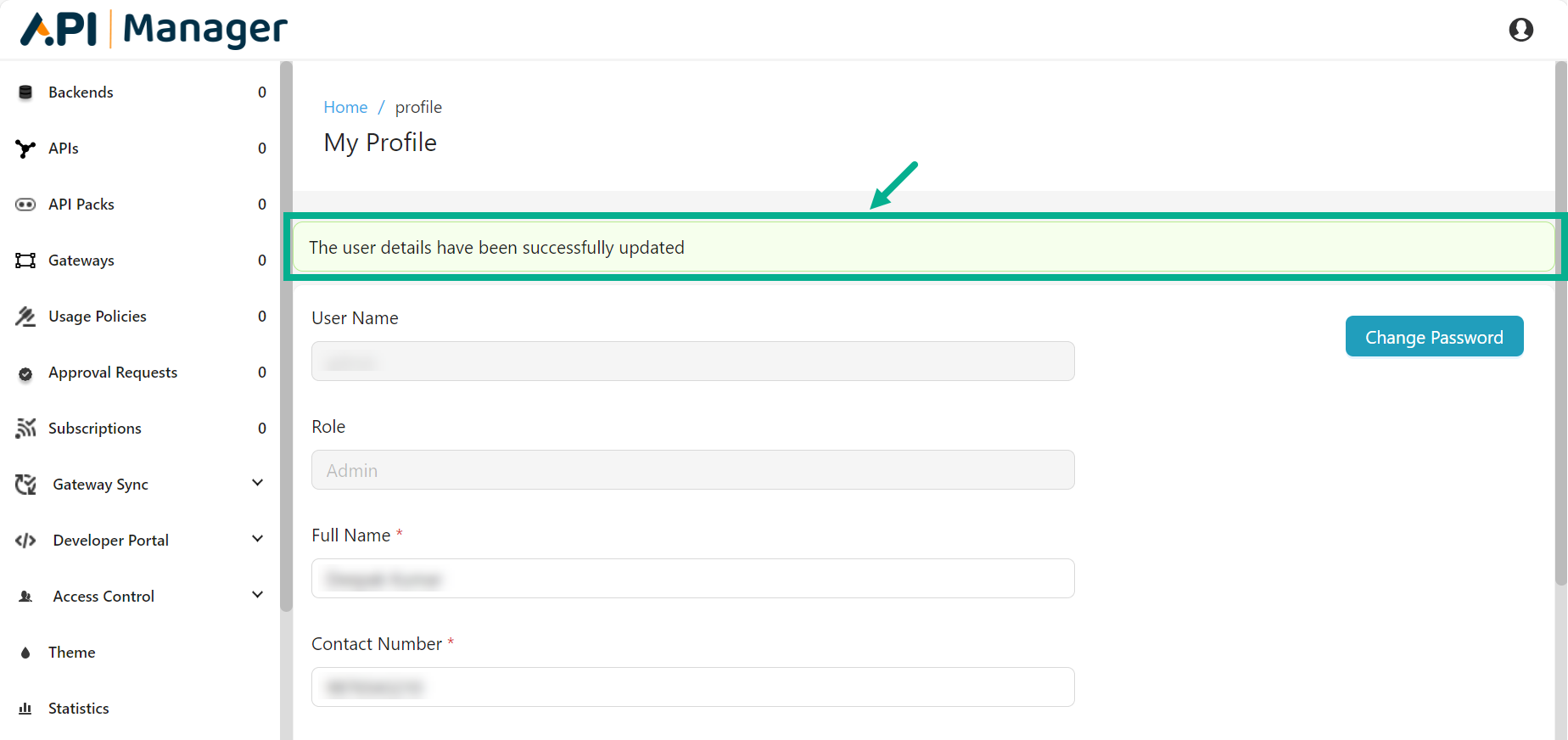
Change the Password
The Change Password button is enabled only when the user logs in as a native user.
- Hover the pointer over the "Profile" symbol available in the upper right corner.
![]()
The drop-down appears as shown below.
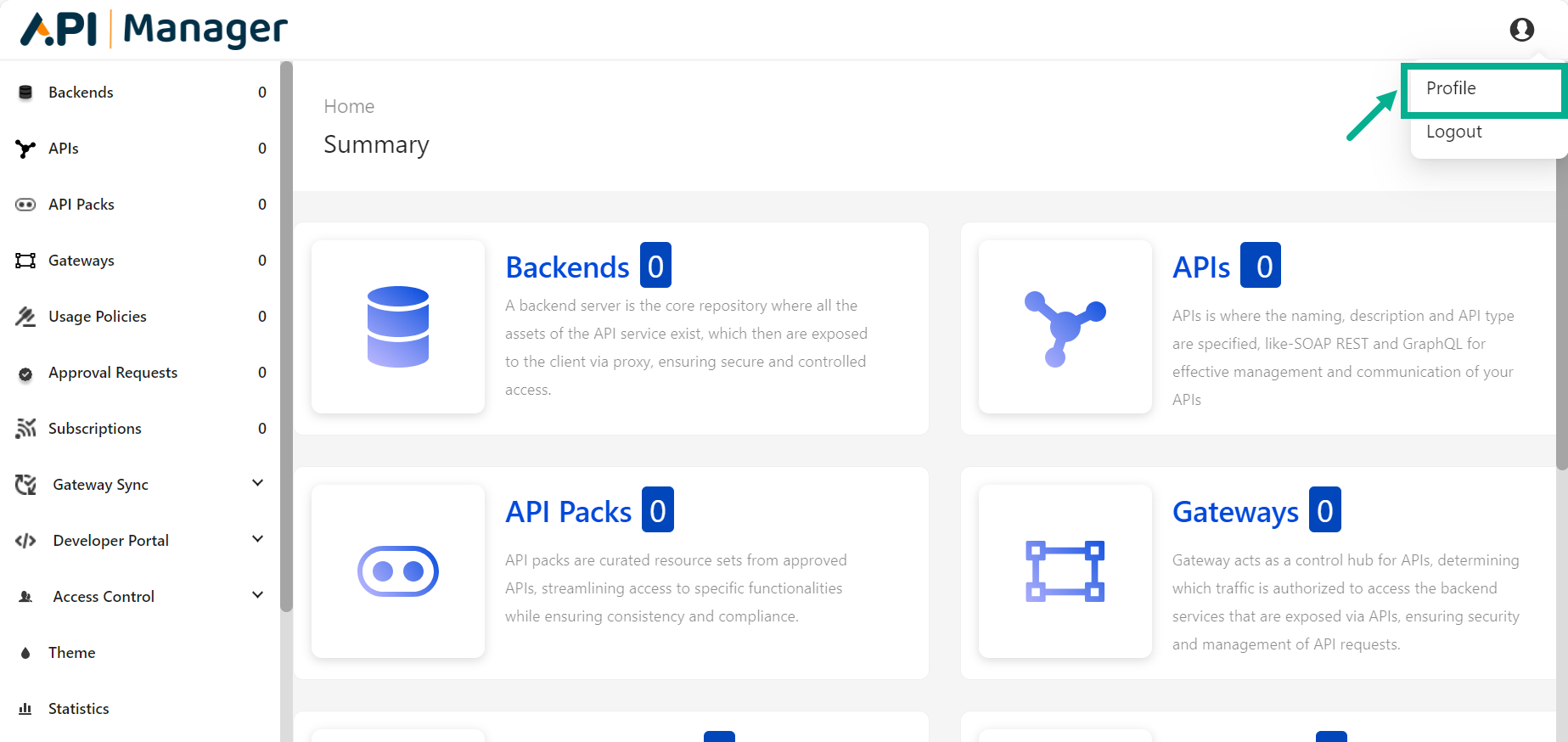
- Click Profile.
My Profile screen appears as shown below.
The Change Password button is enabled only when the user logs in as a native user.
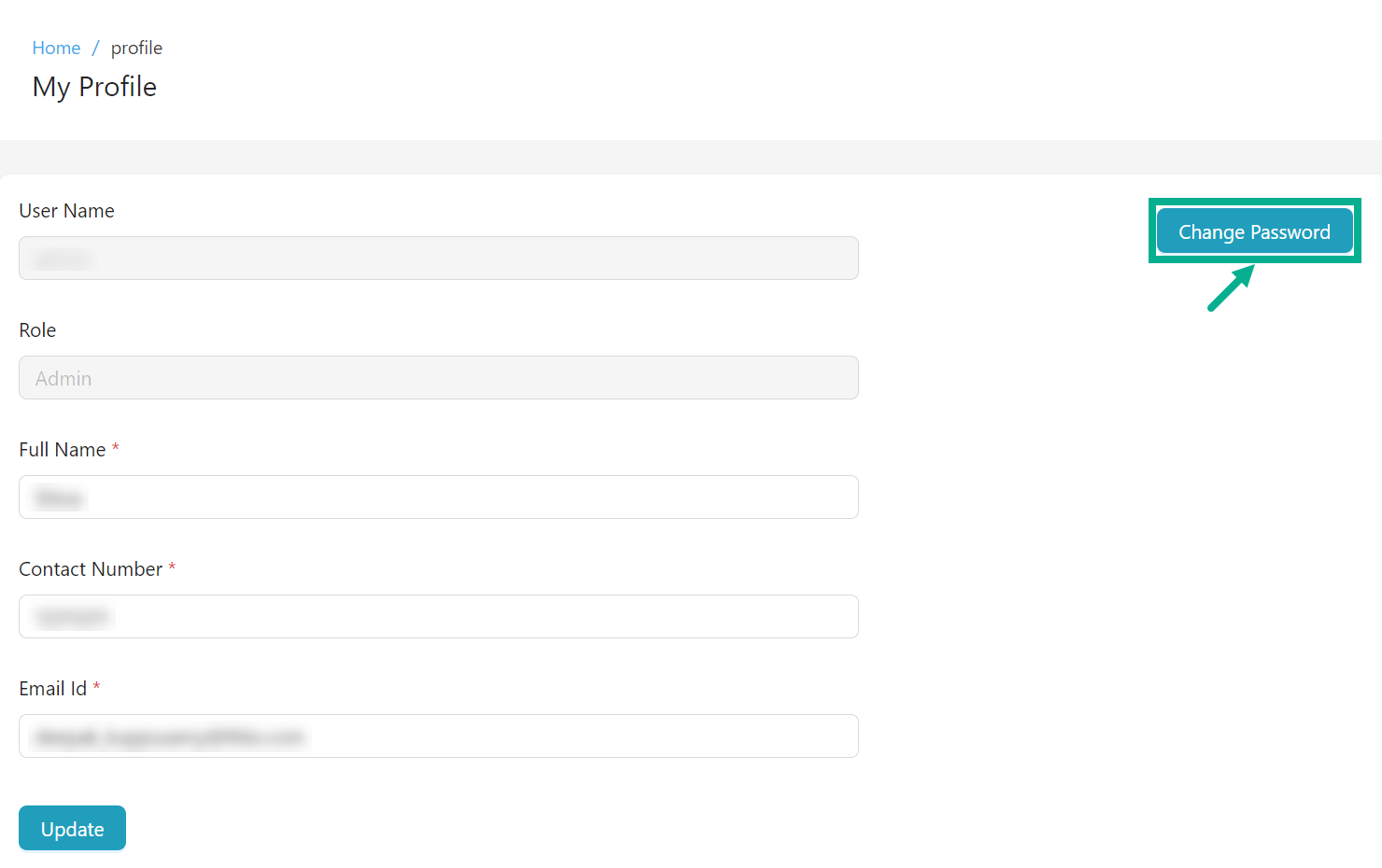
- Click Change Password button.
The Change Password dialog box appears as shown below.
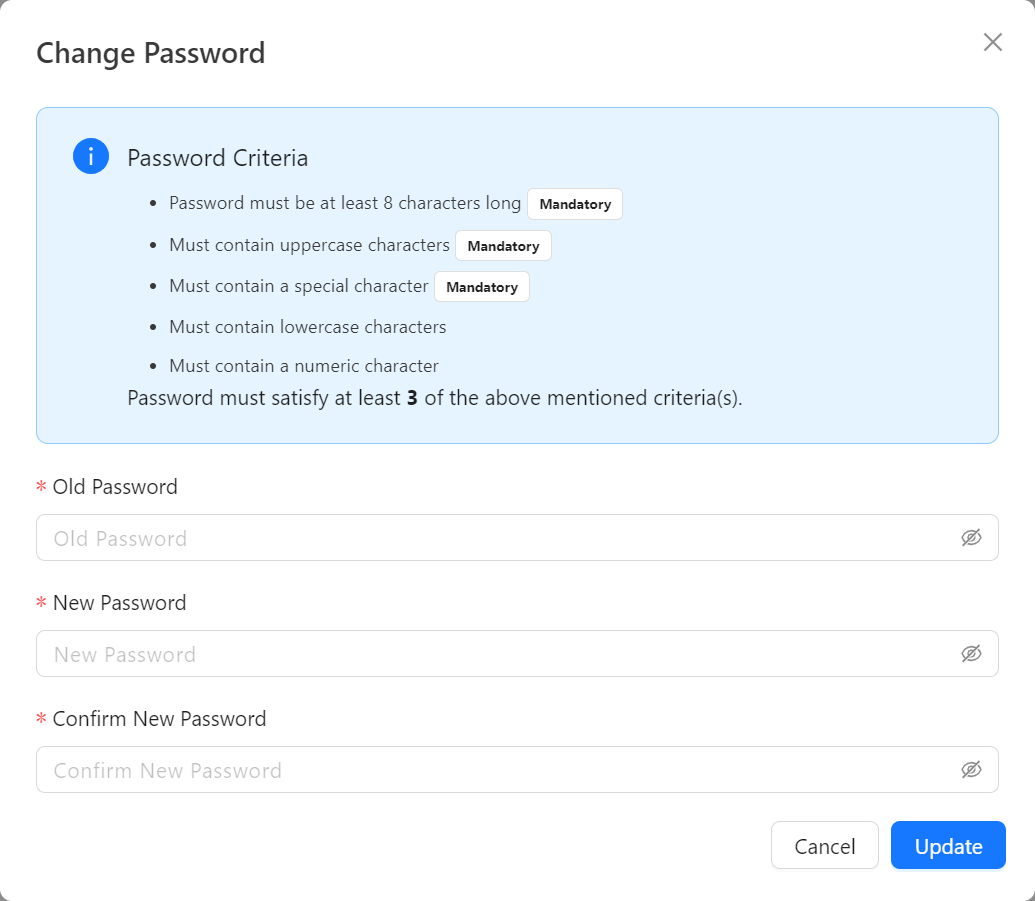
-
Enter the Old Password.
-
Enter the New password.
The new password must meet the specified password criteria.
-
Re-enter the new password in the Confirm New Password section.
-
Click Update to update the password.
On updating, the confirmation message appears as shown below.
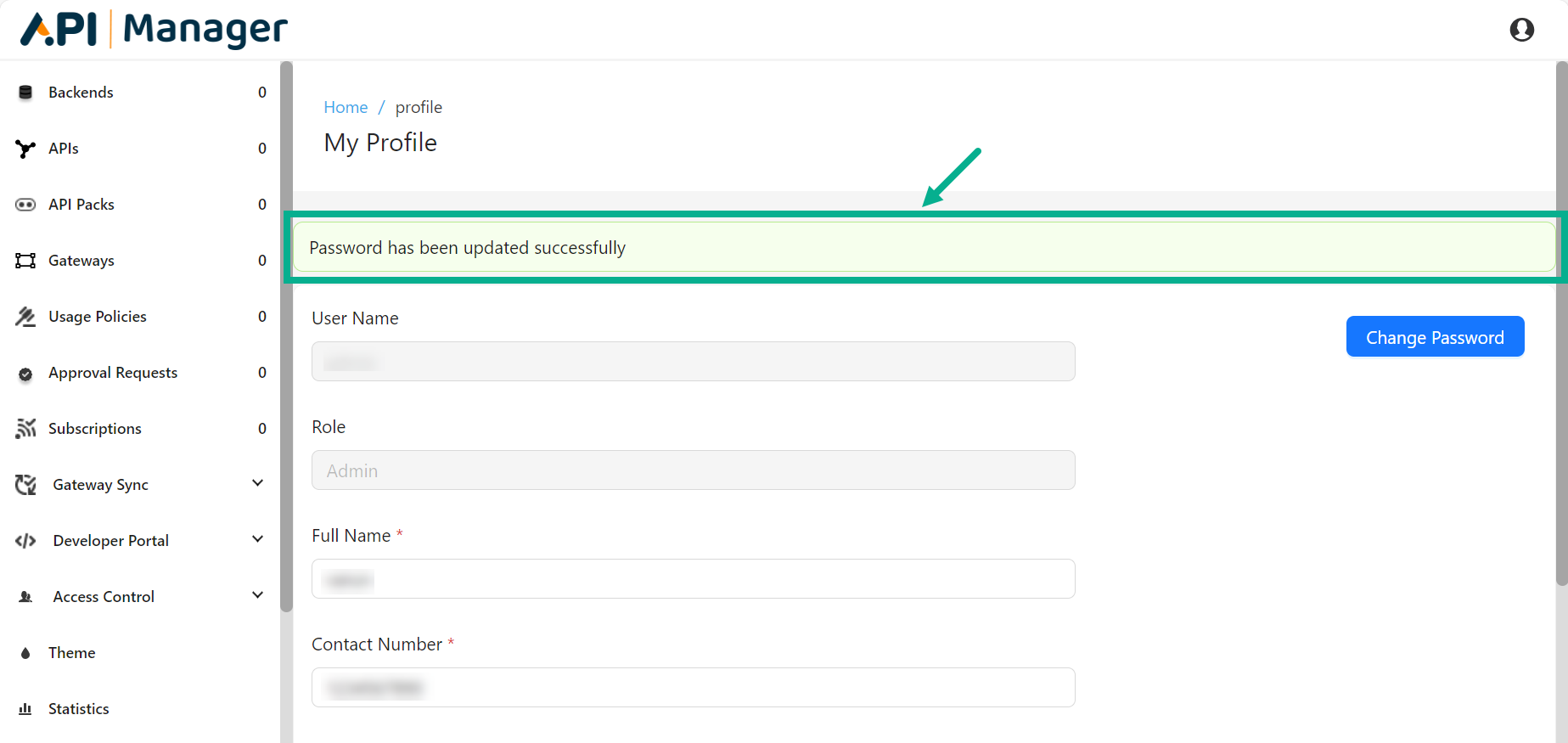
Reset a forgotten password
- Click the Forgot Password? link on the Login page.
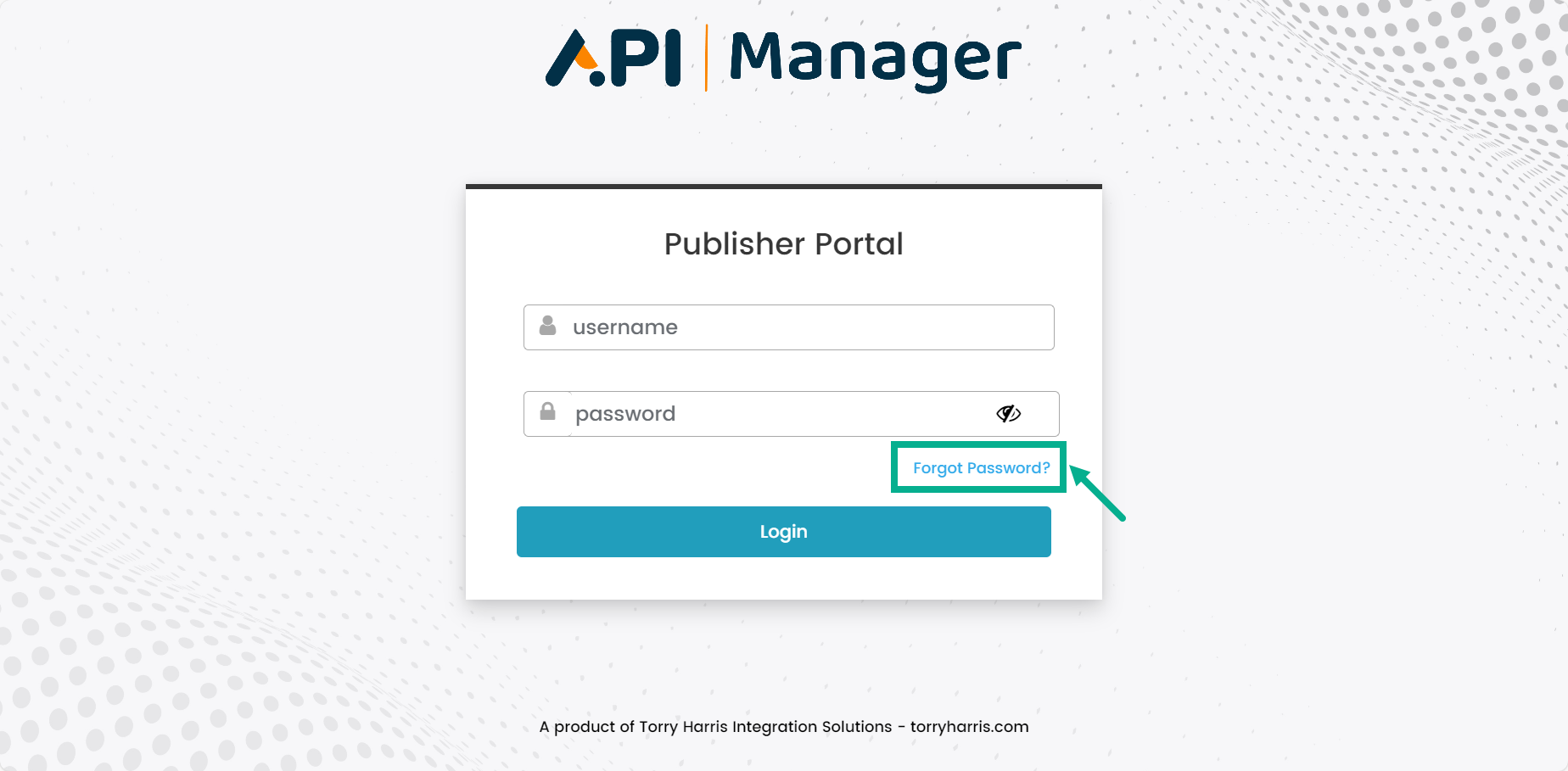
The Forgot Password screen appears as shown below.

-
Enter the Username or Email Id.
-
Click Submit.
On submitting. An email is sent to the registered email Id with instructions on how to create a new password.
This link is valid only for a limited time period.
- Click the Reset Password link included in the email.
The Update password screen appears as shown below.
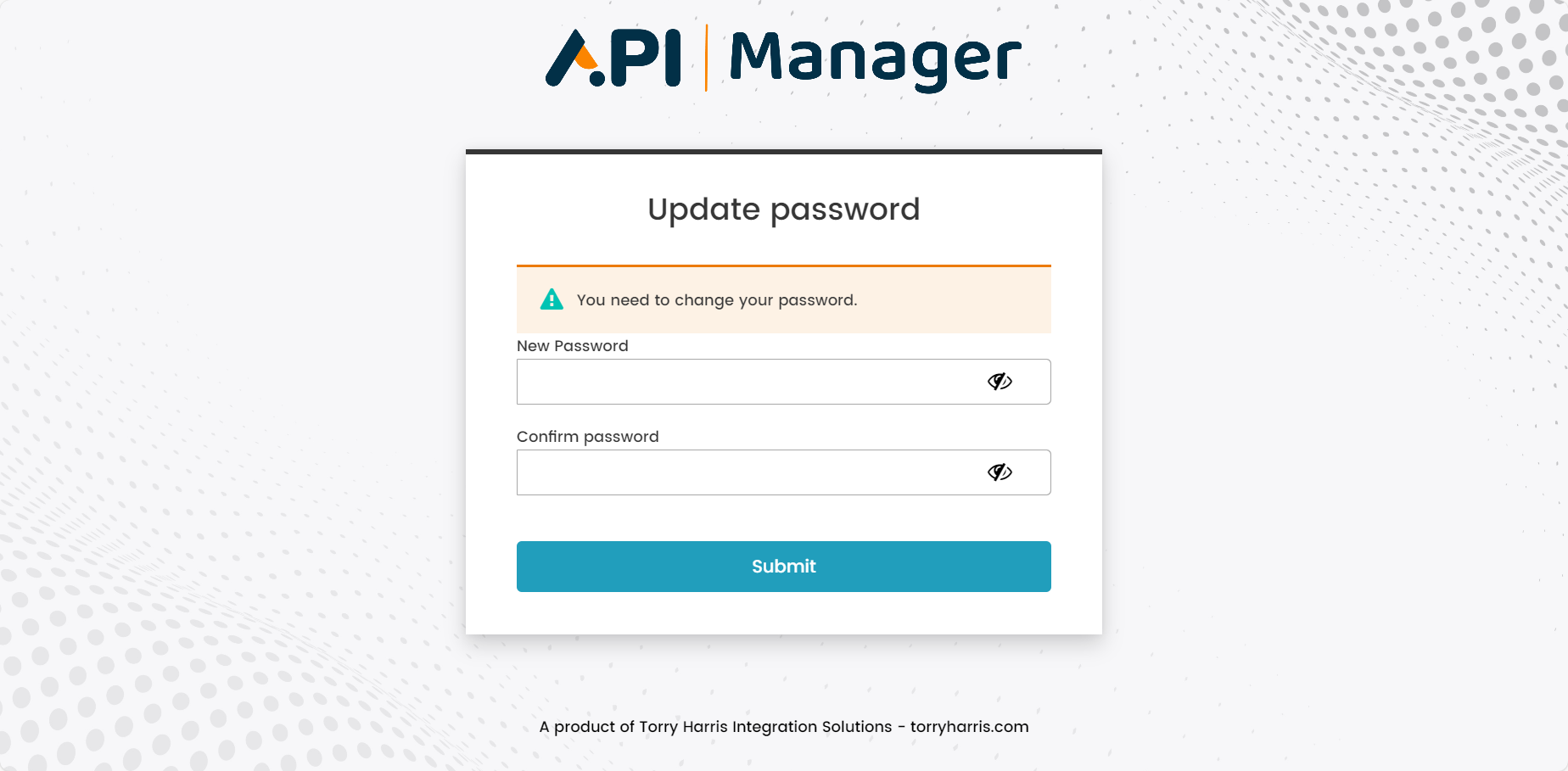
- Enter the New password.
The new password must meet the specified password criteria.
-
Re-enter the new password in the Confirm New Password section.
-
Click Submit.
On submitting, the password is changed and the application is directed to the Login screen.
Change Password after Expiry
When Native users attempt to login to your account using your login credentials, you will see a notification saying that your password has expired and a password reset link will be emailed to your registered email address.