LDAP Integration
The LDAP integration section enables fetching user data from an existing LDAP server to streamline administrative tasks, configuring LDAP settings and server attributes accordingly.
Configure LDAP Integration
- Navigate to the Global Configuration module's LDAP Integration sub-module.

- Toggle the Enable LDAP switch to enable or disable the LDAP.
The LDAP Configuration and LDAP server attributes sections are enabled only if the Enable LDAP toggle is enabled.
a. Under the LDAP Configuration section, enter the Host, Port, Admin username, Admin password, Search username, Search password, Search filter, Select your authentication type and Base domain name.

b. Under the LDAP server attributes section, enter the User Id, First name, Last name, Contact number, Role, LDAP username regex, Department, Last password set time, Email and Default email.
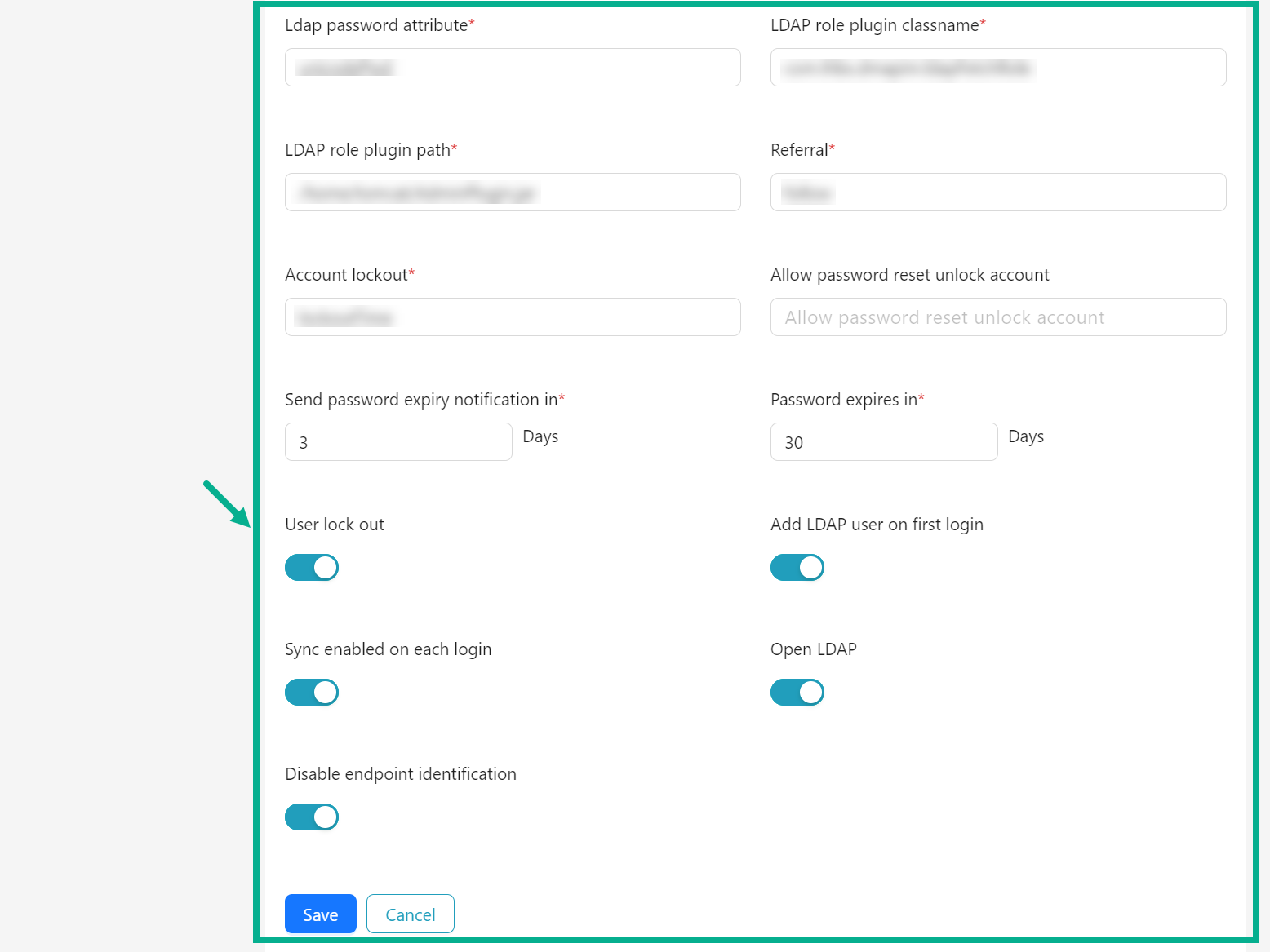
c. Under the LDAP server attributes section, enter the Ldap password attribute, LDAP role plugin classname, LDAP role plugin path, Referral, Account lockout, Allow password reset unlock account, Send password expiry notification in and Password expires in.
d. Toggle the User lock out switch to enable or disable the User lock out as per the requirement.
e. Toggle the Add LDAP user on first login switch to enable or disable the Add LDAP user on first login if necessary.
f. Toggle the Sync enabled on each login switch to enable or disable the Sync enabled on each login if necessary.
g. Toggle the Open LDAP switch to enable or disable the Open LDAP if necessary.
h. Toggle the Disable endpoint identification switch to enable or disable the Disable endpoint identification if necessary.
- Click Save.
On saving, the confirmation message appears as shown below.
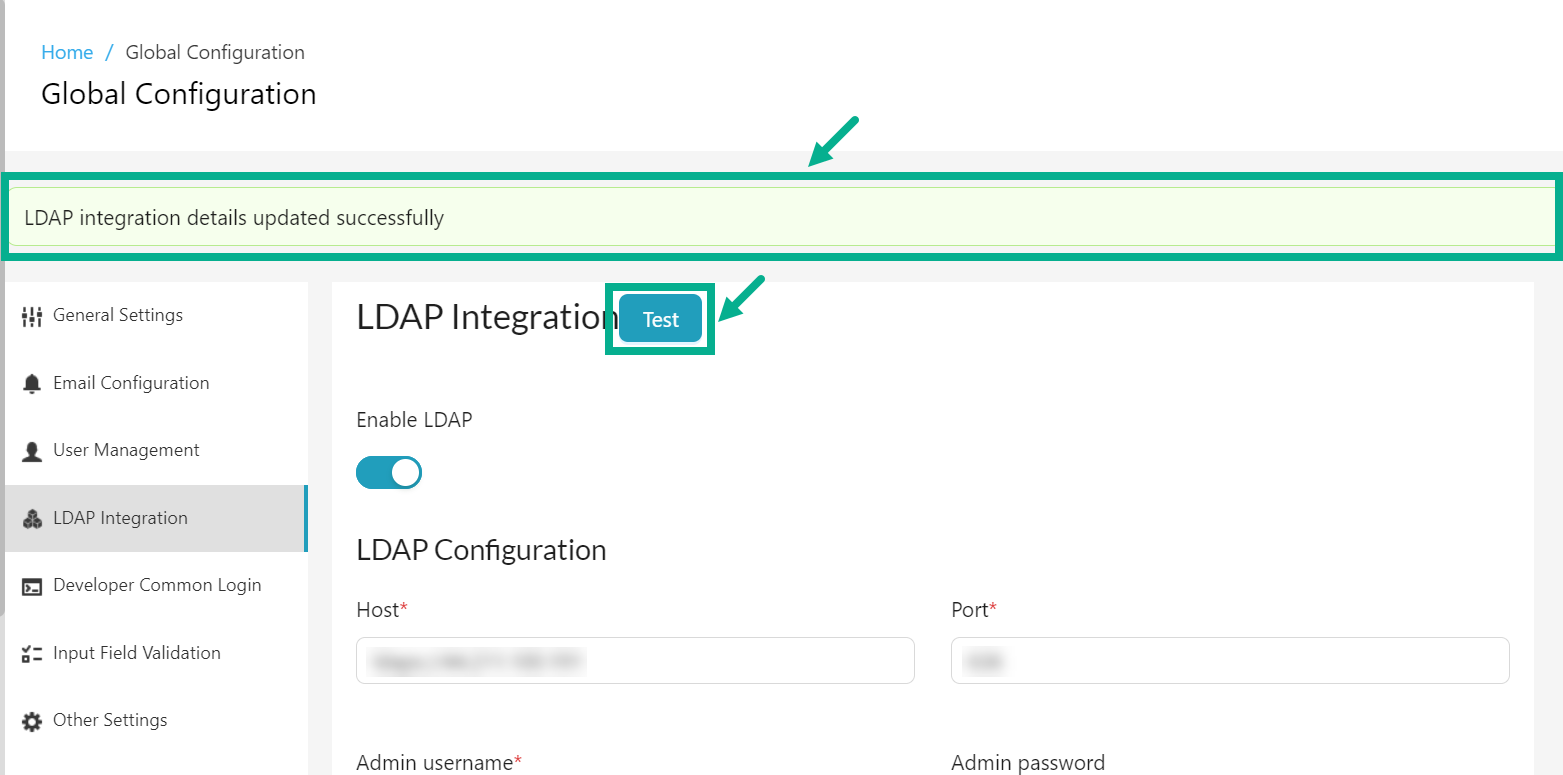
Click Test to validate populated fields for correct values and verify successful connection to the LDAP server based on the entered configuration.