API Packs
API Packs are the way APIs are exposed to developers. An API Pack is a package of resources/operations created from several APIs that include allowable methods.
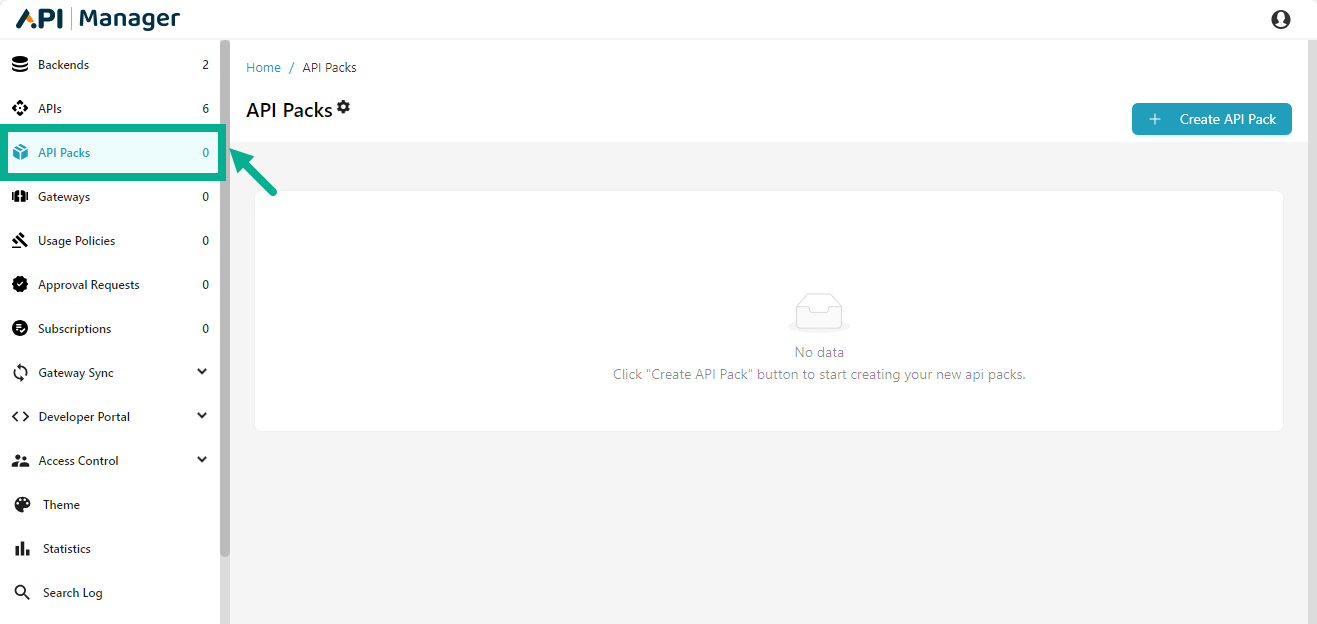
The REST, SOAP and GraphQL API Packs are separated and shown in their own tabs, while all API Packs are listed under the All tab.
Search an API Pack
The Search tool on the API Pack list pages allows the user to search for an API Pack.
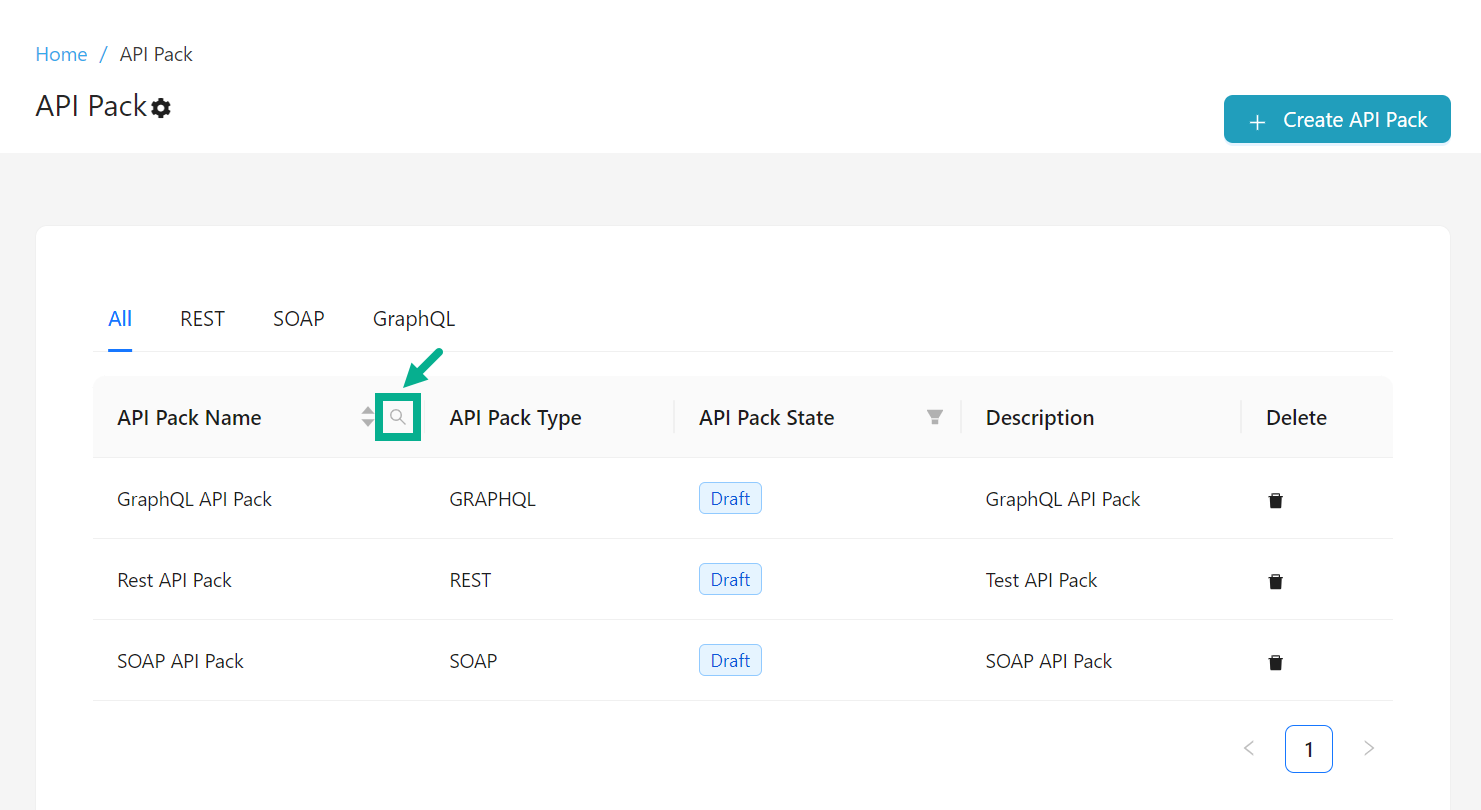
- Click the Search icon.
The pop up appears as shown below.
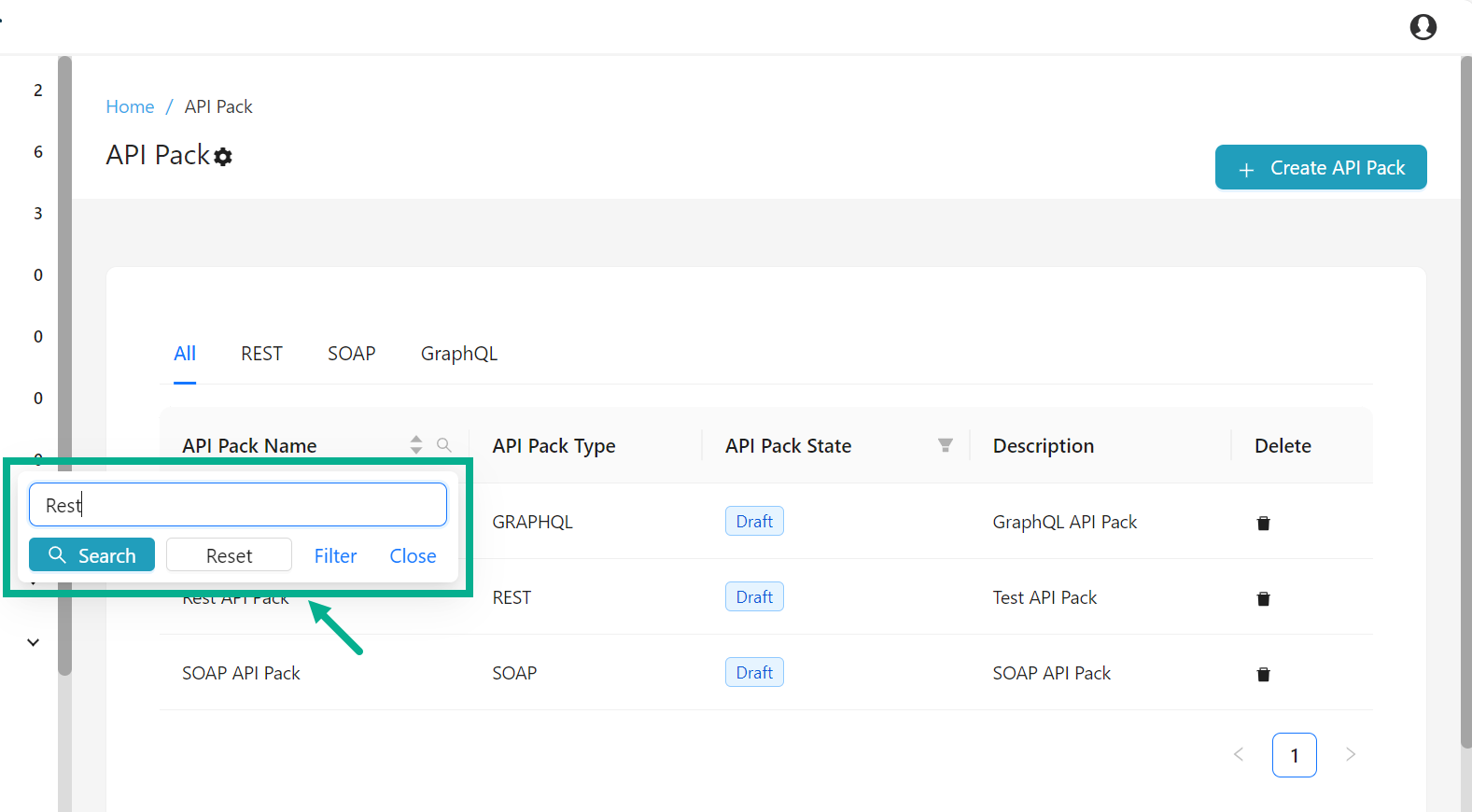
- Enter the Key word.
Search results shows matches from the following API Pack components:
- API Pack name
- Overview (all components)
- Resource names in the pack
- Description of each resource in the pack
- Usage Plan name
- Usage Plan - Associated Policy name
- API Name
- API Version number
- Monetization strategy used
- Plan documentation file name
- Pack documentation file name
- Pack branding details
- Click Search.
The Search results appears as shown below.
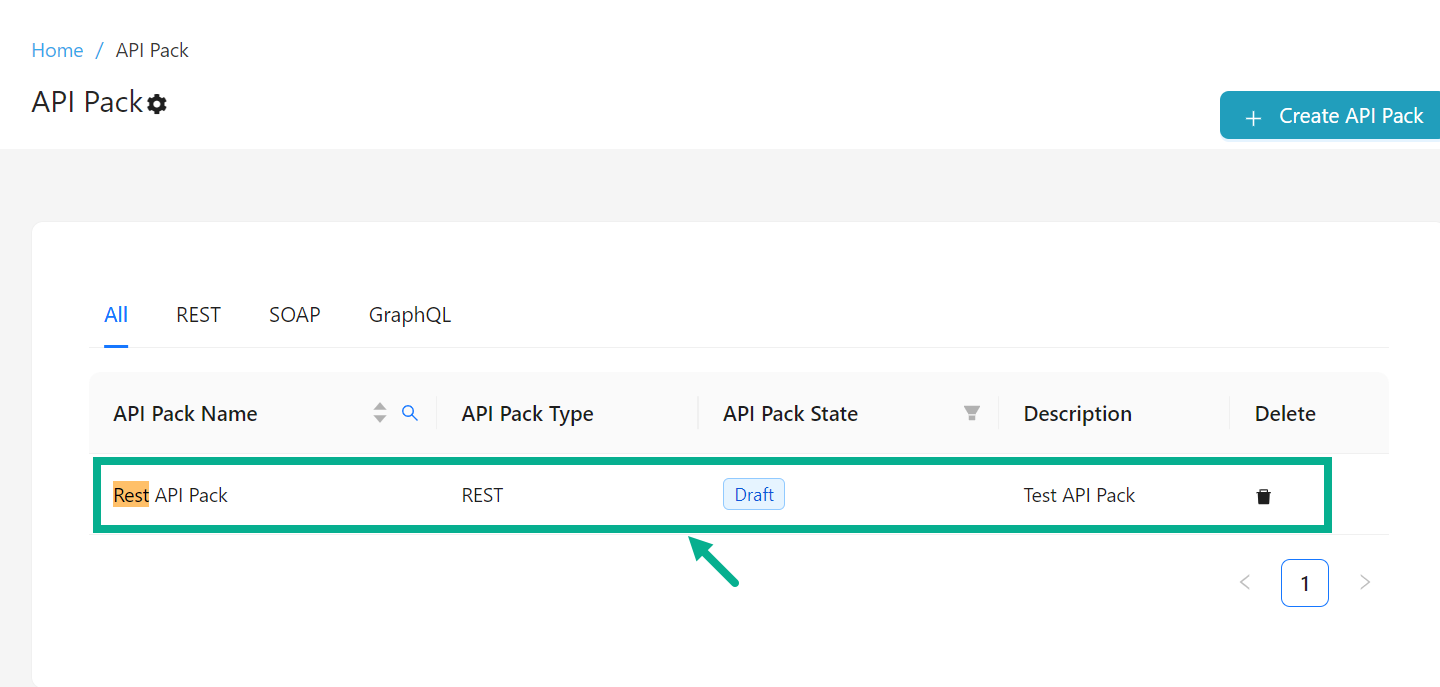
Sort API Pack Name
The sort capability allows you to arrange API Pack Names in a certain order based on predefined criteria.
- Click on the API Pack Name to apply sort ascending.
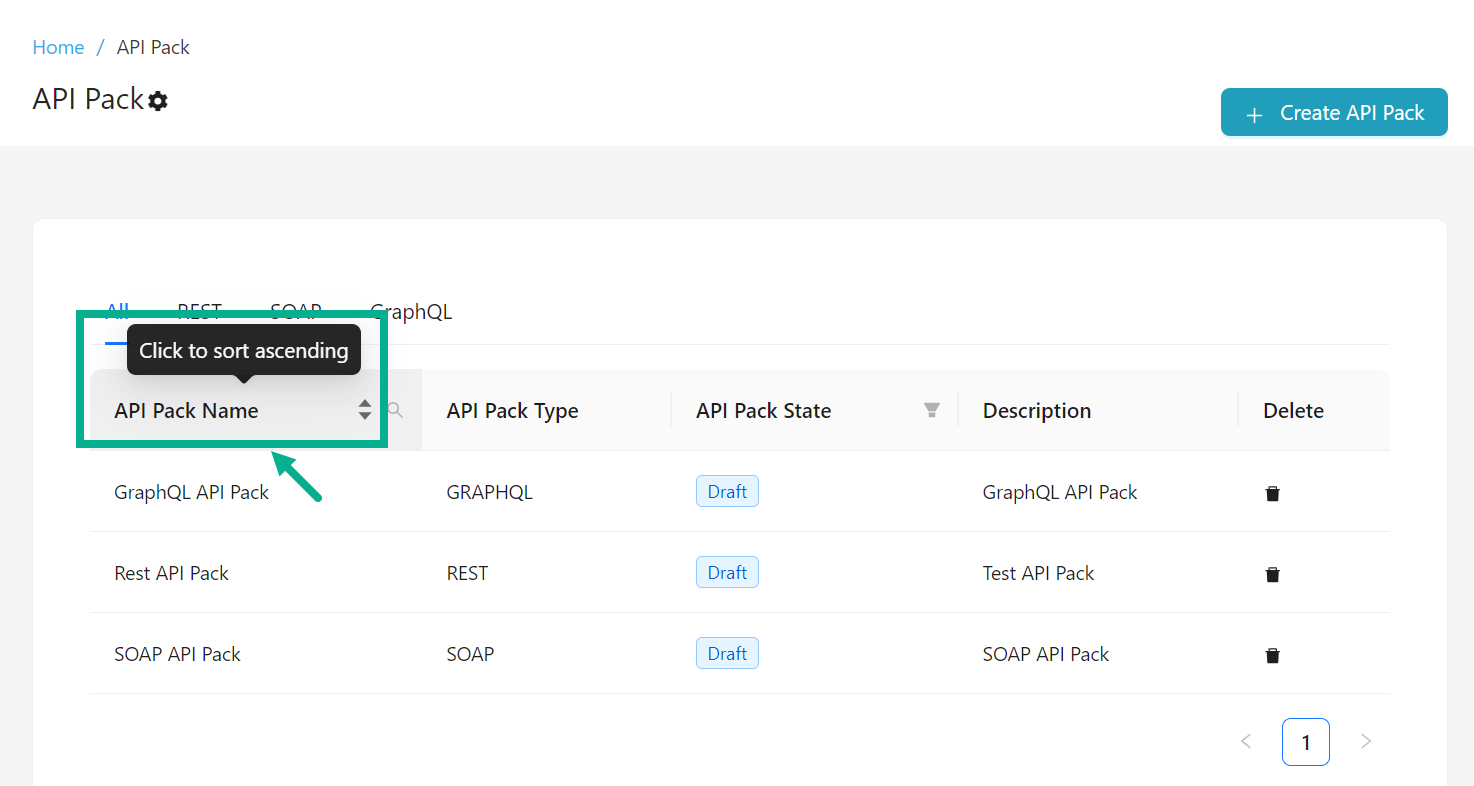
On applying sort ascending, the upward arrow will be highlighted.
- Click on the API Pack Name again to sort descending.
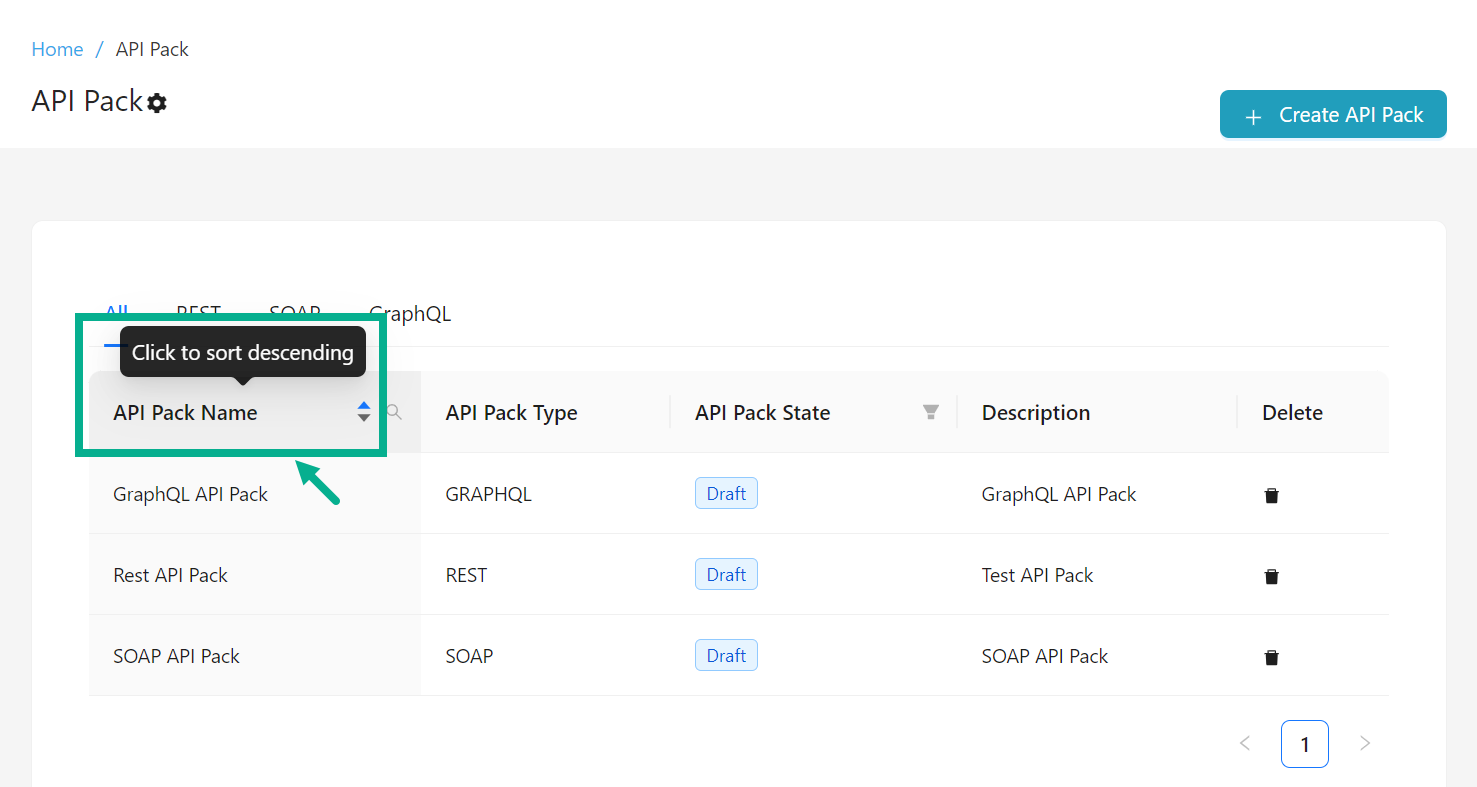
On applying sort descending, the downward arrow will be highlighted.
- Click on the API Name again to cancel sorting.
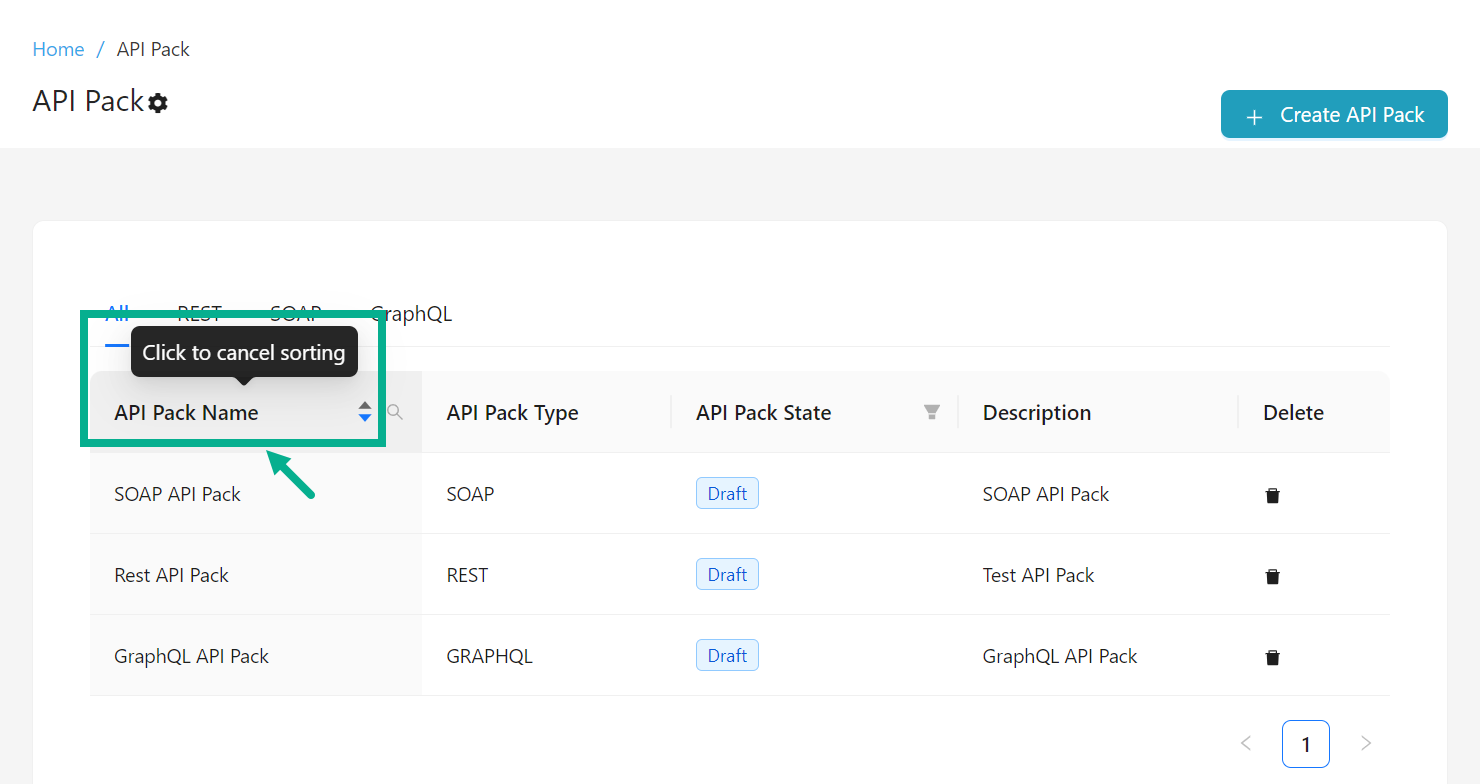
Cancelling sort disables both the upward and downward arrows.
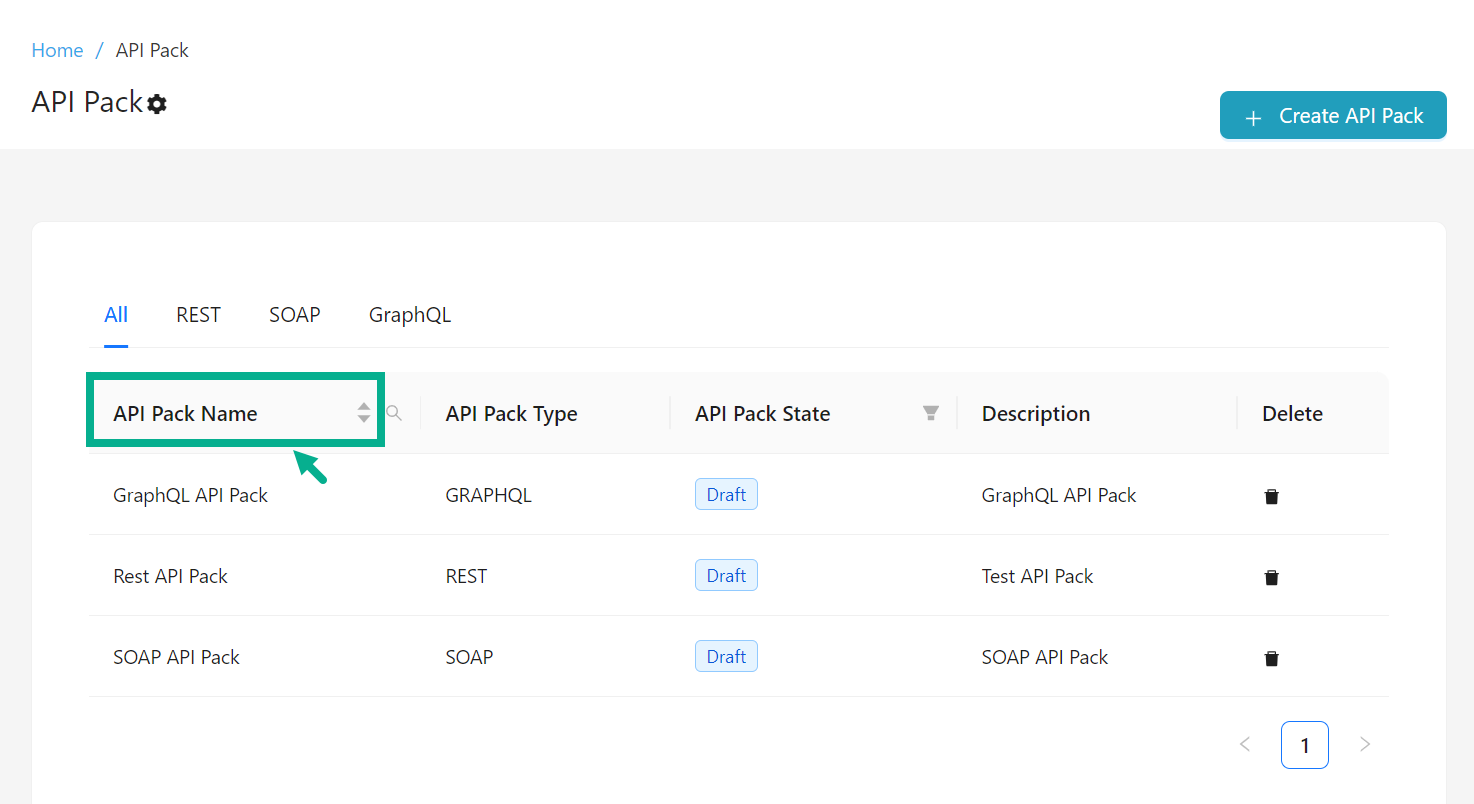
Filter by API Pack State
The Filters allow users to restrict or limit the displayed data based on API Pack State, which helps in focusing on the relevant data.
- Click the Filter icon available next to the API Pack State.
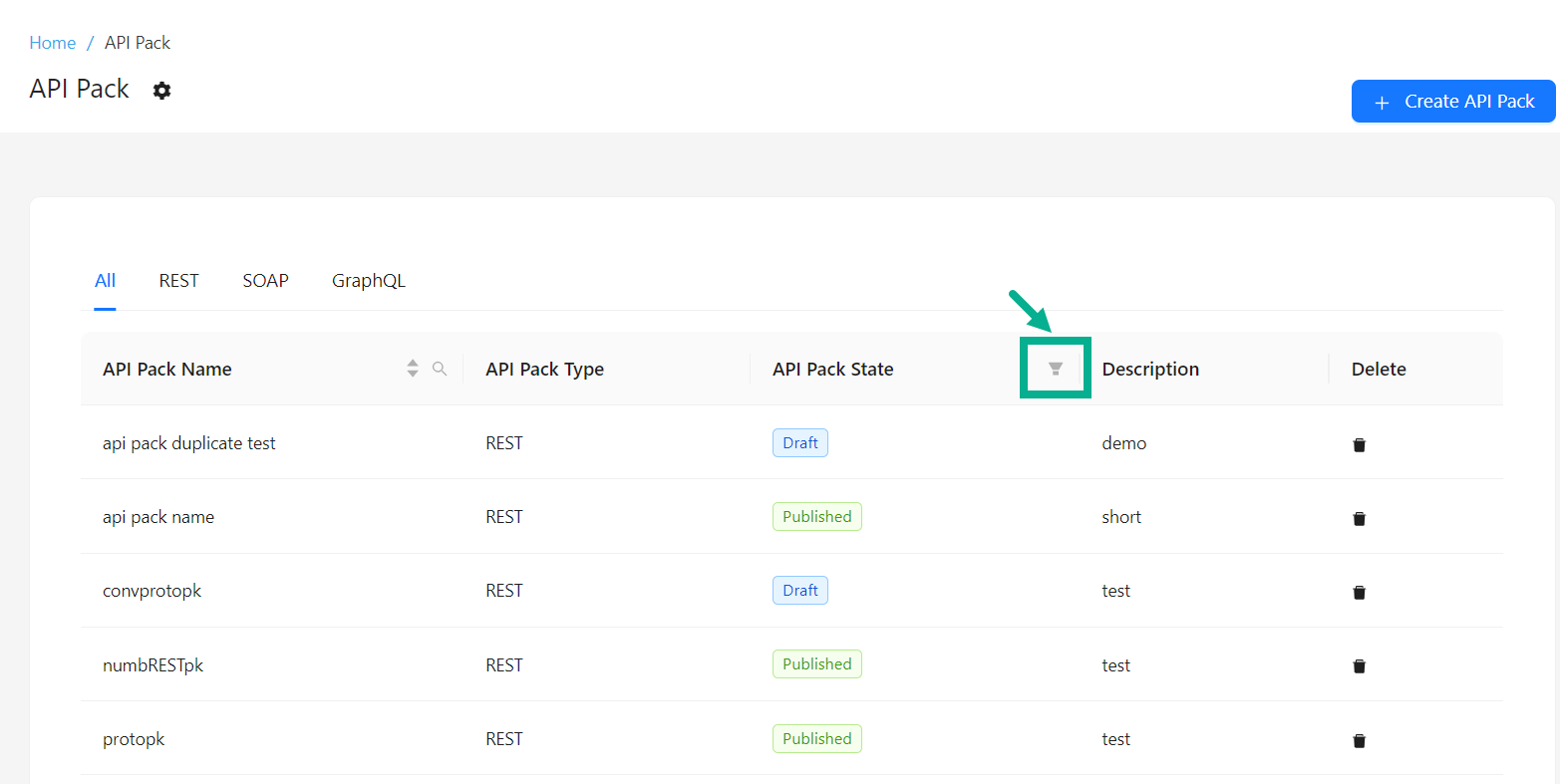
The drop down appears as shown below.

-
Enable the checkboxes next to the filter options to select them.
-
Click OK.
On proceeding, the results are displayed with the highlighted filter icon, shown below.
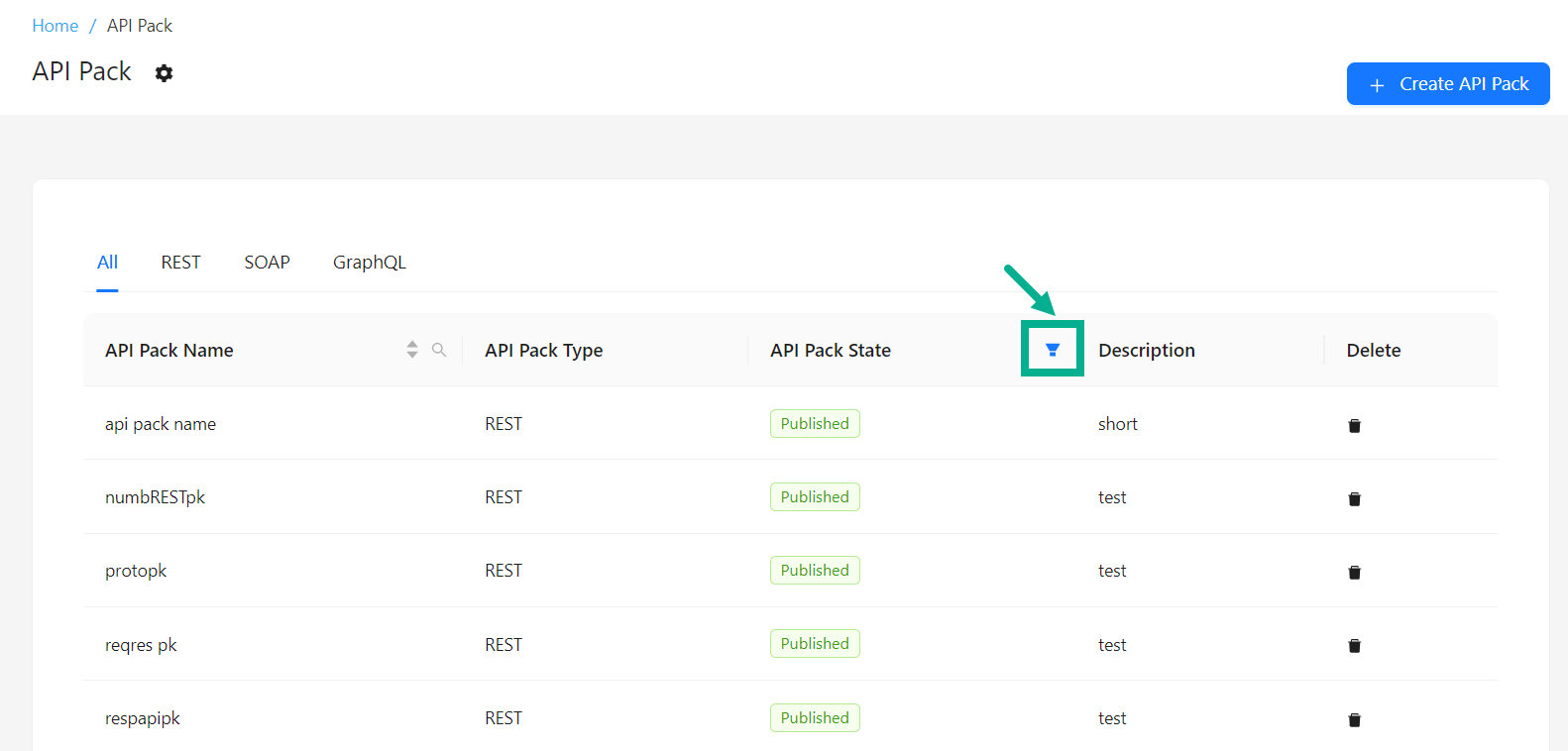
- Click the Filter icon, then the Reset button and finally click OK to reset the filter.
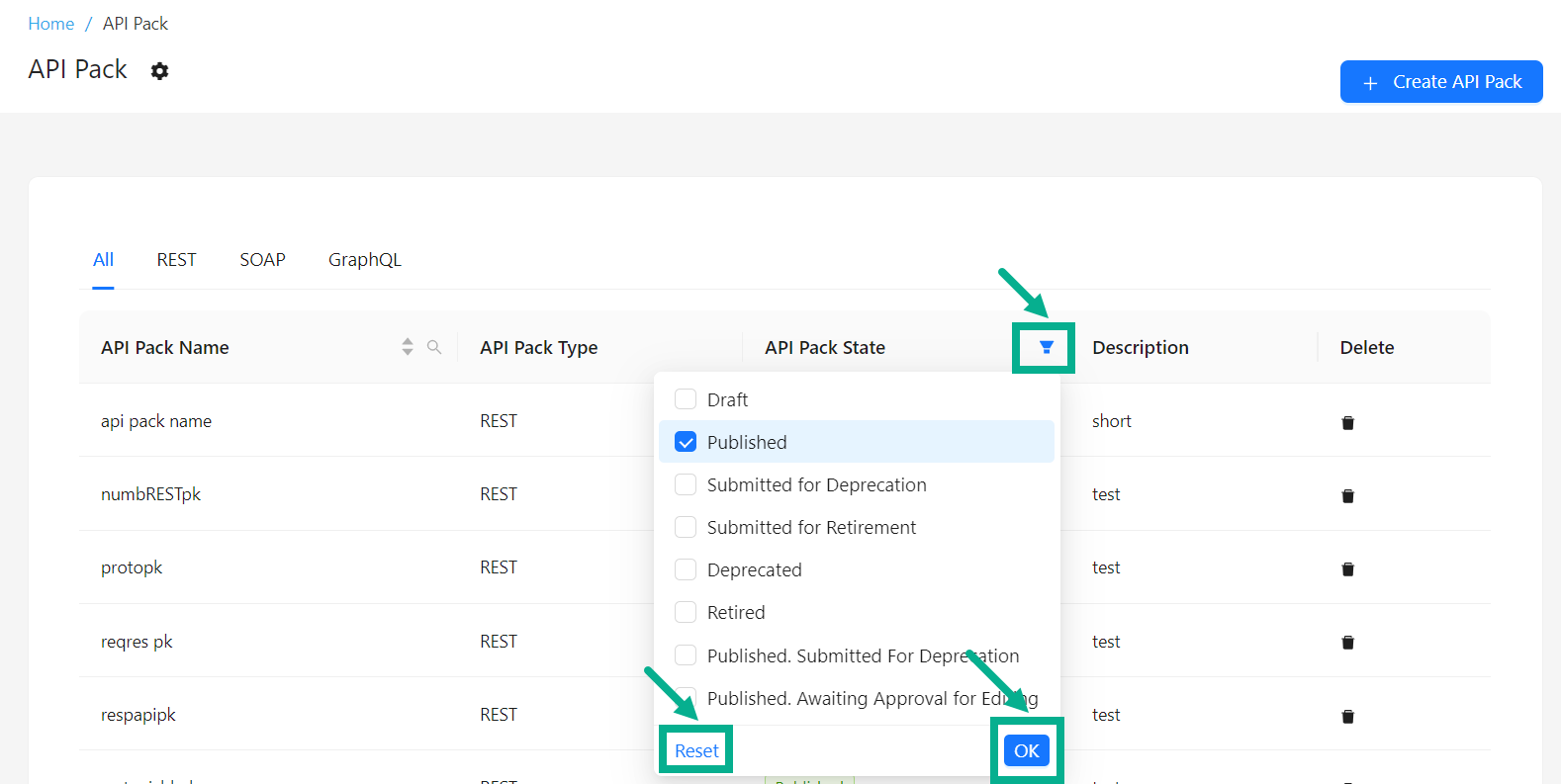
Export all approved and published API Packs
The Export function allows users to download all approved and published API Packs for purposes such as backup, migration, etc.
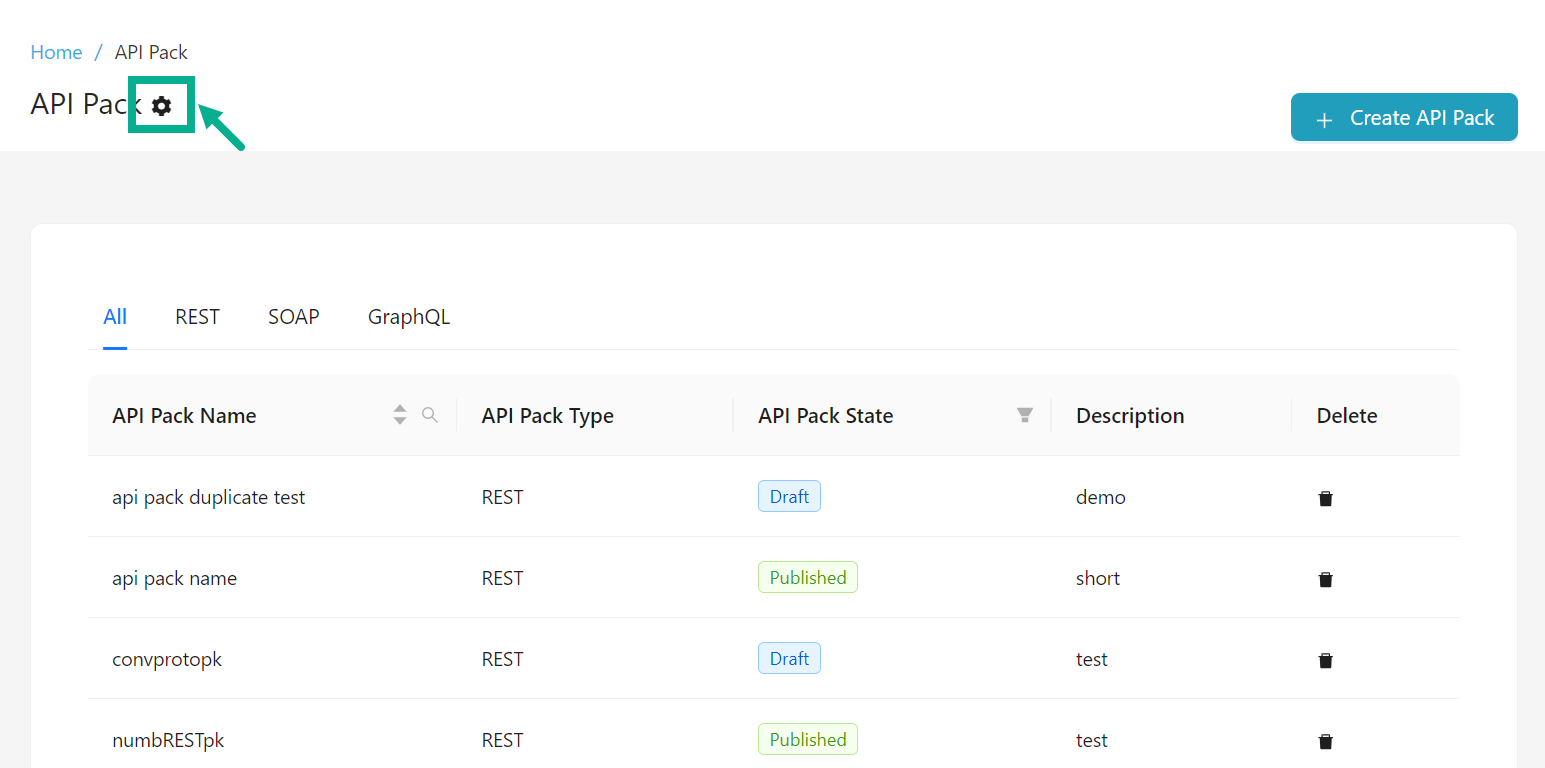
- Click the Cogwheel icon.
The drop down appears as shown below.
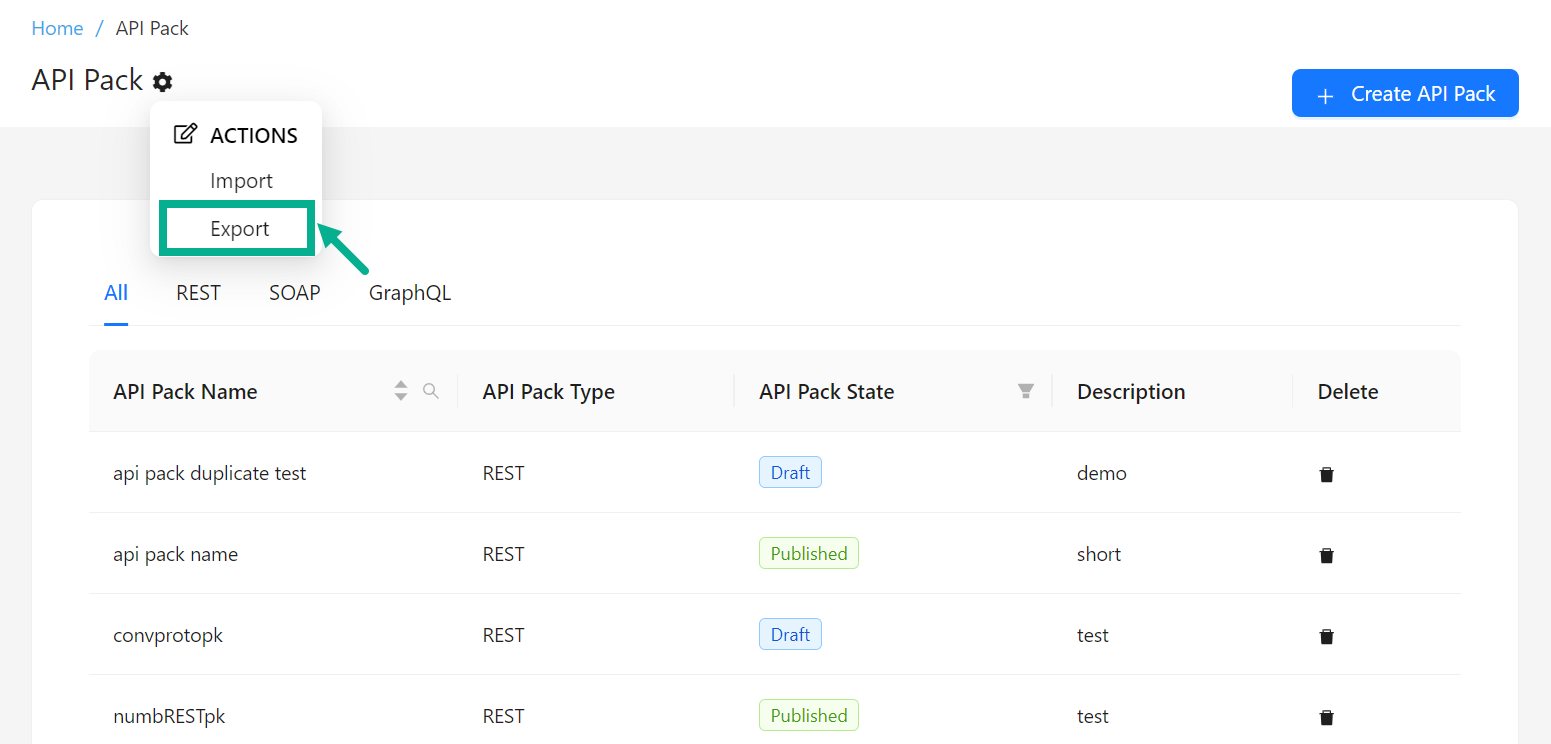
- Click Export to download all the all approved and published API Packs in zip format.
Import all approved and published APIs
The Import functionality enables users to upload API Packs, making it easier to migrate API Packs between environments, restore backups, etc.
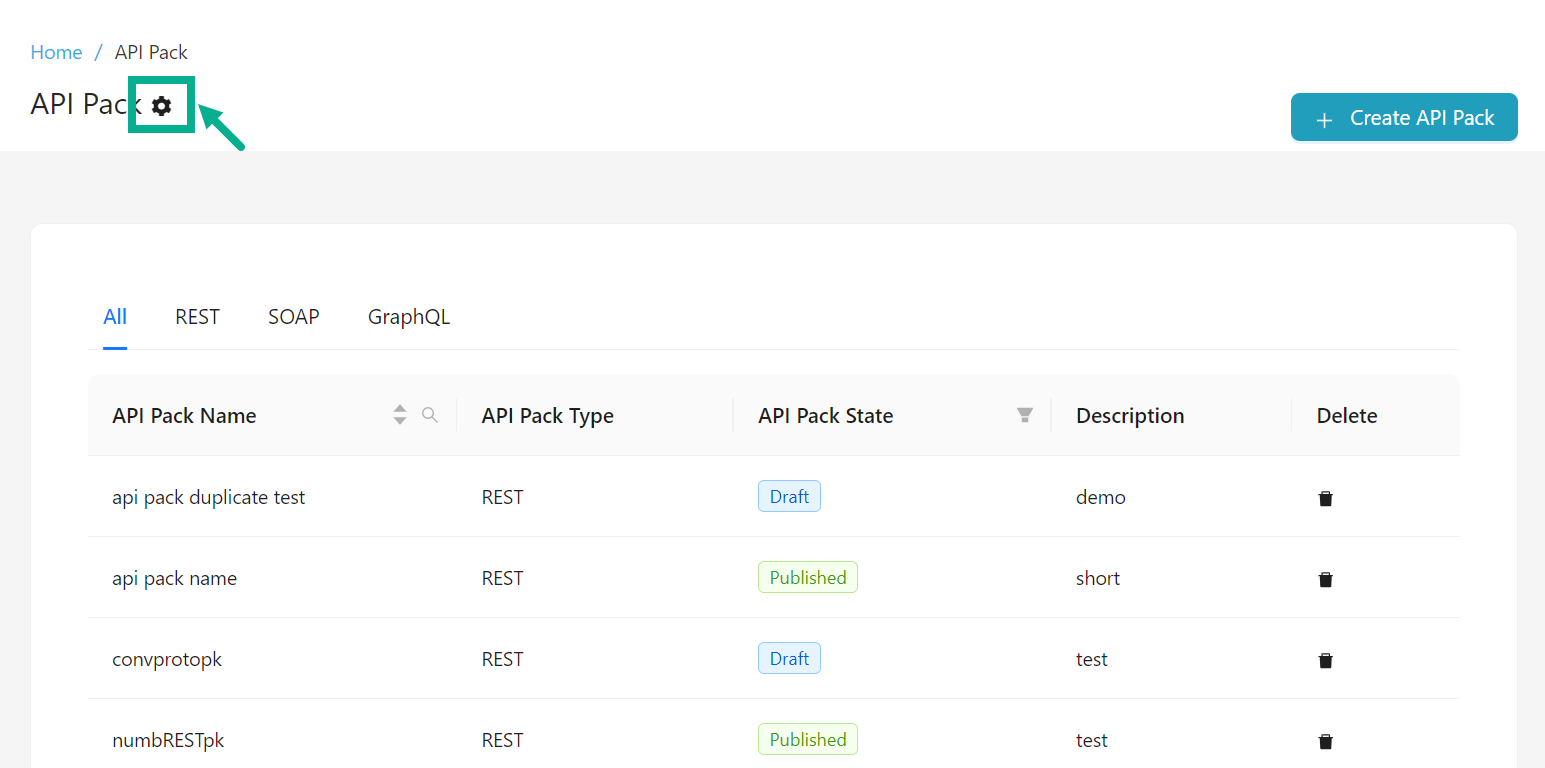
- Click the Cogwheel icon.
The drop down appears as shown below.
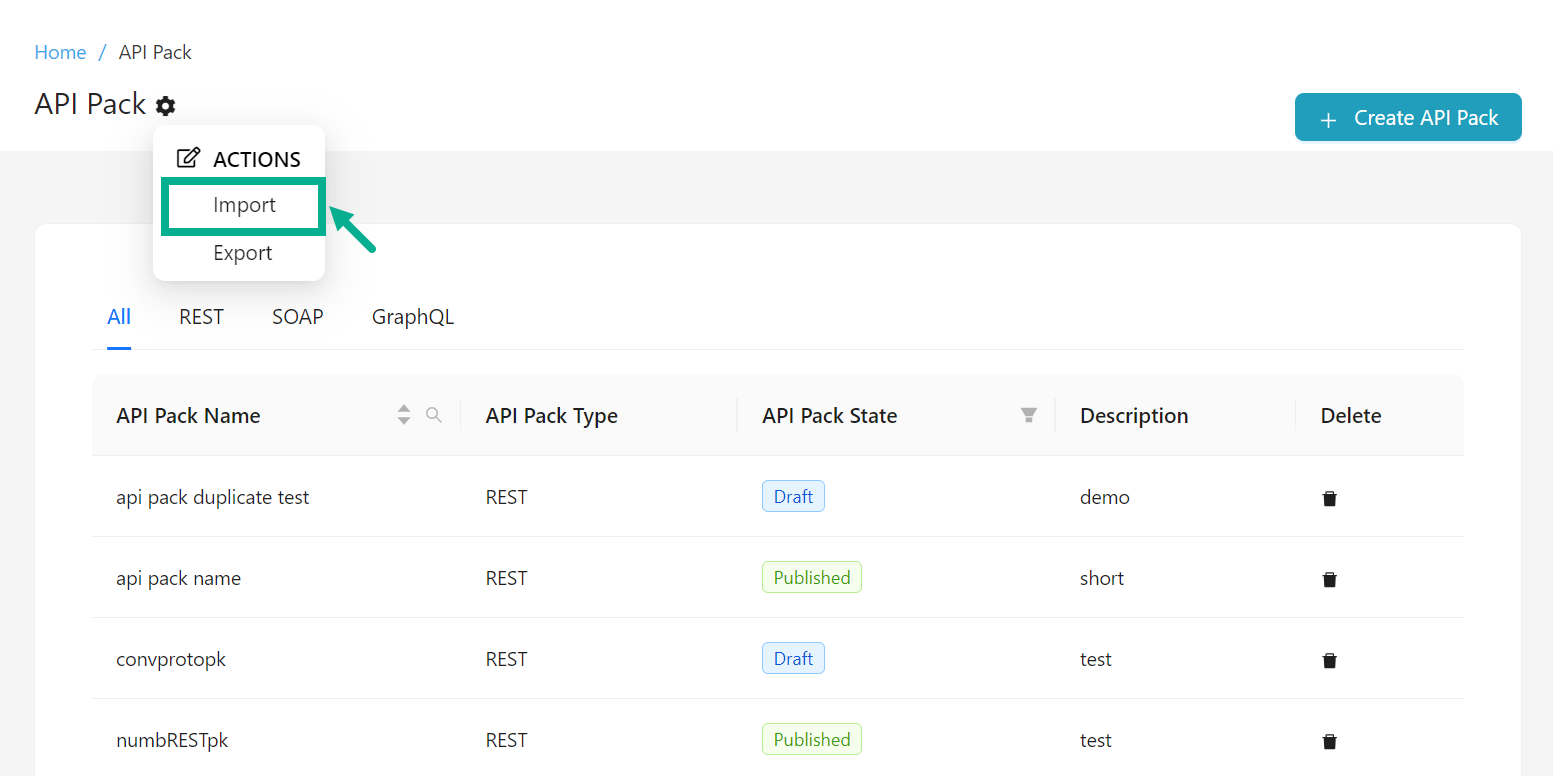
- Click Import.
The Import API Pack Details dialog box appears as shown below.
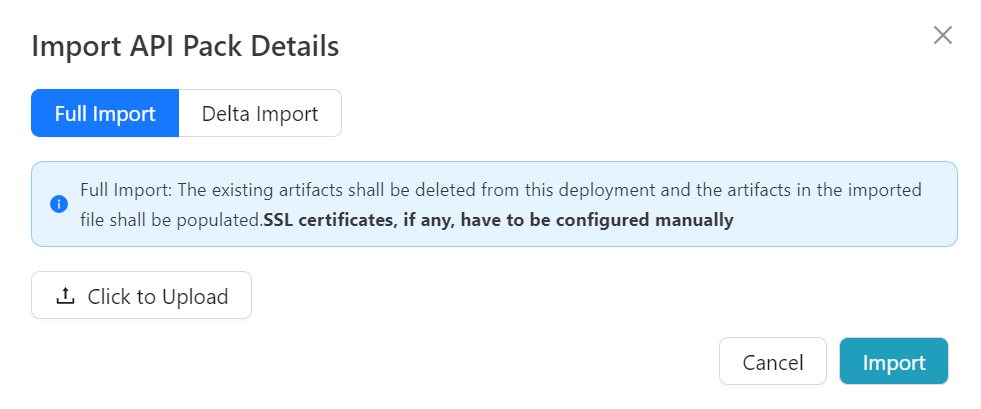
There are two methods for importing Approved and Published API Packs:
-
Full Import - The existing artifacts will be removed from this deployment and the artifacts in the imported file shall be populated. SSL certificates, if any, must be manually configured.
-
Delta Import - If the artifact being imported already exists in this instance, it will be updated with the information from the imported file. Artifacts present in this instance but not in the imported file will be left untouched. If the artifact being imported does not exist in this instance, it will be created. SSL certificates, if any, must be configured manually.
-
Select the Import method as either Full Import or Delta Import as per the requirement.
-
Click to Upload the backup file from your local disk.
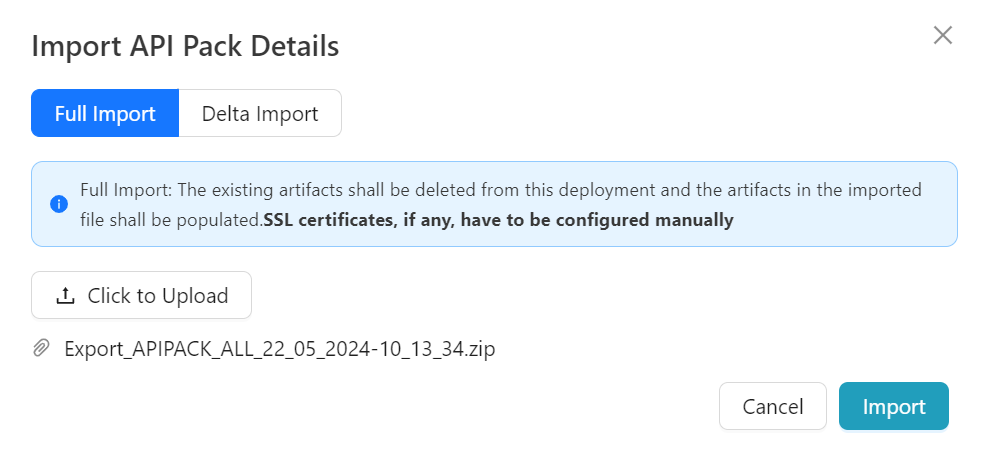
- Click Import to import the file.