API Pack Management
Edit API Pack Name
THAPI Manager allows you to modify a API Pack name to have a different pack name from the present one.
-
Navigate to the API pack Configuration page.
-
Click the Cogwheel icon.
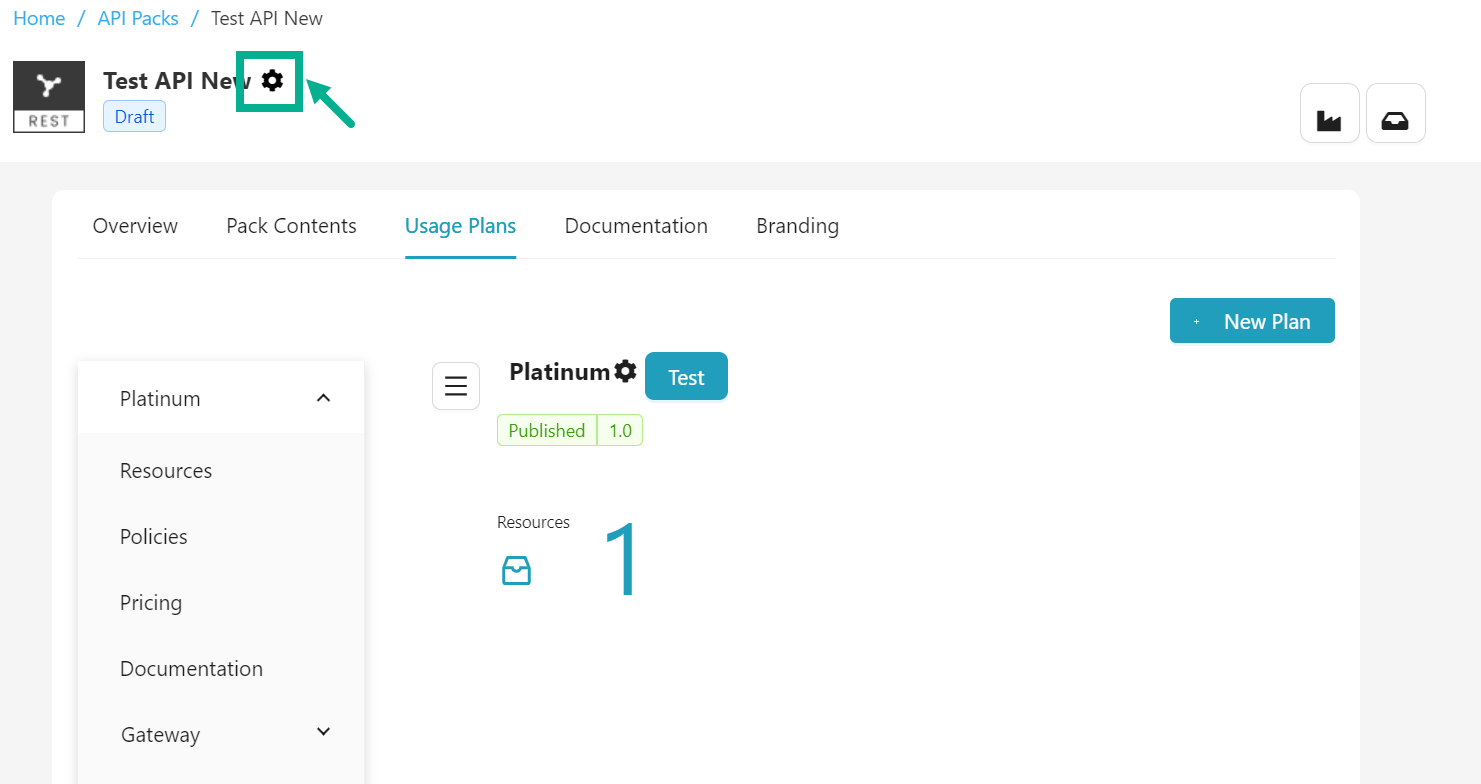
The drop down appears as shown below.
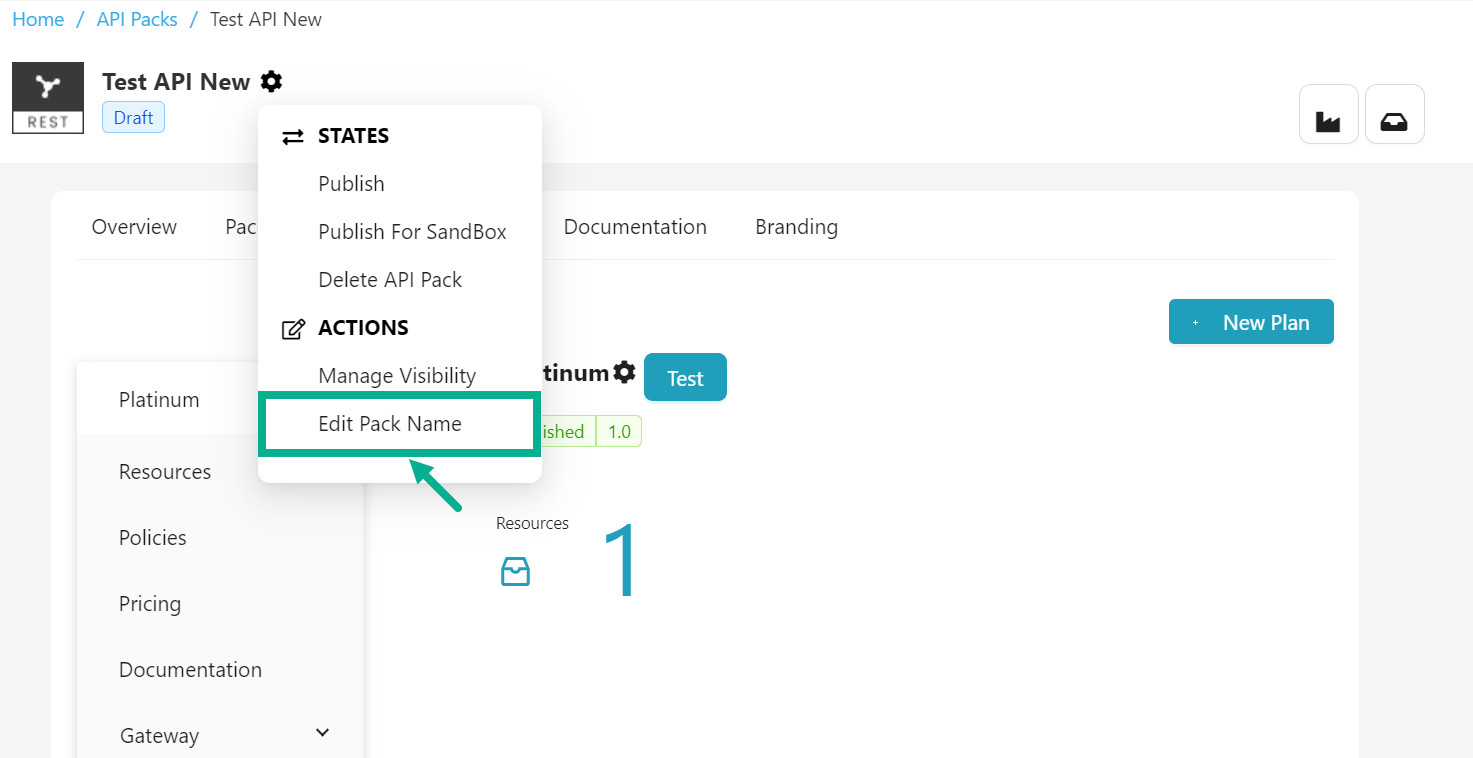
- Click Edit Pack Name.
Edit Pack Name dialog box appears as shown below.

-
Enter Pack Name.
-
Click Update.
On updating, the confirmation message appears as shown below.
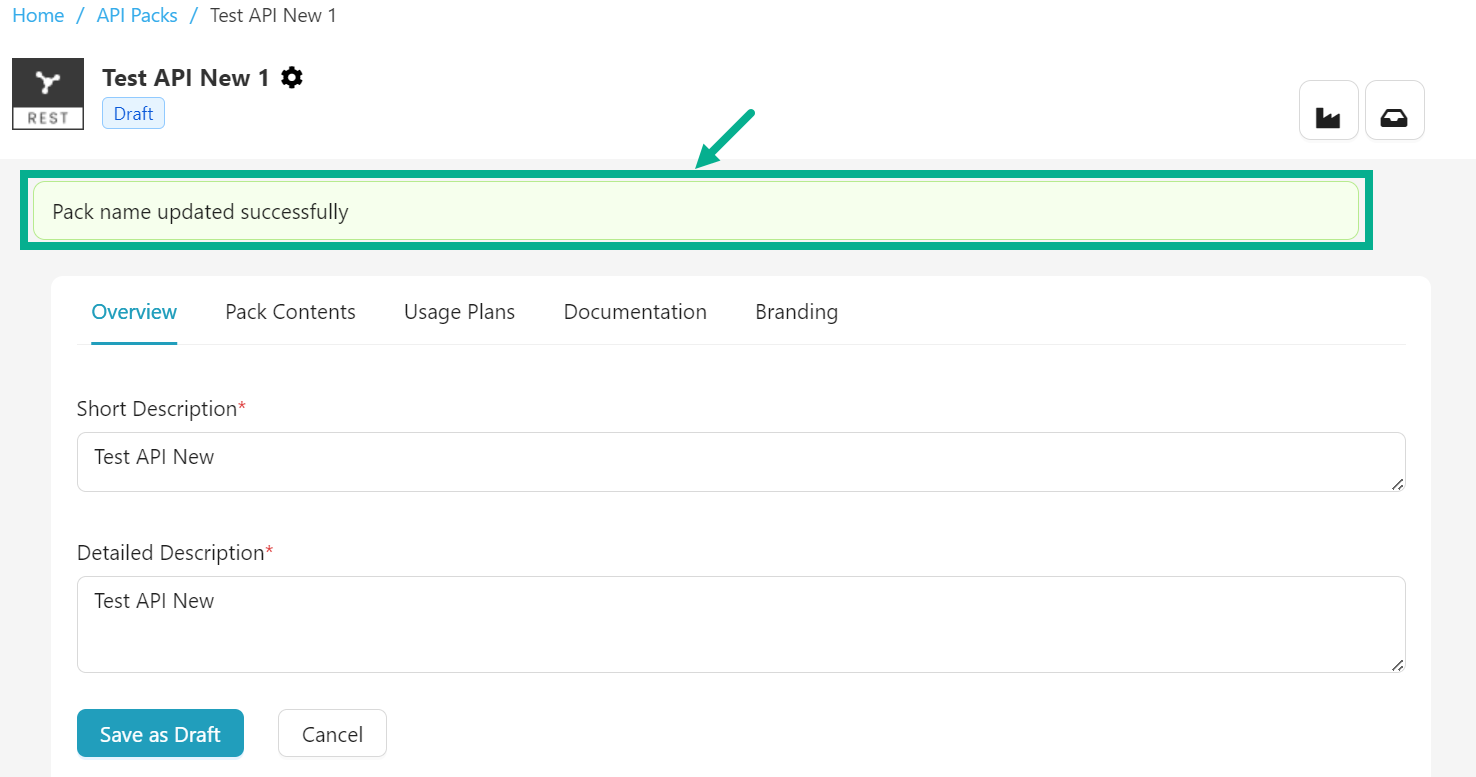
Manage Visibility of an API Pack
The API Pack's manage Visibility option lets you link Publisher and Developer groups to a Pack. Once a Developer Group is linked to a Pack, all of its members can access and subscribe to Plans inside that Pack.
-
Navigate to the API pack Configuration page.
-
Click the Cogwheel icon.
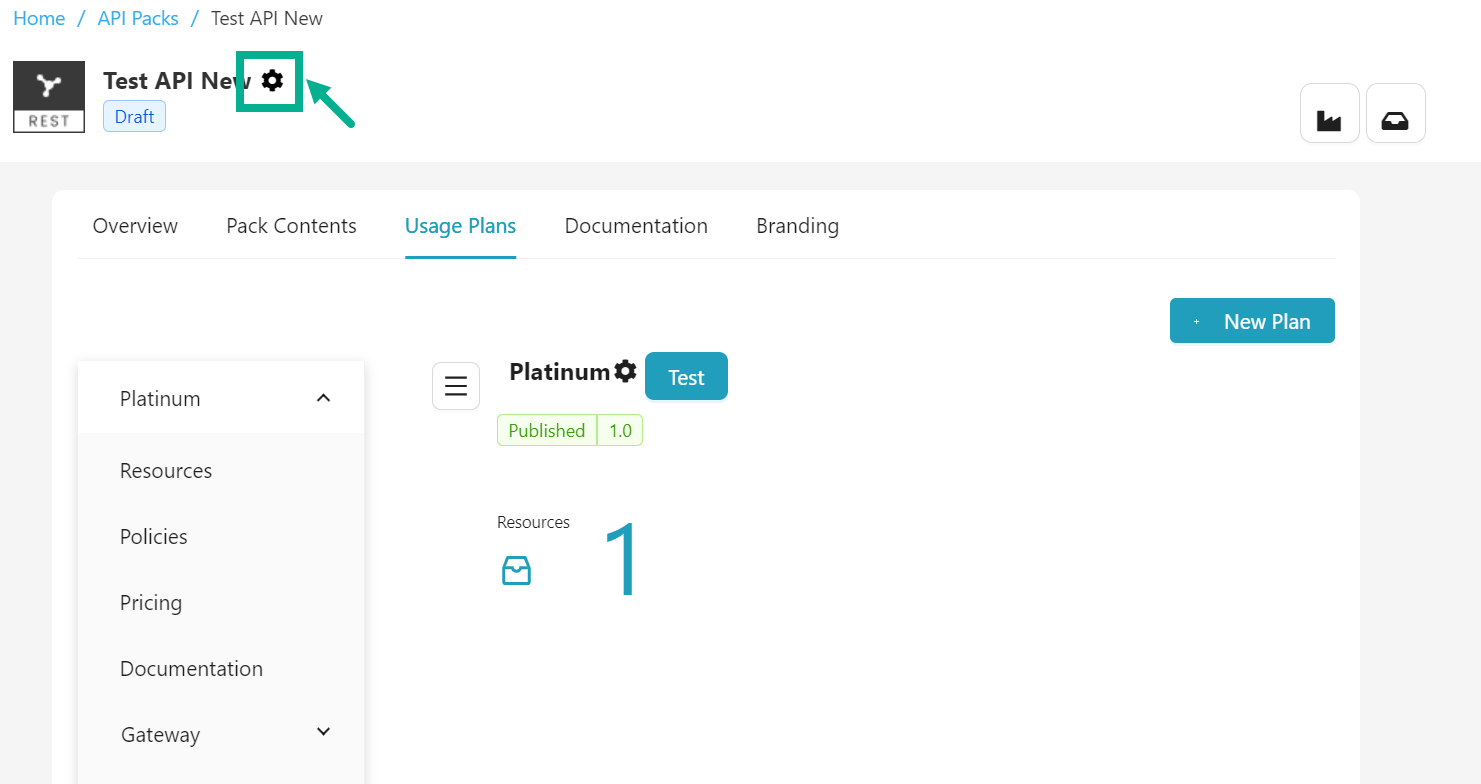
The drop down appears as shown below.
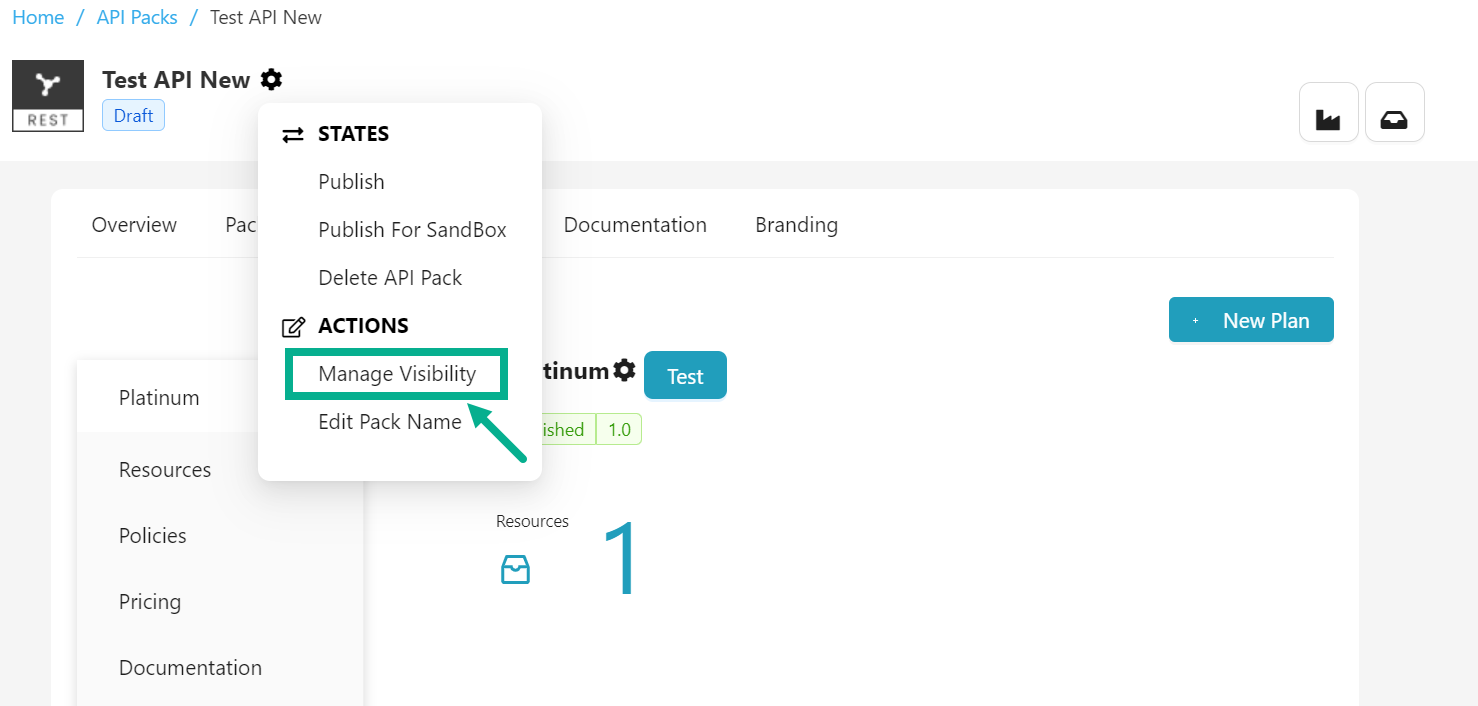
- Click Manage Visibility.
Manage Pack Visibility dialog box appears as shown below.
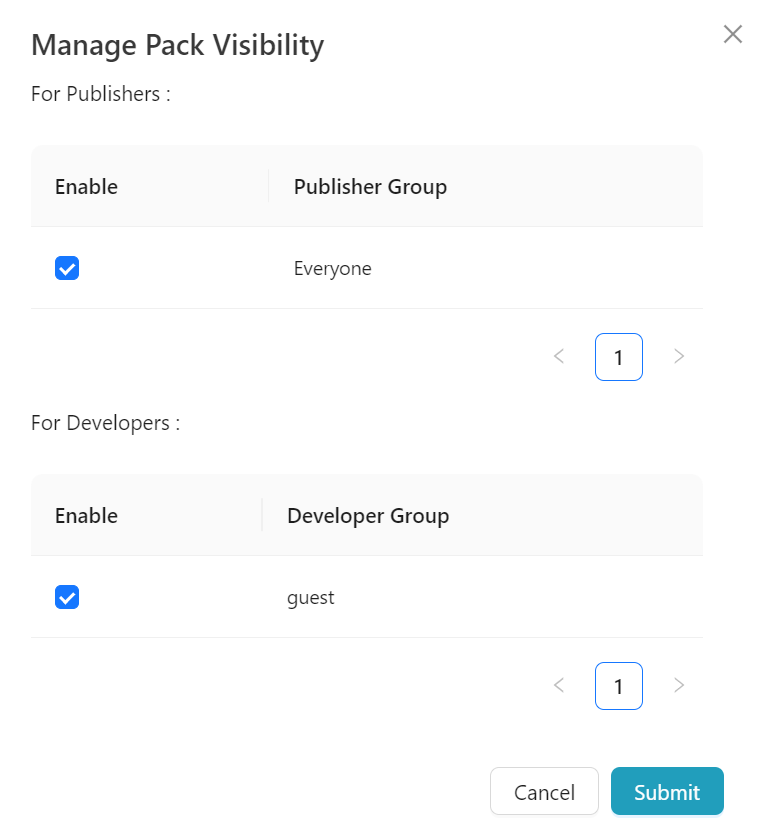
-
Enable/disable the appropriate checkboxes to enable/disable plan visibility to the Publisher Group and Developer Group as per the requirement.
-
Click Submit.
On submitting, the confirmation message appears as shown below.
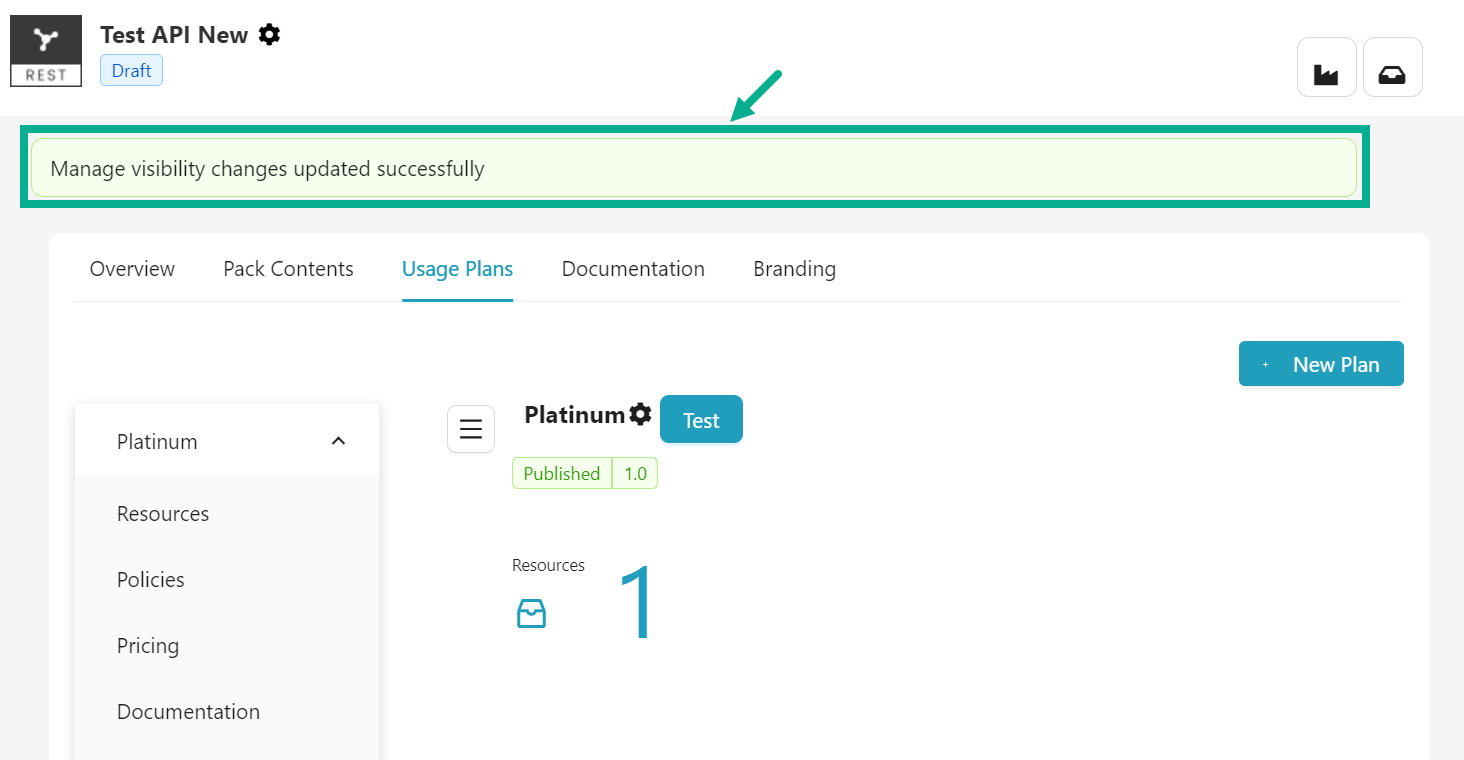
Submit an API Pack for Approval
You must publish all of the Usage Plans created within an API Pack before you can publish the API Pack. An API Pack cannot be submitted for approval if any Usage Plan is in the Draft or Approved State.
-
Navigate to the API pack Configuration page.
-
Click the Cogwheel icon.
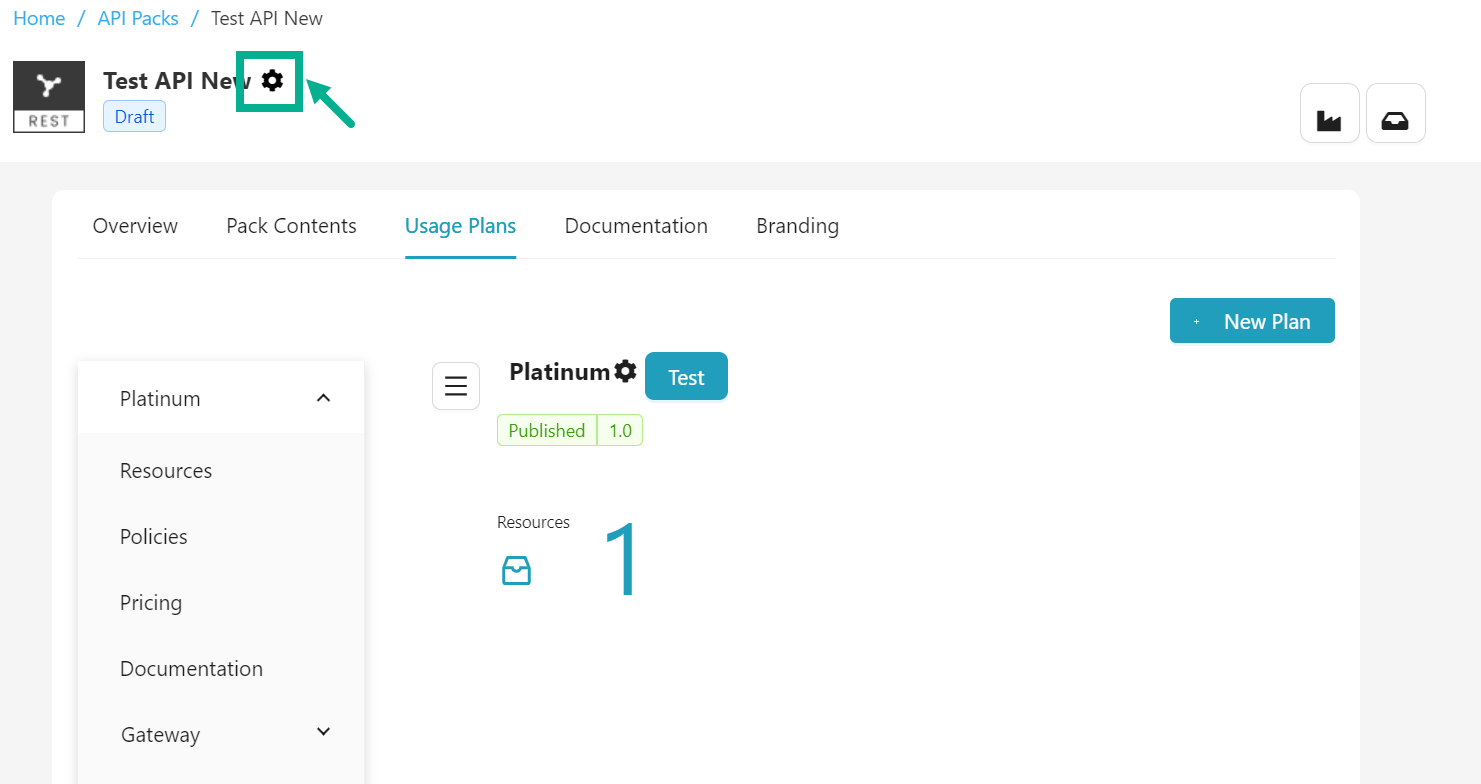
The drop down appears as shown below.
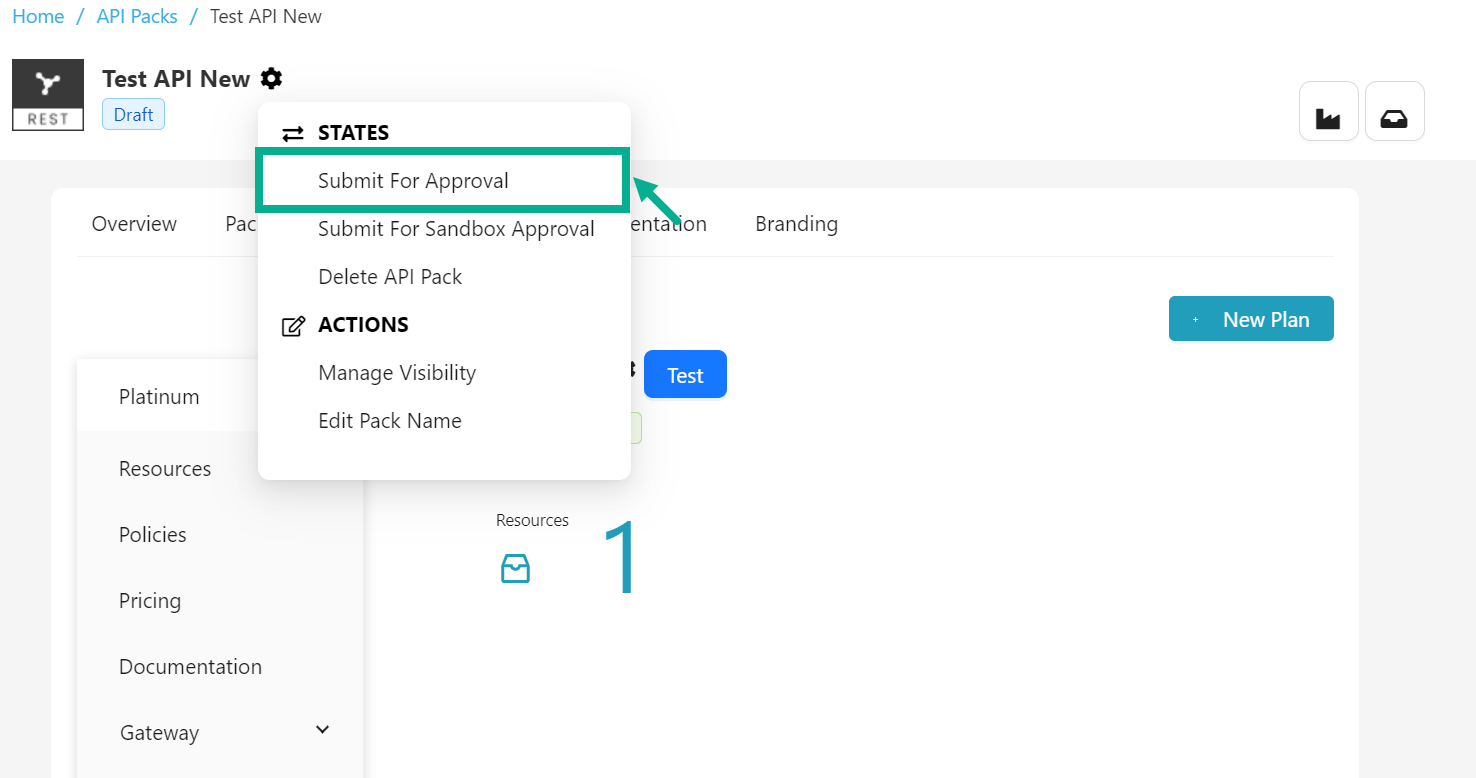
- Click Submit For Approval.
If the login user has the Automatic Approval Workflow enabled, the Publish button will appear instead of Submit for approval.
- Click Publish button to publish an API Pack.
On submitting, the API Pack is updated and displayed as shown below.

Submit the Sandbox for Approval
Before publishing an API Pack, the Sandbox Plan and all associated Usage Plans must be in the Published state. An API Pack cannot be submitted for approval if any of its Plans, including the Sandbox or Usage Plans, remain in the Draft or Approved state.
API Pack should have been published to Production to create new Sandbox approval.
-
Navigate to the API pack Configuration page.
-
Click the Cogwheel icon.
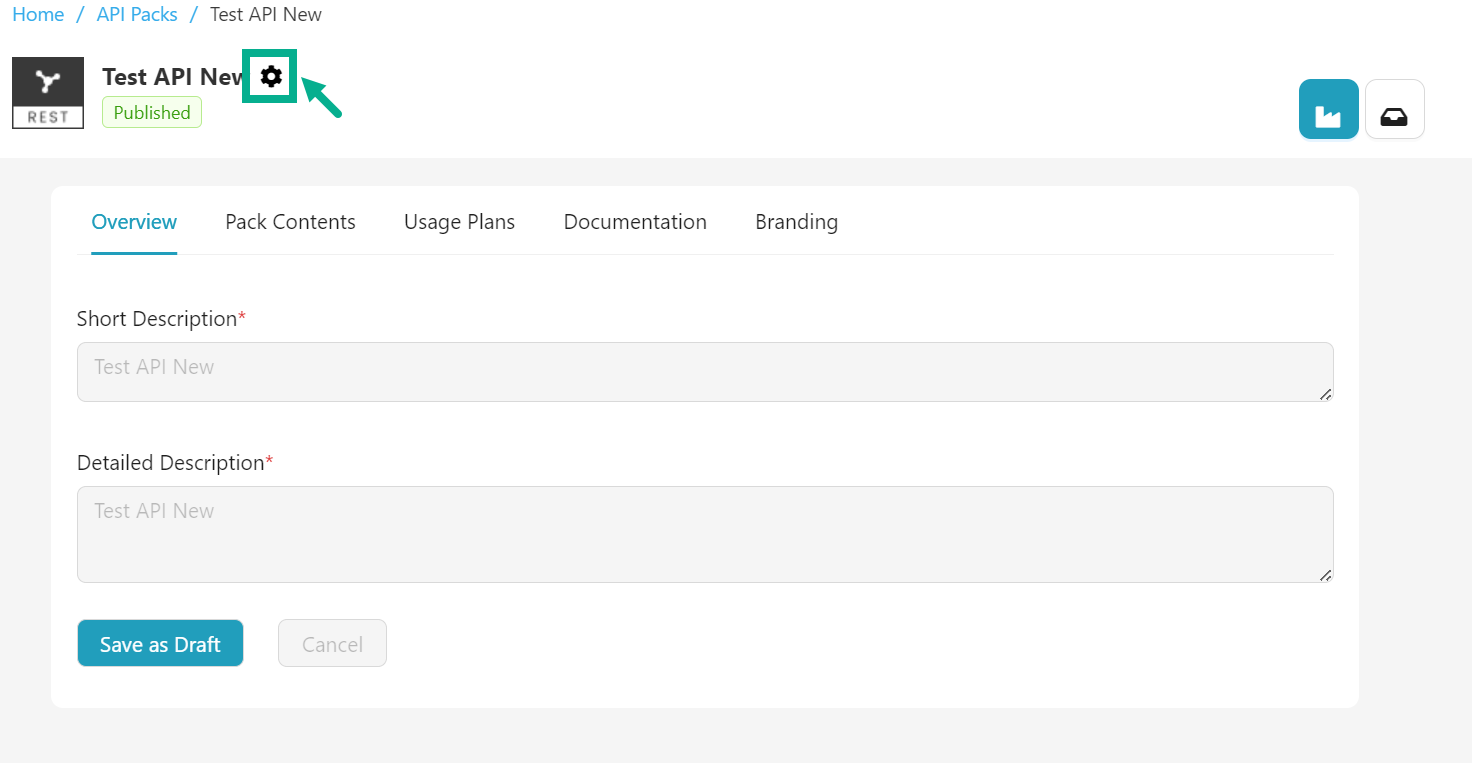
The drop down appears as shown below.
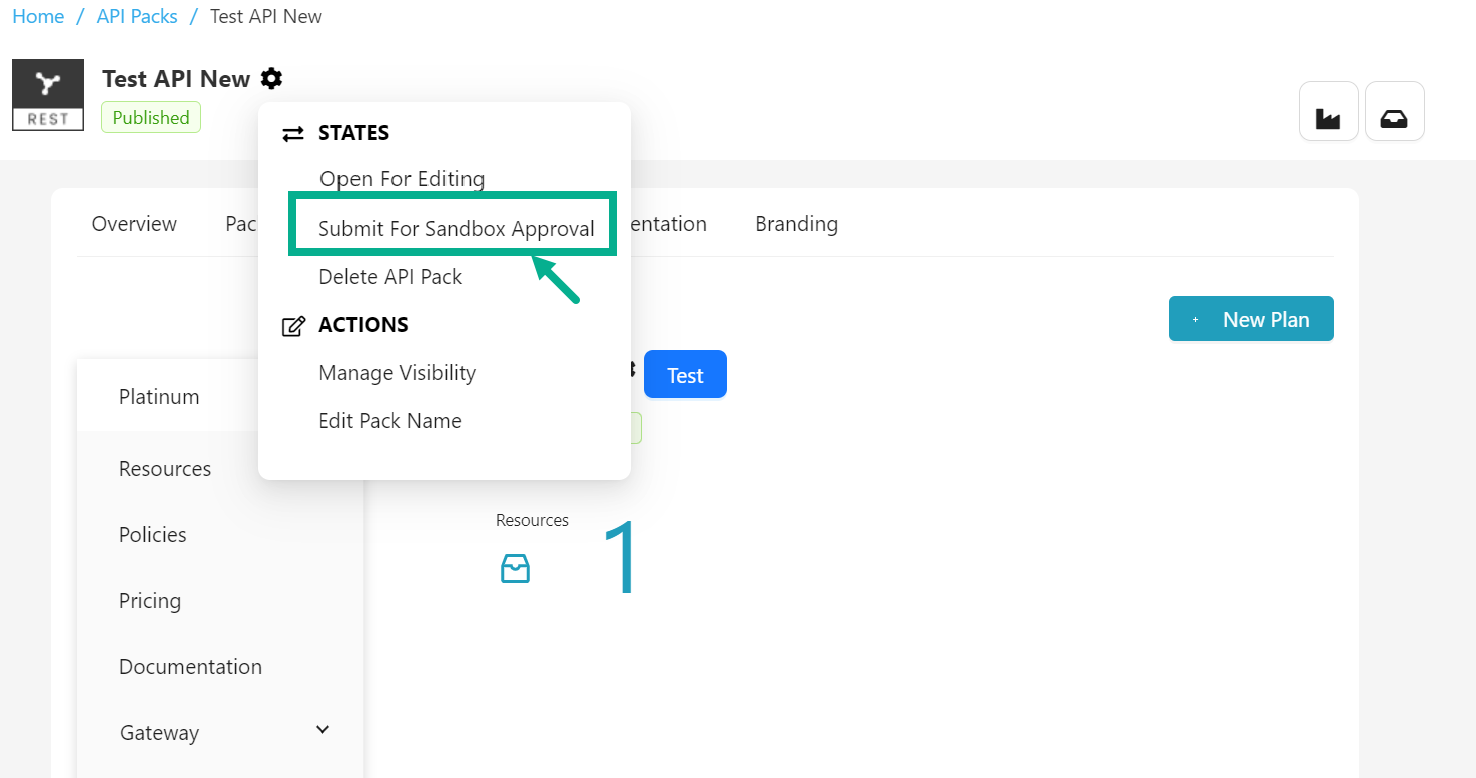
- Click Submit For Sandbox Approval.
If the login user has the Automatic Approval Workflow enabled, the Publish for Sandbox button will appear instead of Submit For Sandbox Approval.
- Click Publish for Sandbox button to publish an API Pack for sandbox.
On submitting, the API Pack is updated and displayed as shown below.
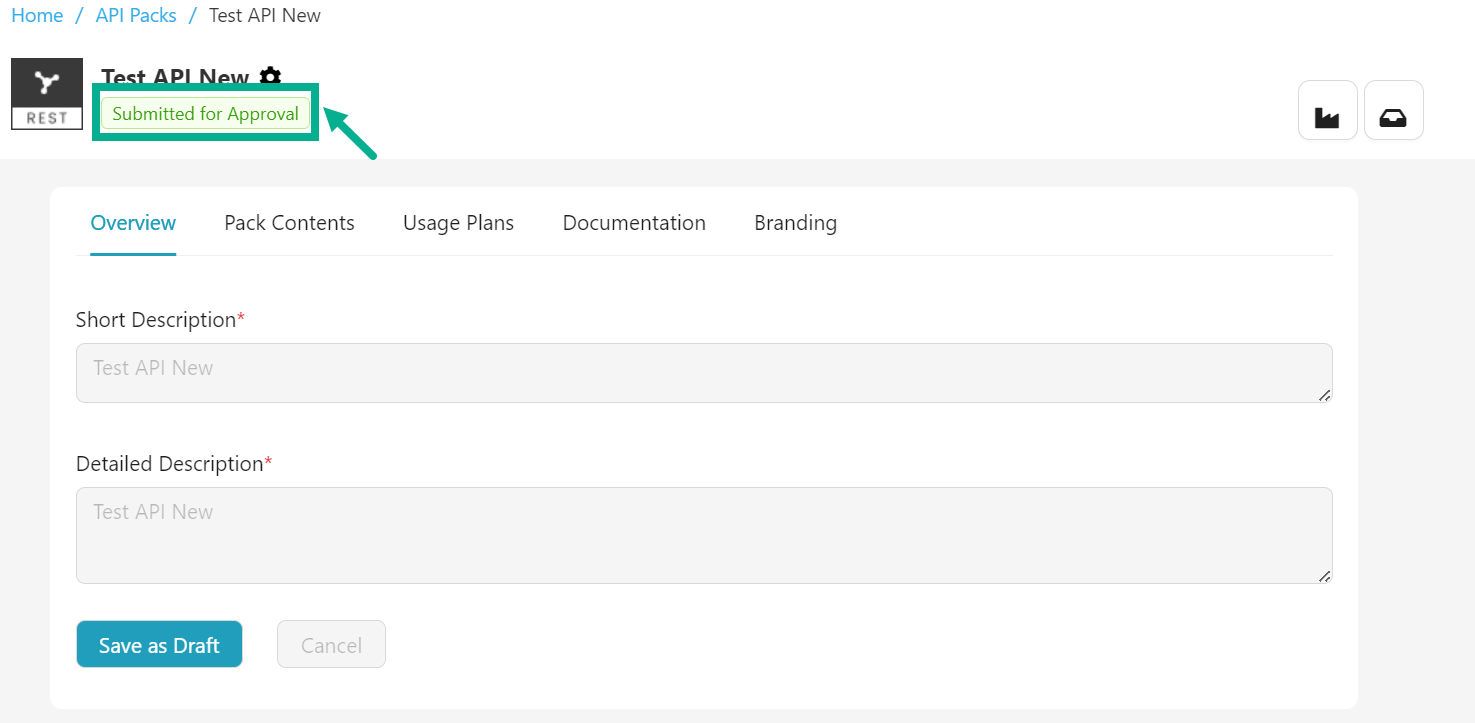
Open for Edit
API Pack that have been published cannot be edited. To edit such packs, use the "Open for Edit" option.
-
Navigate to the API pack Configuration page.
-
Click the Cogwheel icon.
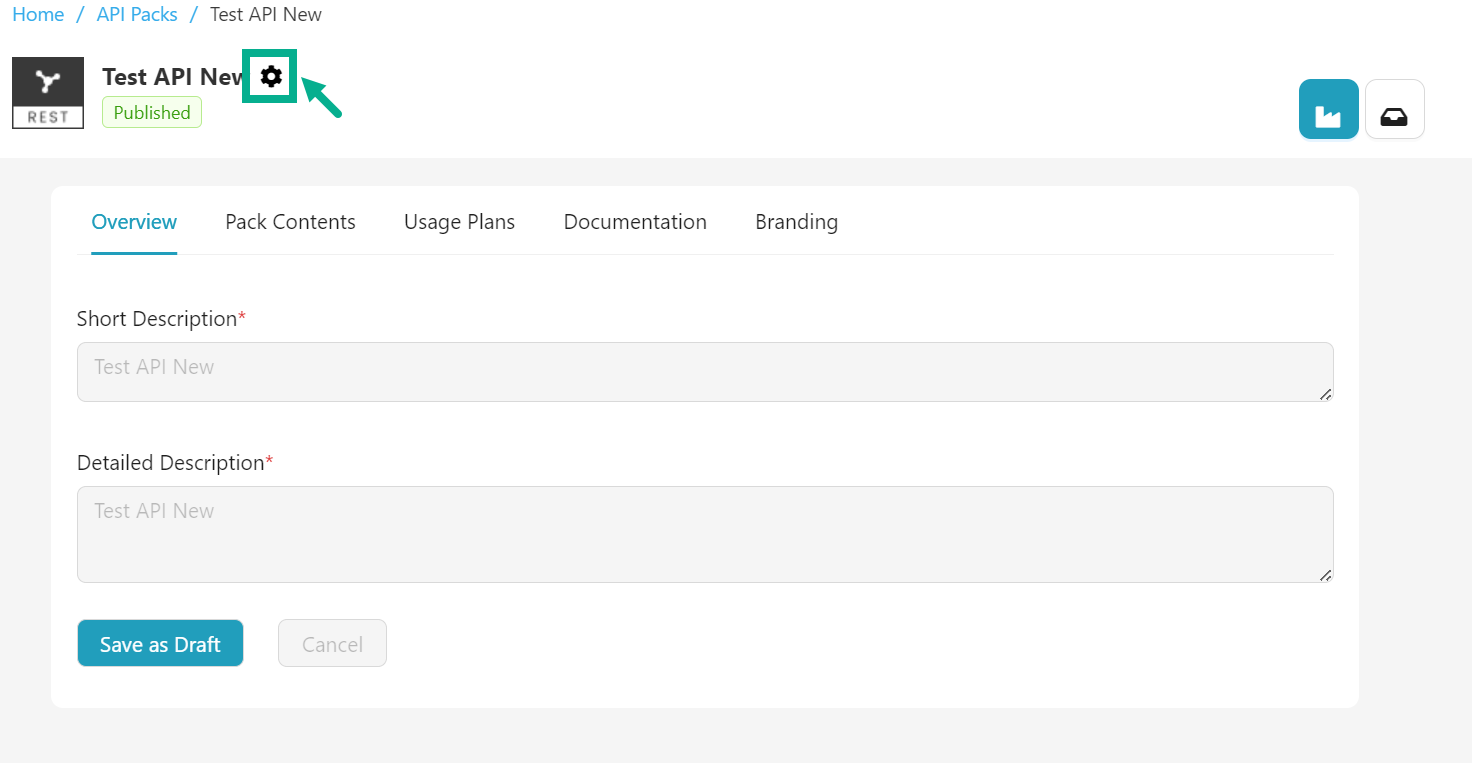
The drop down appears as shown below.

- Click Open For Editing.
On proceeding, the API Pack is updated and displayed as shown below.
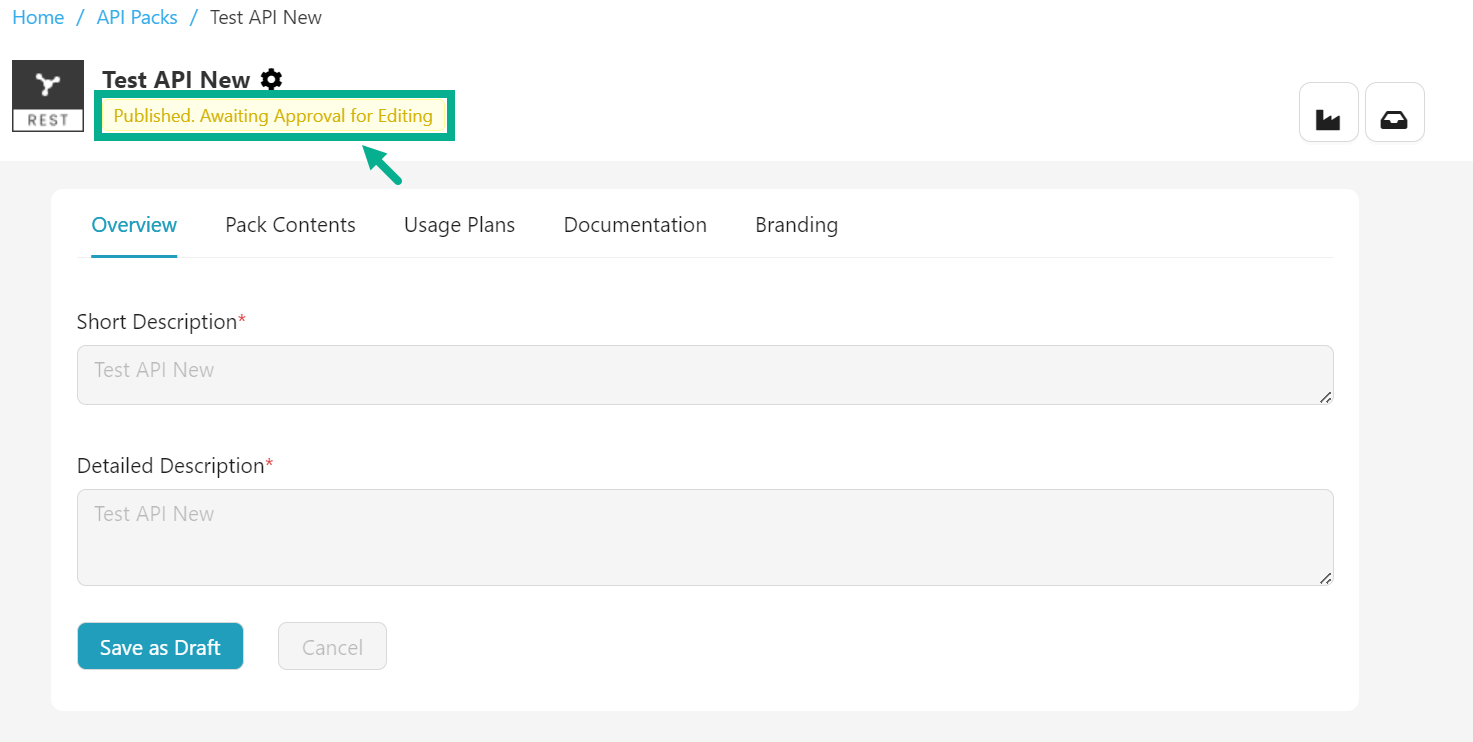
The API Pack is sent for approval and once the Publisher user approves it, its status switches to Draft. You can now edit the Pack as it is in the Draft state.