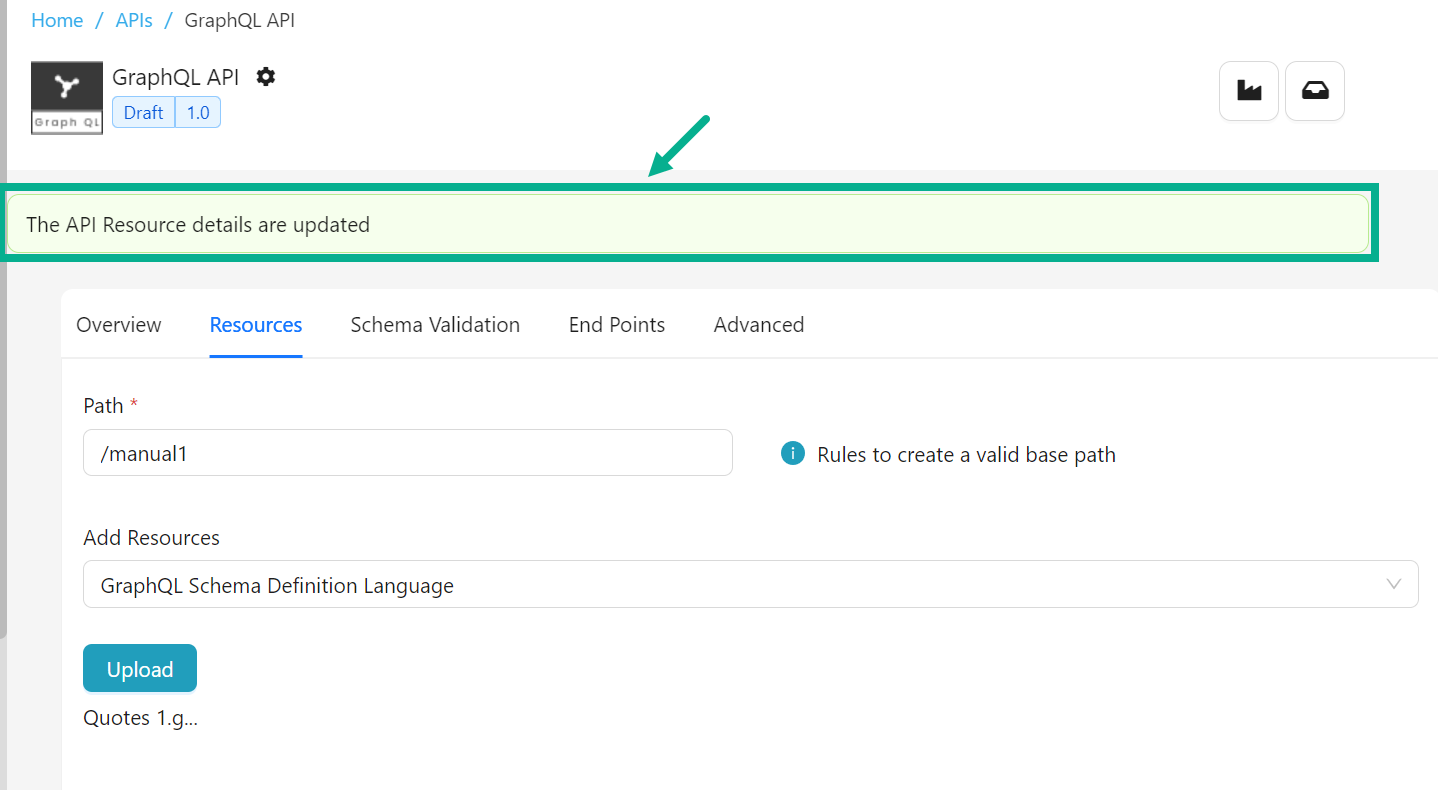Manage Resources
Manage resources entails monitoring and regulating the endpoints or features offered by an API in order to ensure effective data access and operation execution.
Add Resources to the REST API
Users can only Add Resources to the API while it is in draft status.
To add resources to a REST API, you can use one of three methods:
- Manual Method
- Upload a Swagger file Method
- Fetch from an URL Method
Add Resources to REST API using Manual Method
- Navigate to the REST API's Resources tab.
The Screen appears as shown below.
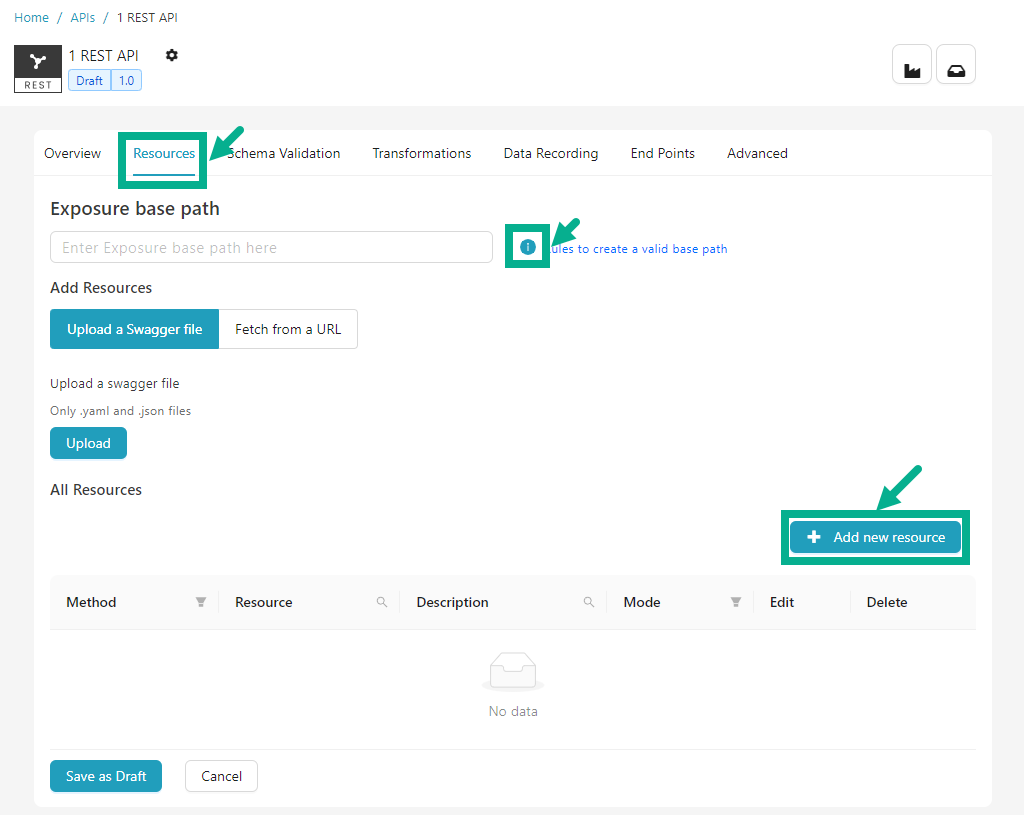
Hover over the Information icon to view the rules for entering a valid Exposure base path.
- Click Add new resources.
Add Resource dialog box appears as shown below.

-
Enter the Exposure base path and Resource name.
-
Select the Method from the drop down.
-
Enter the Description.
-
Click Proceed.
On proceeding, the resources are added to the API as shown below.
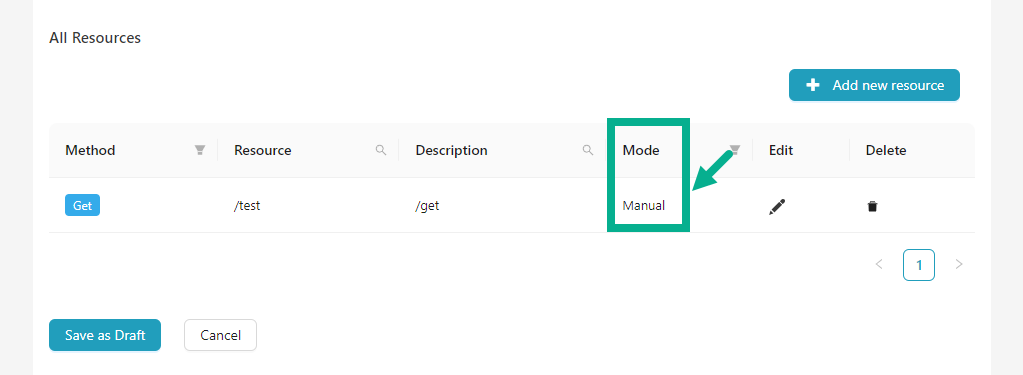
The Mode is displayed as a Manual If the Resources are added using the Manual Method.
Click the Edit icon to edit the manually added resource if necessary.
Click the Delete icon to delete the manually added resource if necessary.
Add Resources to the REST API using Upload a Swagger file Method
- Navigate to the REST API's Resources tab.
The Screen appears as shown below.

Hover over the Information icon to view the rules for entering a valid Exposure base path.
- Ensure that Add Resources is selected as Upload a Swagger file.
Only .yaml and .json files are supported
- Click the Upload button to add a swagger file from your storage device.
Swagger file Upload dialog box appears as shown below.
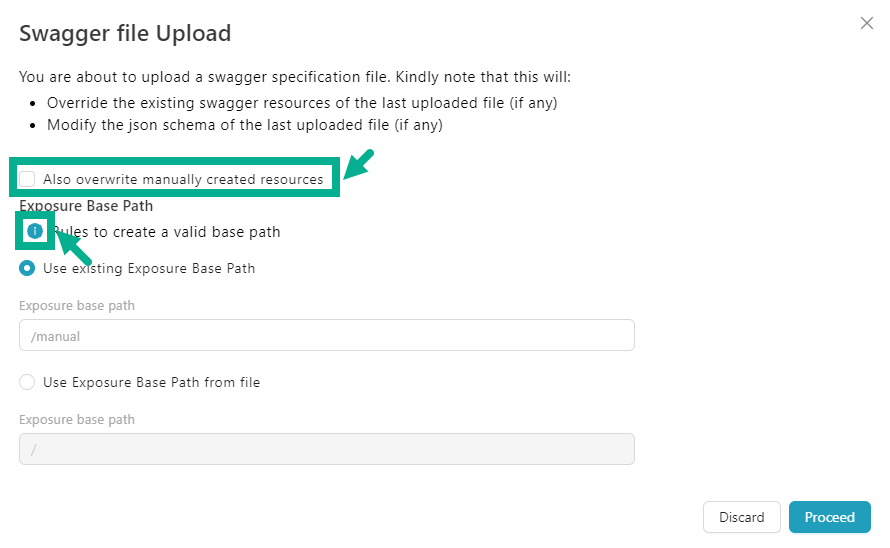
If you need to override manually created resources, enable the Also overwrite manually created resources check box.
- Click the right radio button to select the Exposure Base Path as either Use Exposure Base Path from file or Enter exposure base path manually.
If Exposure Base Path is set to Use Exposure Base Path from file, the Exposure Base Path is retrieved from the uploaded swagger file.
If the Exposure Base Path is set to Enter exposure base path manually, you must input the Exposure Base Path manually.
- Click Proceed.
On proceeding, the resources are added to the API as shown below.
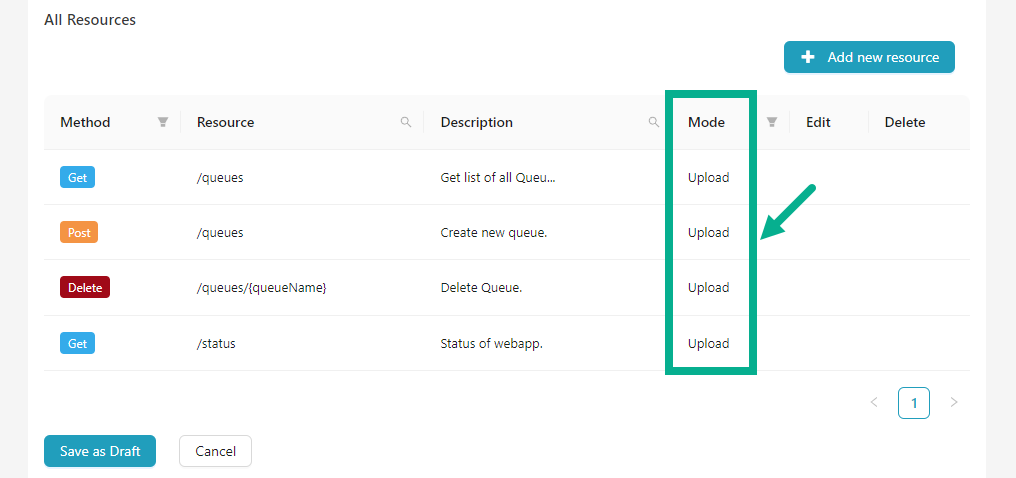
The Mode is displayed as a Upload If the Resources are added using the Upload a Swagger file Method.
Add Resources to the REST API using Fetch from an URL Method
- Navigate to the REST API's Resources tab.
The Screen appears as shown below.
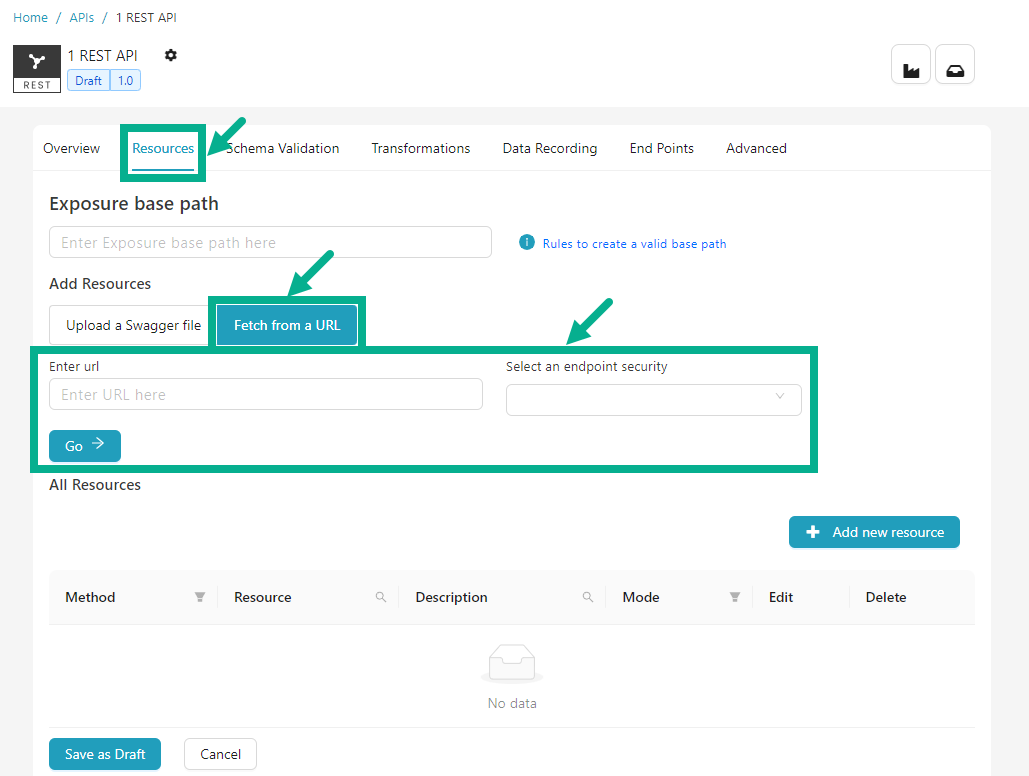
-
Select the Add Resources as Fetch from an URL
-
Enter the URL.
-
Select an endpoint security from the drop-down.
The Key Name and Value fields are only displayed if Select an endpoint security is selected as Header or Query.
Enter the Key Name and Value if Select an endpoint security is selected as Header or Query
- Click Go.
The Swagger file Upload from Url dialog box appears as shown below.
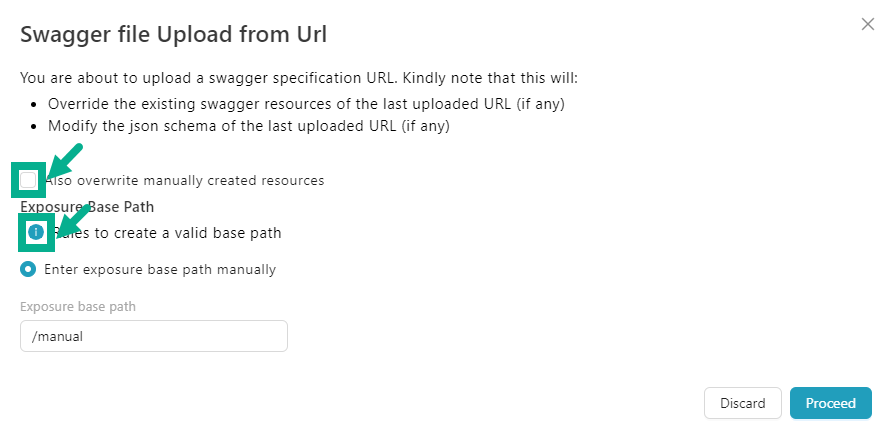
Hover over the Information icon to view the rules for entering a valid Exposure base path.
If you need to override manually created resources, enable the Also overwrite manually created resources check box.
-
Enter the Exposure Base Path.
-
Click Proceed.
On proceeding, the operations are added to the API as shown below.
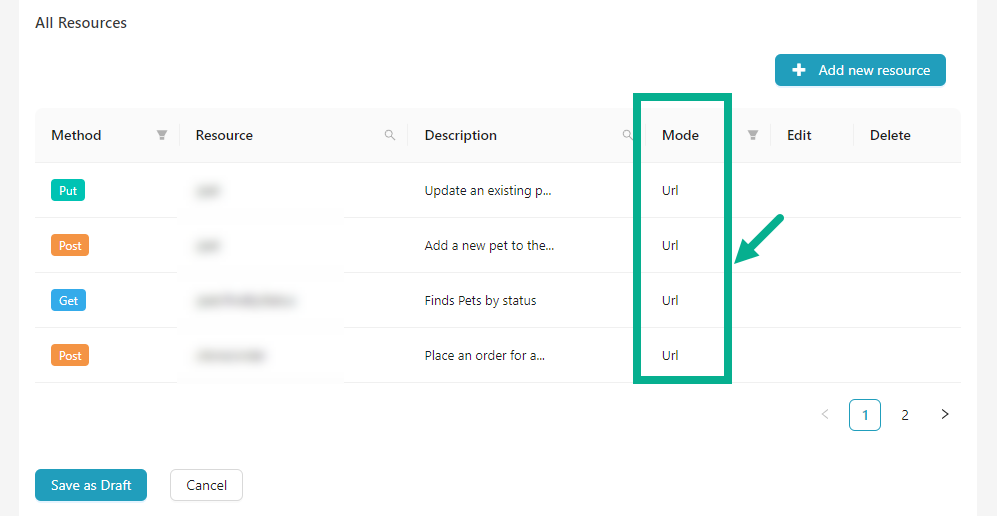
The Mode is displayed as a URL If the Resources are added using the Fetch from an URL Method.
- Click Save as Draft.
On saving, the confirmation message appears as shown below.

Add Operations for SOAP API
Users can only Add Operations to the API while it is in draft status.
To add operations to a SOAP API, you can use one of two methods:
- Upload a WSDL file Method
- Fetch from an URL Method
Add Operations to the SOAP API using Upload a WSDL file Method
- Navigate to the SOAP API's Operations tab.
The Screen appears as shown below.
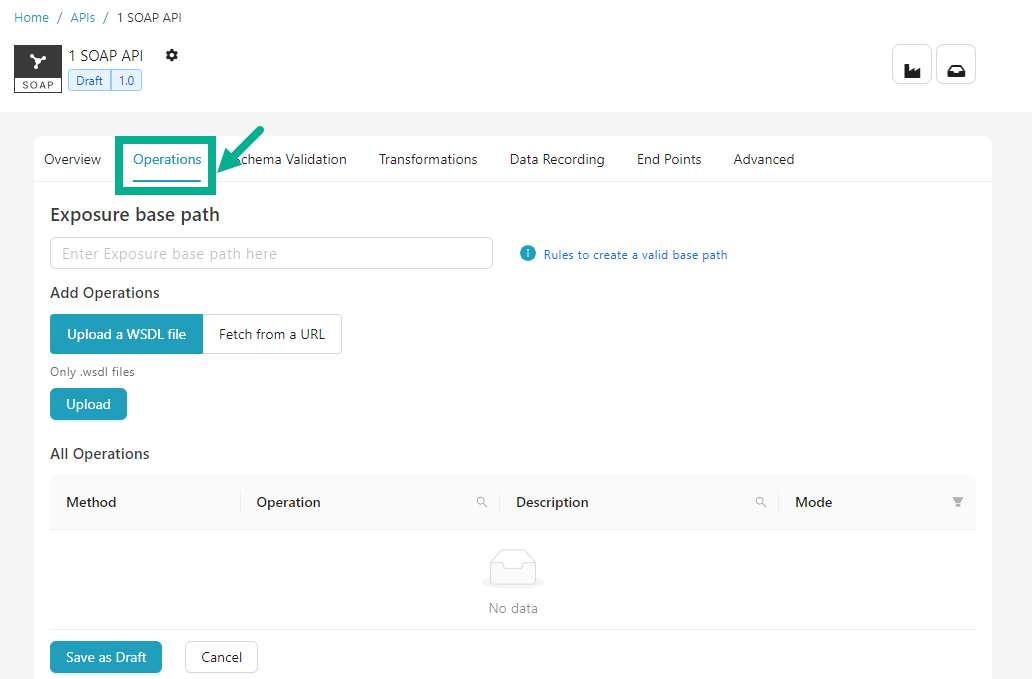
- Ensure that Add Operations is selected as Upload a WSDL file.
Only .wsdl is supported
- Click the Upload button to add a wsdl file from your storage device.
WSDL file Upload dialog box appears as shown below.
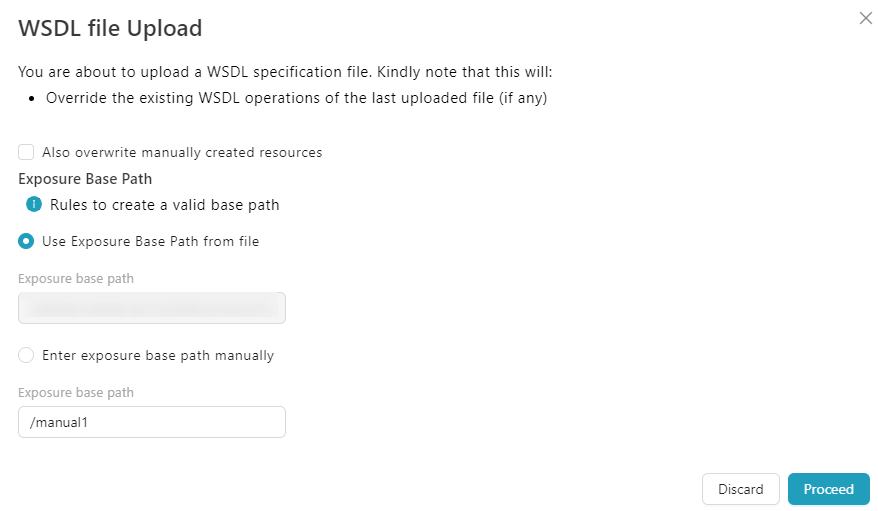
Hover over the Information icon to view the rules for entering a valid Exposure base path.
If you need to override manually created Operations, enable the Also overwrite manually created resources check box.
- Click the right radio button to select the Exposure Base Path as either Use Exposure Base Path from file or Enter exposure base path manually.
If Exposure Base Path is set to Use Exposure Base Path from file, the Exposure Base Path is retrieved from the uploaded wsdl file.
If the Exposure Base Path is set to Enter exposure base path manually, you must input the Exposure Base Path manually.
- Click Proceed.
On proceeding, the operations are added to the API as shown below.

The Mode is displayed as a Upload If the Operations are added using the Upload a WSDL file Method.
Add Operations to the SOAP API using Fetch from an URL Method
- Navigate to the SOAP API's Operations tab.
The Screen appears as shown below.
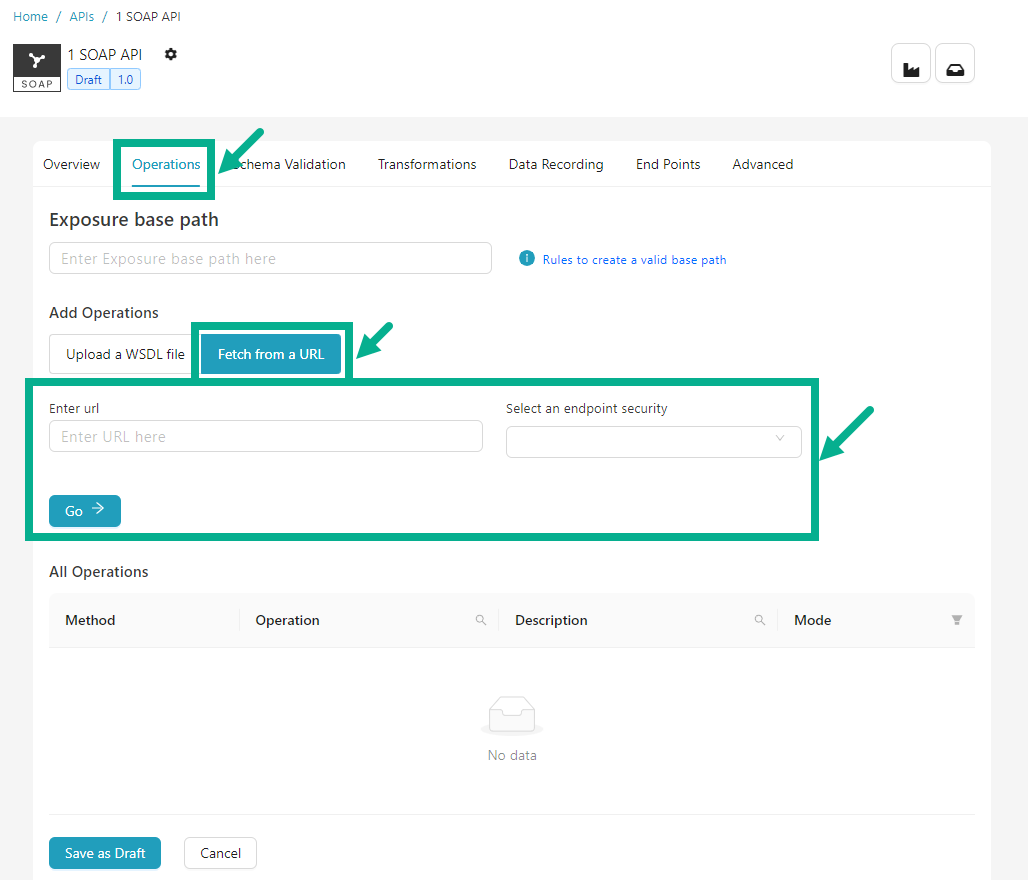
-
Select the Add Operations as Fetch from an URL
-
Enter the URL.
-
Select an endpoint security from the drop-down.
The Key Name and Value fields are only displayed if Select an endpoint security is selected as Header or Query.
Enter the Key Name and Value if Select an endpoint security is selected as Header or Query
- Click Go.
The WSDL file Upload from Url dialog box appears as shown below.
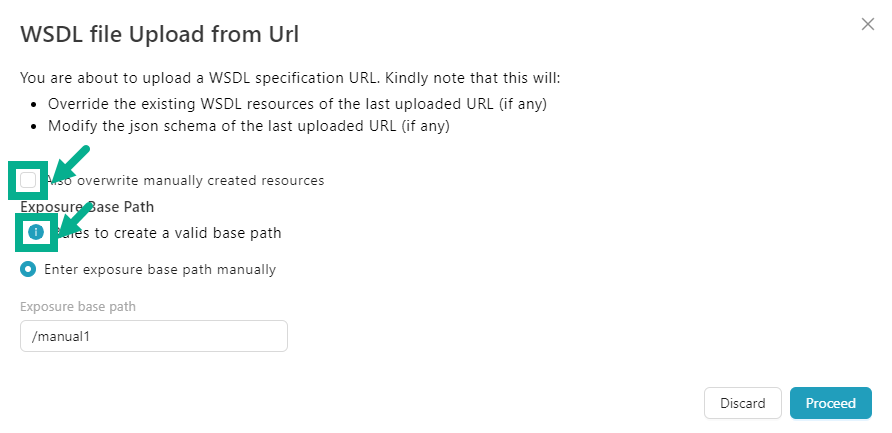
Hover over the Information icon to view the rules for entering a valid Exposure base path.
If you need to override manually created operations, enable the Also overwrite manually created resources check box.
-
Enter the Exposure Base Path.
-
Click Proceed.
On proceeding, the operations are added to the API as shown below.
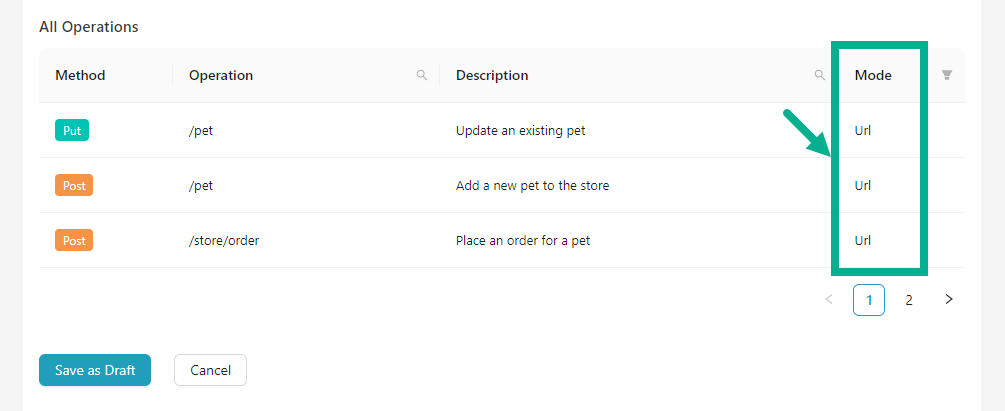
The Mode is displayed as a URL If the Operations are added using the Fetch from an URL Method.
- Click Save as Draft.
On saving, the confirmation message appears as shown below.
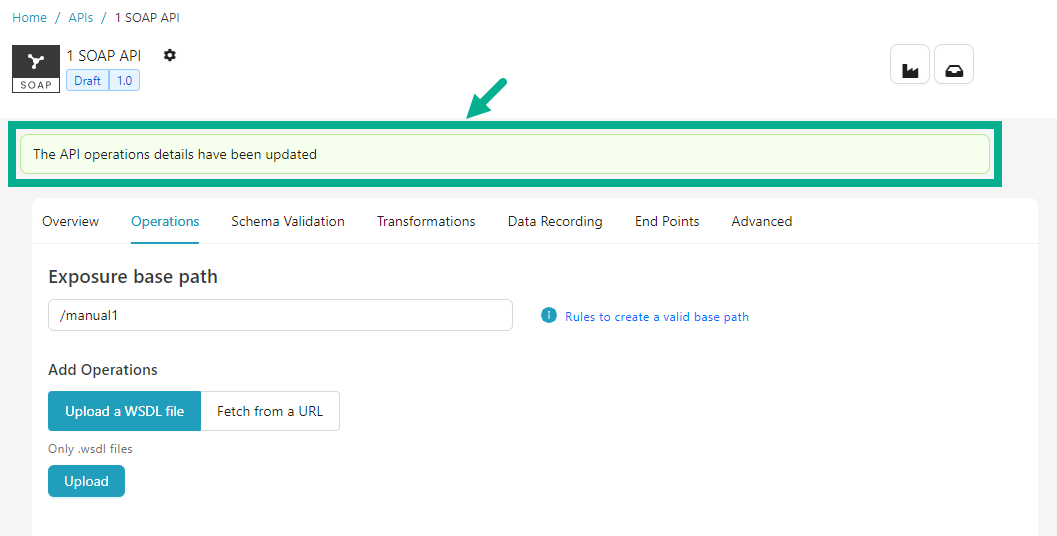
Add Resources to the GraphQL API
Users can only Add Resources to the API while it is in draft status.
- Navigate to the GraphQL API's Resources tab.
The Screen appears as shown below.
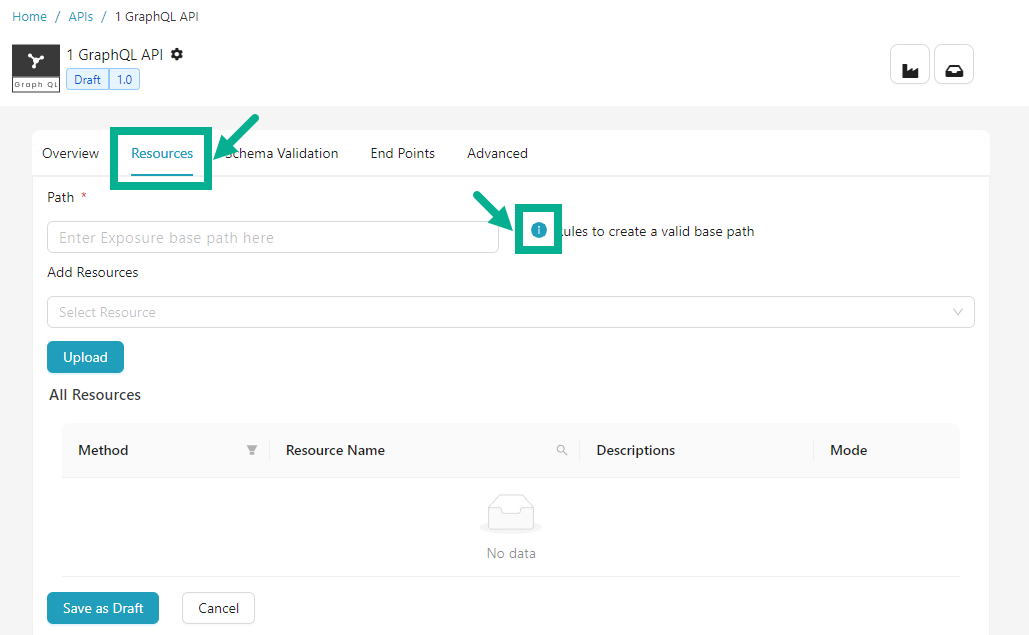
Hover over the Information icon to view the rules for entering a valid Exposure base path.
-
Enter the Exposure base path.
-
Select Add Resources as either GraphQL Schema Definition Language or GraphQL Introspection Query Result.
-
Click the Upload button to add a GraphQL file from your storage device.
Upon uploading, the resources are added to the API as shown below.

Since we can only upload a GraphQL file in order to add resources for GraphQL, the Mode is shown as a Upload.
- Click Save as Draft.
On saving, the confirmation message appears as shown below.