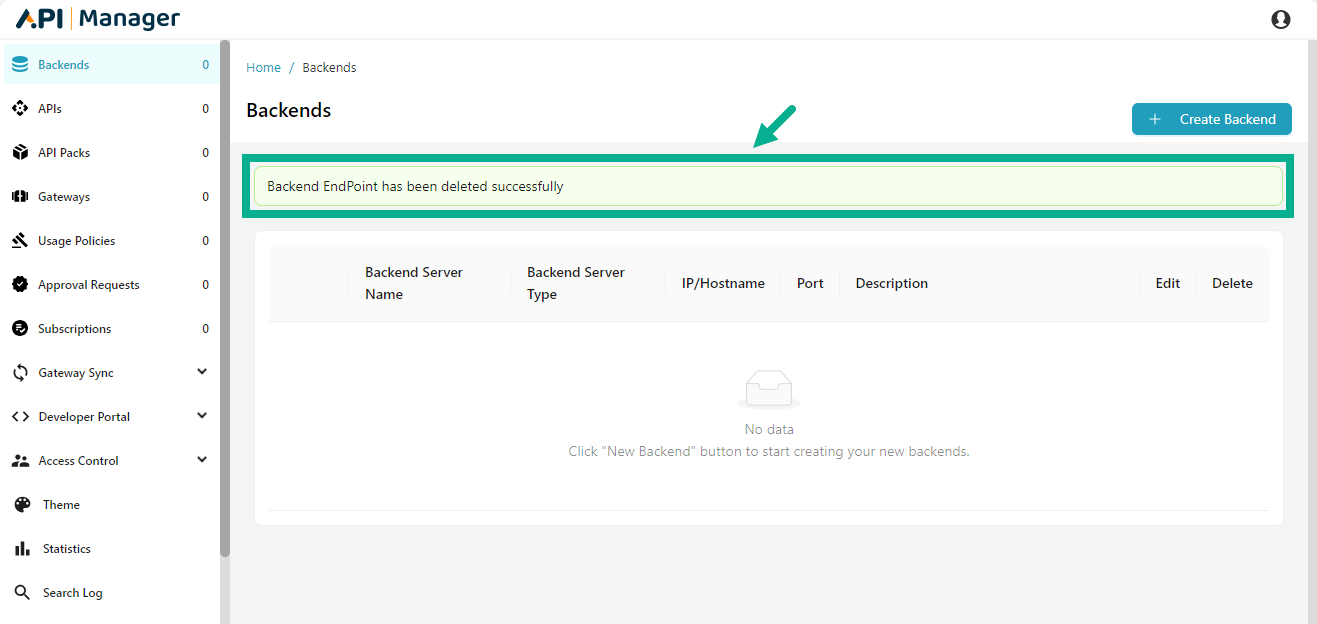Backends
A backend server is the central repository for all API service assets, which are then exposed to the client through a proxy, ensuring secure and controlled access.
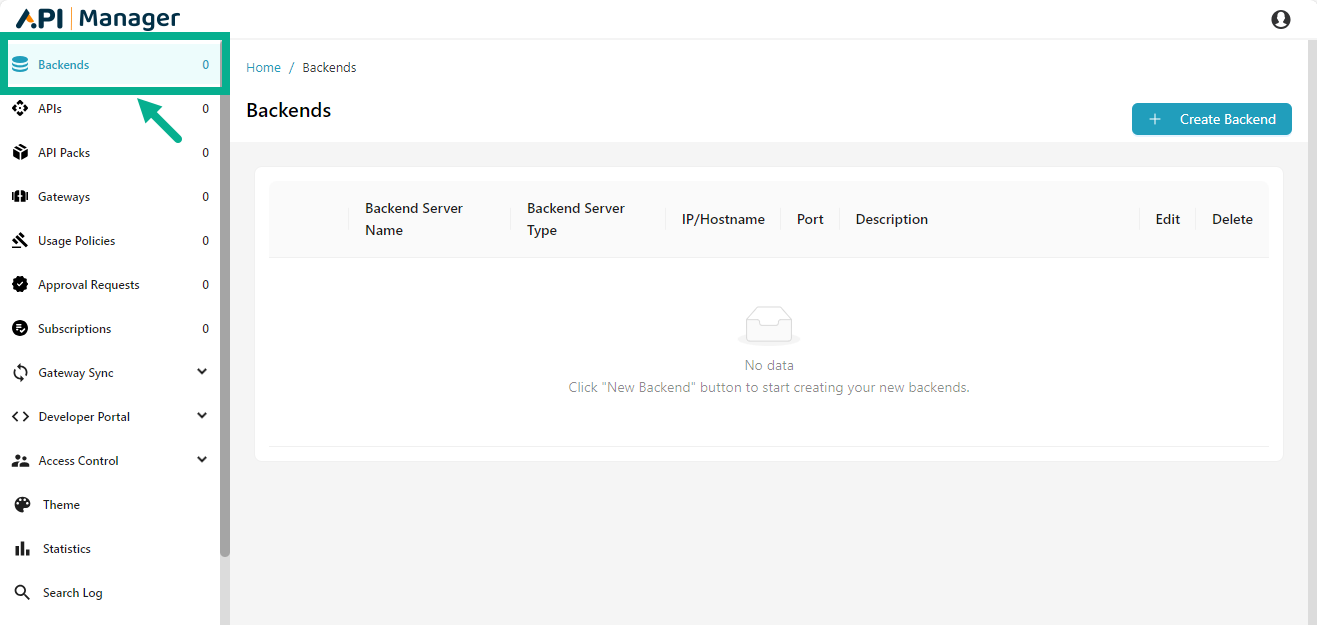
Create a Backend Server
- Click Create Backend.
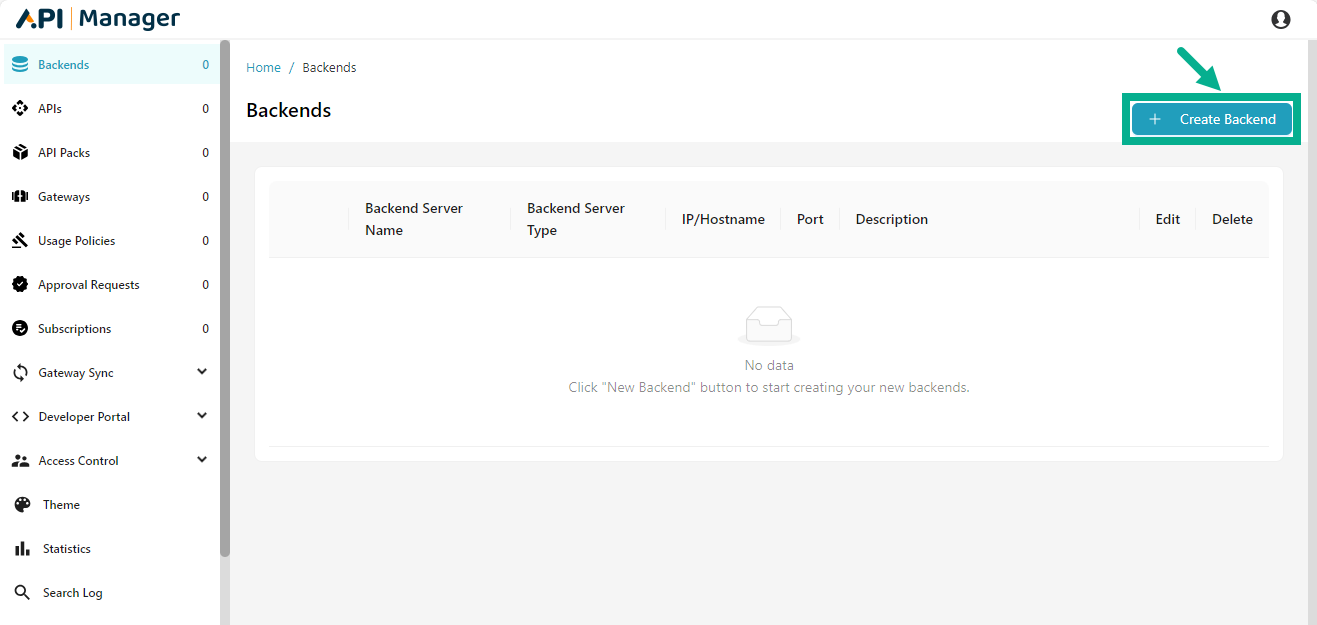
Add Backend Server dialog box appears as shown below.
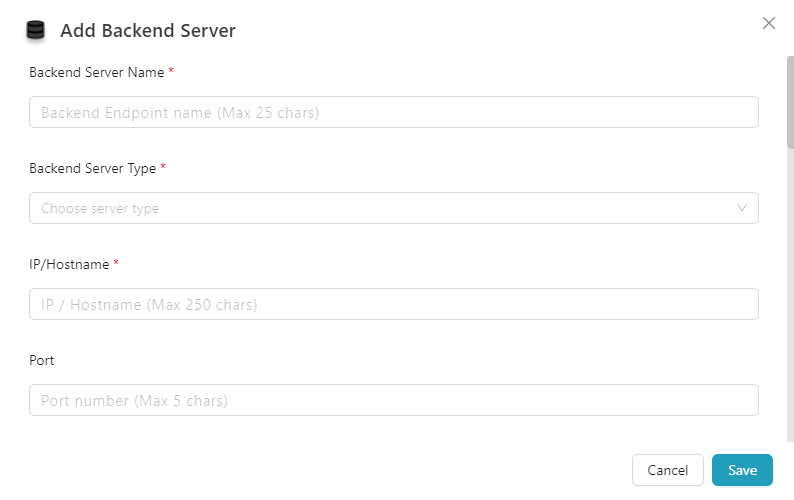
-
Enter the Backend Server Name.
-
Select Backend Server Type as Production or Sandbox from the drop down.
-
Enter the IP/Hostname and Port.
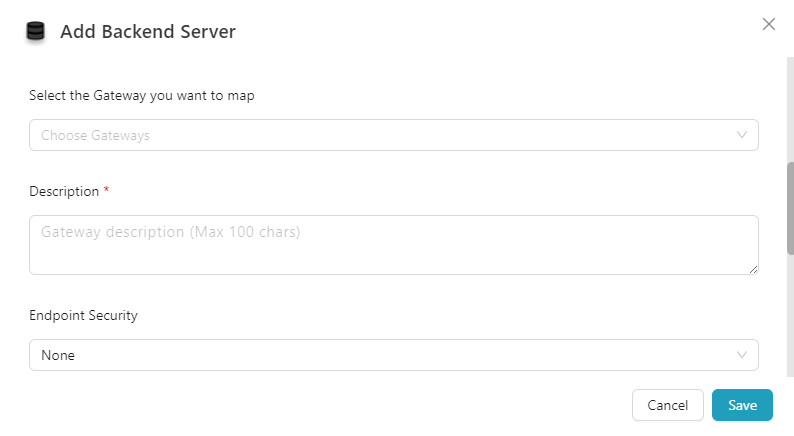
- Select the Gateway you want to map if necessary.
If the Backend Server Type is selected as Production, only the production gateway's will be displayed for mapping and if Backend Server Type is selected as Sandbox, only the sandbox gateway's will be displayed for mapping.
-
Enter the Description.
-
Select Endpoint Security from the drop down.
The available Endpoint Security Options are listed below.
- None
- Basic Authentication
- WS Security
- Pass through
- If Endpoint Security is selected as either Basic Authentication or WS Security, the Username and Password fields are displayed.
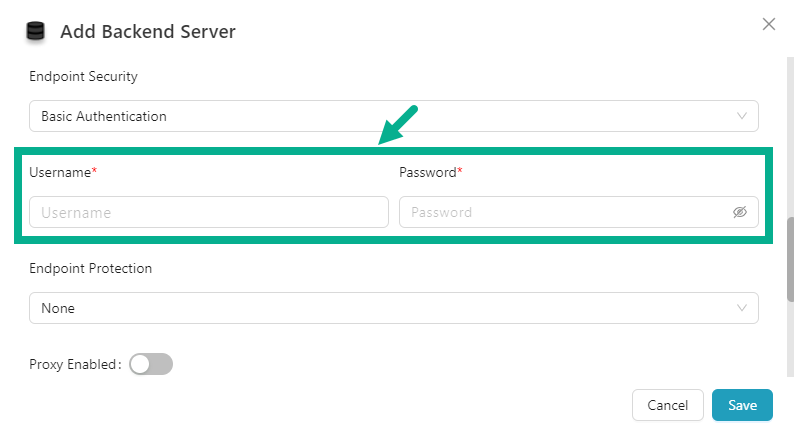
a. Enter the Username and Password.
- When Endpoint Security is set to None or Passthrough, the Username and Password fields are unavailable.
- Select Endpoint Protection from the drop down.
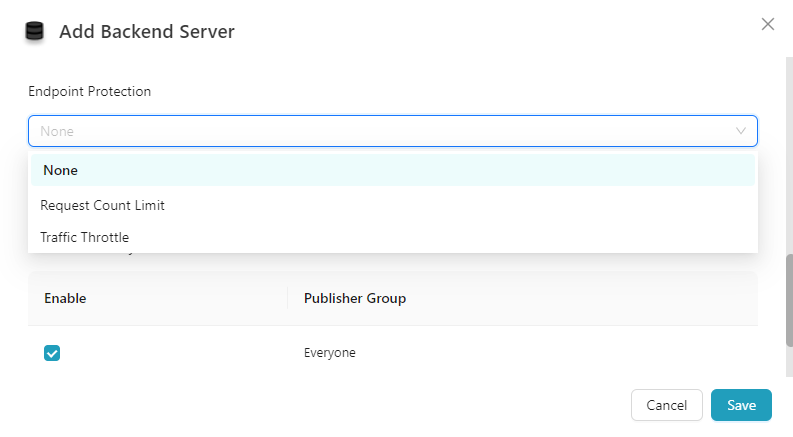
The available Endpoint Protection Options are listed below.
- None
- Request Count Limit
- Traffic Throttle
If Endpoint Protection is selected as either Request Count Limit or Traffic Throttle, the Number of requests, Volume, Time Unit and Enforce only during below timings (Start Time and End Time) fields are displayed.
a. Enter the Number of requests.
b. Select the Volume from the drop-down.
c. Select the Time Unit from the drop-down.
d. Enable the Enforce only during below timings checkbox to alter Start Time and End Time values if necessary.
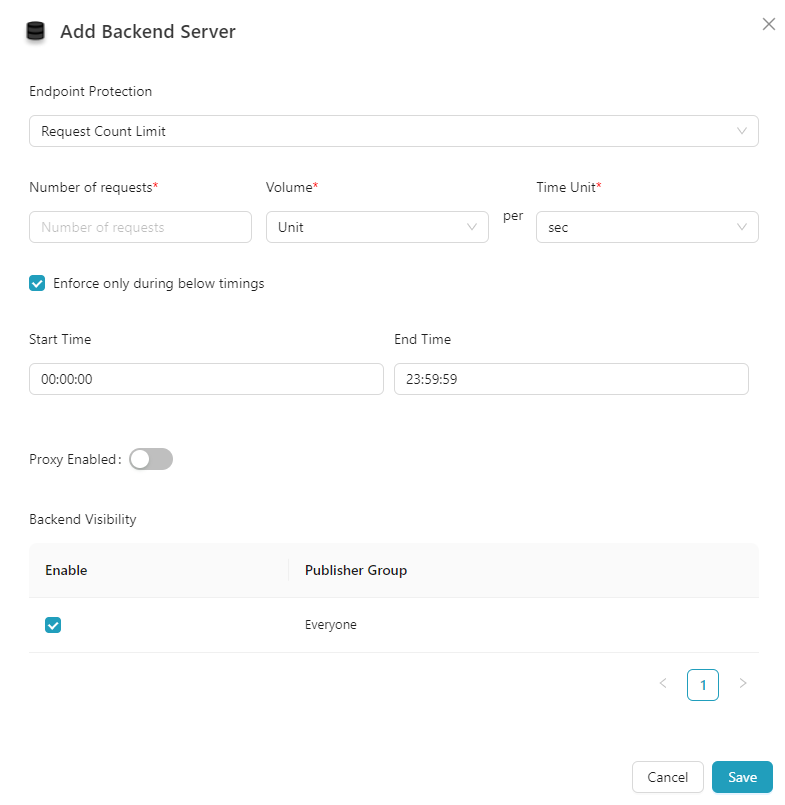
- Enable the Proxy Enabled toggle if you want to enable the proxy.
-
Only HTTP proxy is supported.
-
THAPIM presently only allows one proxy per environment.
-
Enable the checkbox to provide backend visibility to the Publisher Group if necessary.
-
Click Save.
Click Cancel to cancel the backend creation process if necessary.
On saving, the confirmation message appears as shown below.
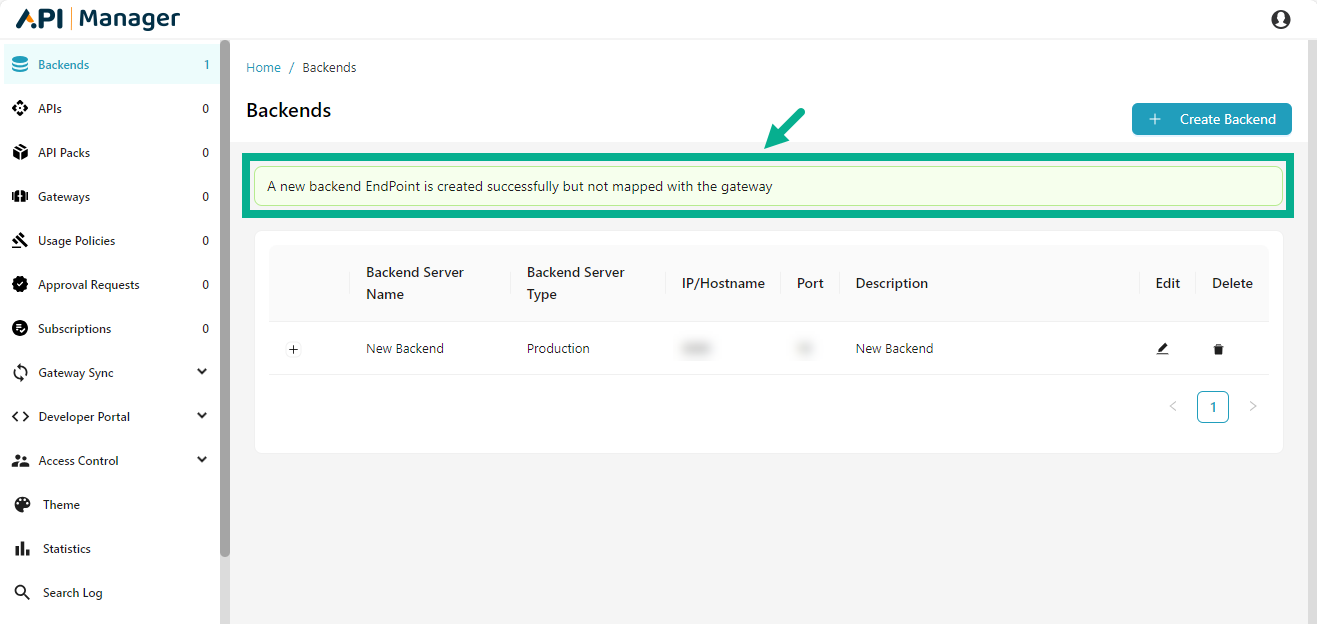
Edit a Backend server
- Click the Edit icon.
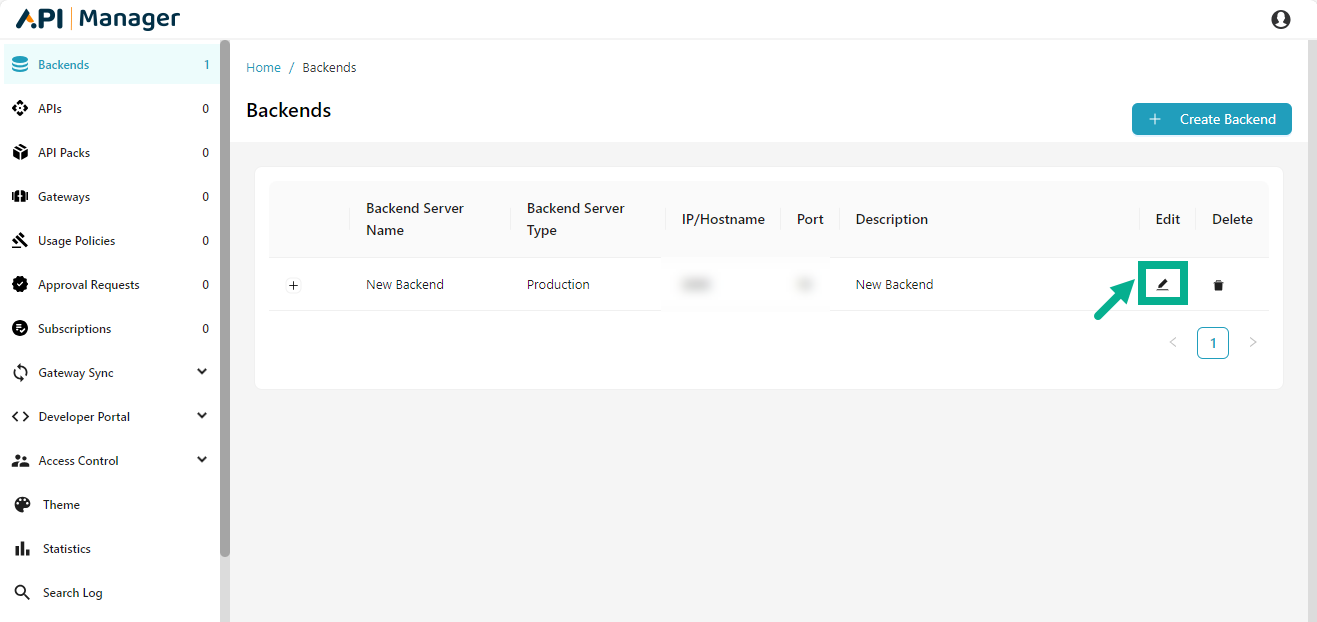
The Edit Backend Server dialog box appears as shown below.
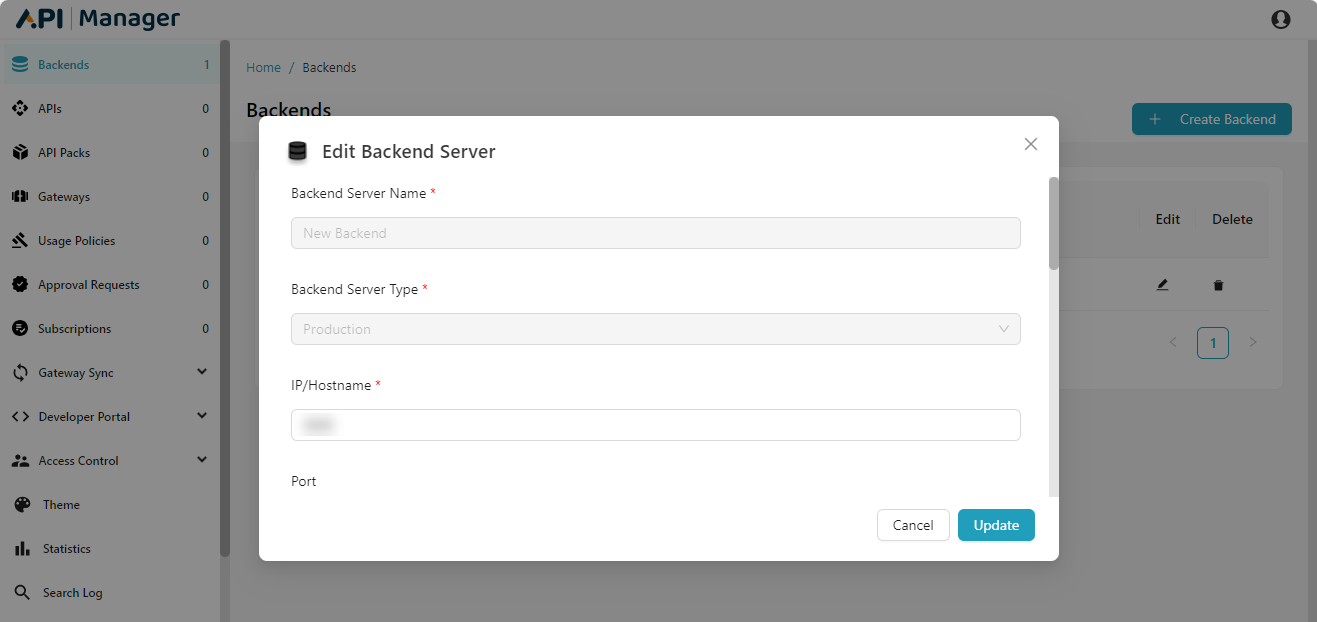
- After making necessary changes, click Update.
Click Cancel to cancel the updating process if necessary.
On updating, the confirmation message appears as shown below.
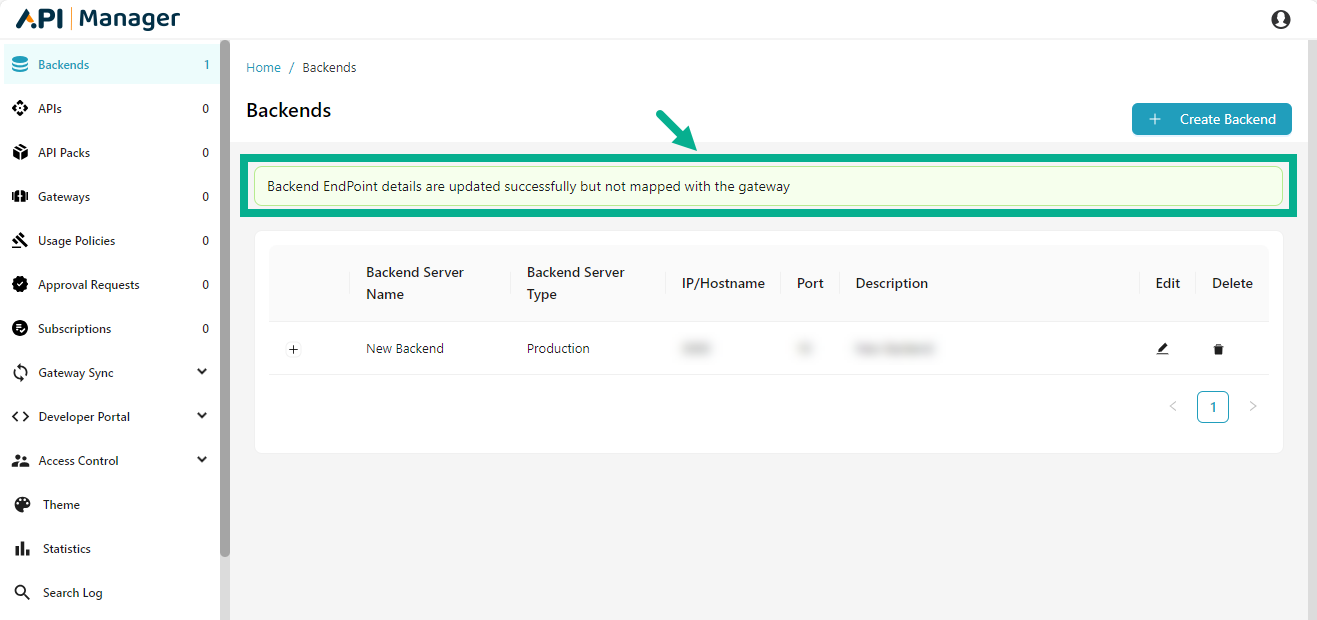
Manage visibility of the Backend
You can control which Publisher Group(s) have access to the backend.
- Click the Edit icon.
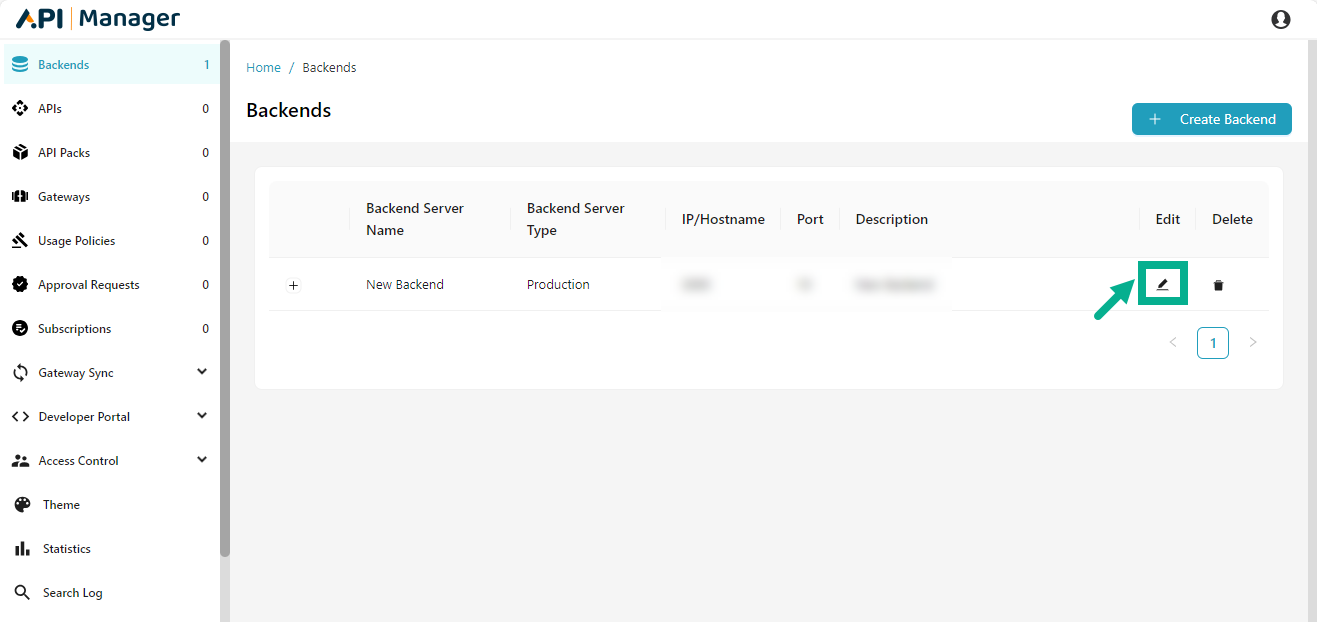
The Edit Backend Server dialog box appears as shown below.

-
Scroll down to the Backend Visibility section.
-
Enable/Disable the checkbox for the respective publisher group.
-
Click Update.
On updating, the confirmation message appears as shown below.

View APIs on a Backend Server
- Click the Expand Row icon.
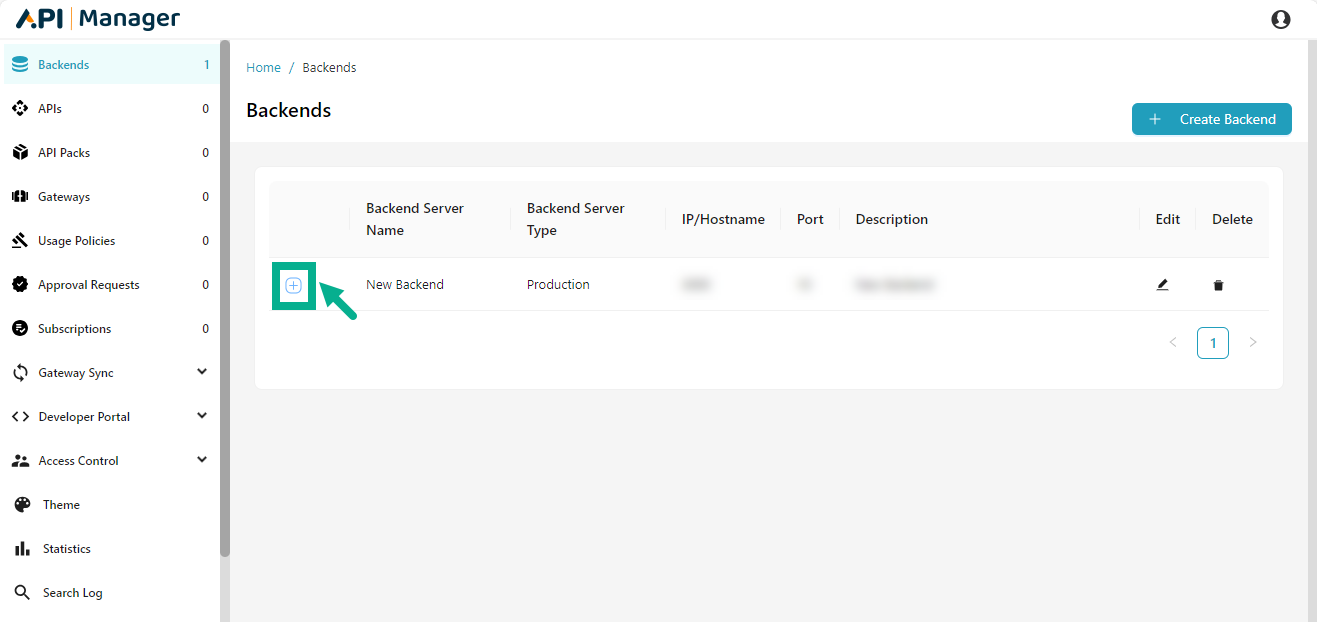
The row extends and displays the details of the APIs deployed on the Backend server.
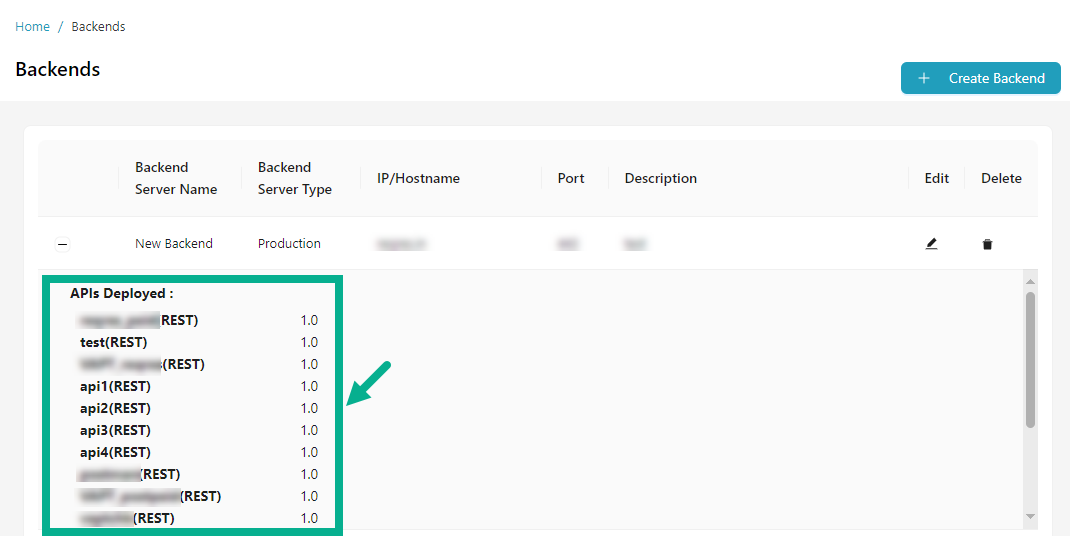
If no APIs are APIs deployed on the Backend server, the message appears as shown below.
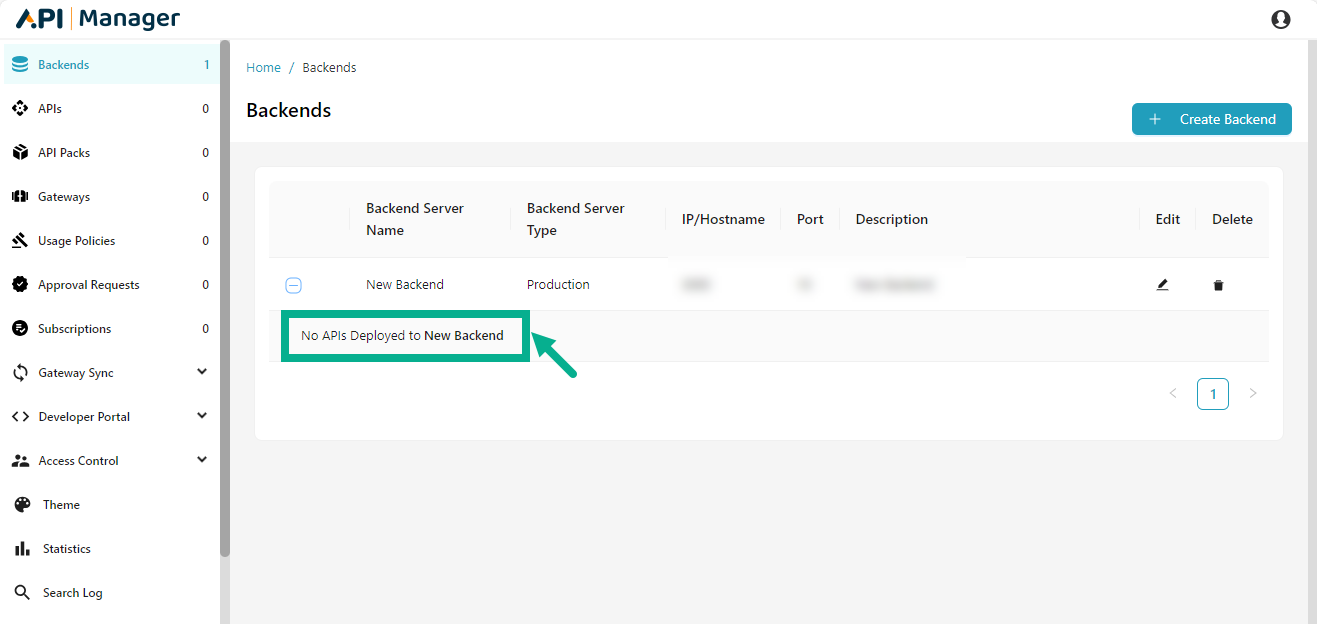
Delete a Backend Server
-
A Backend Server can be deleted if no APIs are deployed on it.
-
If the backend server is linked to one or more APIs, you must disassociate the APIs from the backend before deleting the backend server.
- Click the Delete icon.
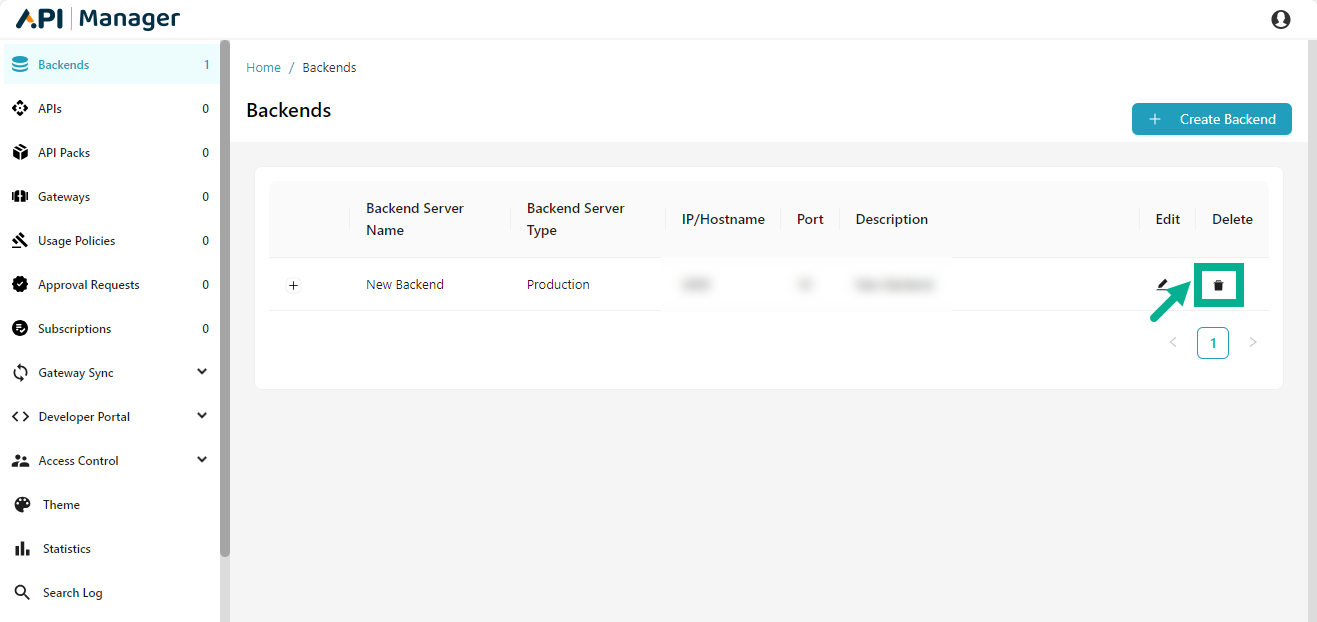
A Pop up appears as shown below.
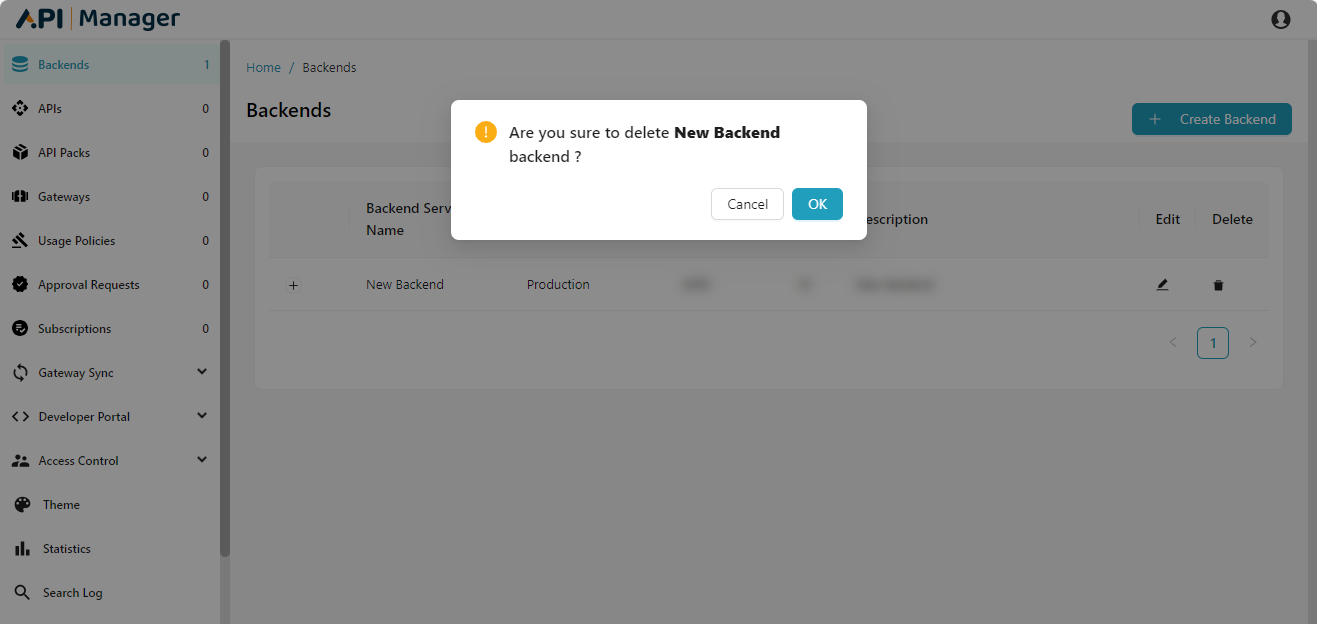
- Click Ok.
Click Cancel to cancel the delete process.
On deleting, the confirmation message appears as shown below.