Gateway Sync
The artifacts mapped under the Production gateway are displayed under the Production tab, while artifacts mapped under the Sandbox gateway are displayed under the Sandbox tab.
The Gateway Sync module includes two sub modules:
- Gateway Sync - Changes
- Gateway Sync - History
The Gateway Sync - Changes screen allows manual synchronization of configurations from the portal to the Gateway.

In the Gateway Synchronization - History screen, users can select a backed-up instance to roll back artifacts if issues occur during synchronization.

Gateway Synchronization - Changes
The Gateway Synchronization - Changes screen includes two tabs:
- Production
- Sandbox
The Production tab has three sections:
- Changes to Backend Endpoint
- Changes to Global Config, API, Usage Plan, Policy, Gateway
- Changes to Subscriptions
The Sandbox tab has two sections:
- Changes to Backend Endpoint
- Changes to Global Config, API, Usage Plan, Policy and Gateway
Changes to Backend Endpoint
In the Changes to Backend Endpoint section, the user can synchronize the Backend Endpoint (Production and Sandbox).
For example, the procedure for synchronizing the Production Backend Endpoint is described below.
The procedure for synchronizing the Sandbox Backend Endpoint is the same as in production.
-
Navigate to the Gateway Sync module's Changes sub-module.
-
Ensure that Production tab is selected.
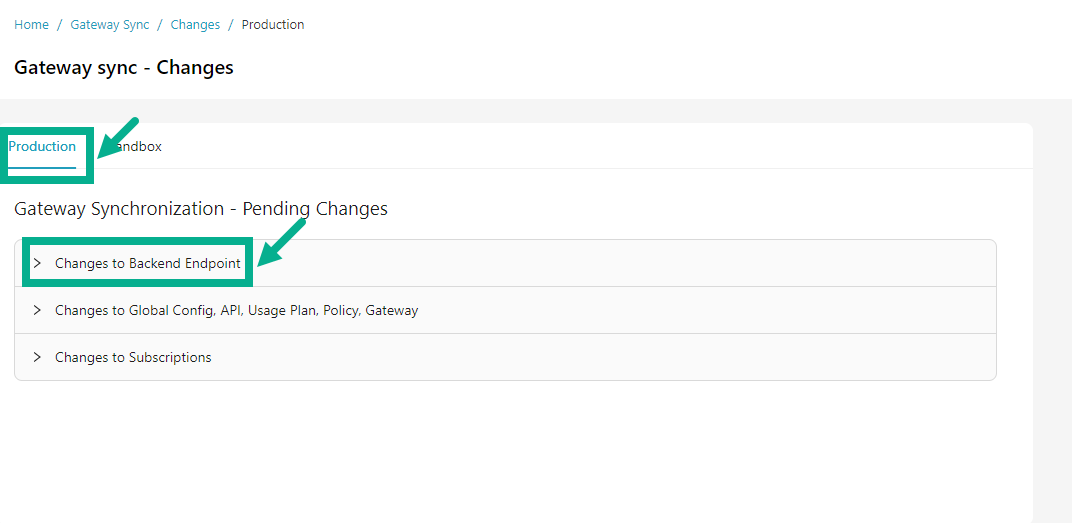
- Click to expand the Changes to Backend Endpoint section.
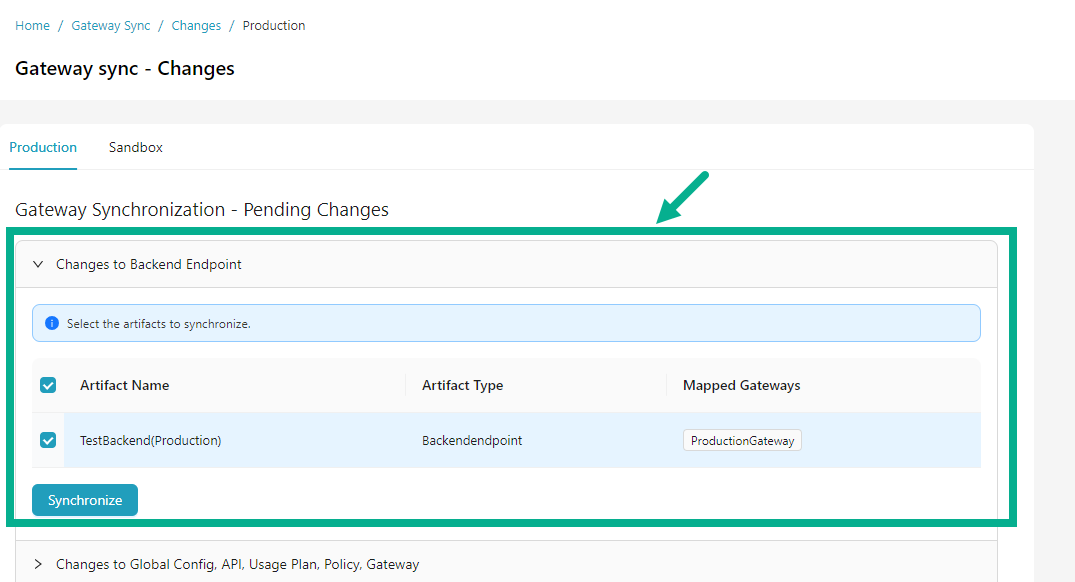
-
Click the checkboxes to select the corresponding artifacts.
-
Click Synchronize.
Gateway Sync dialog box appears as shown below.
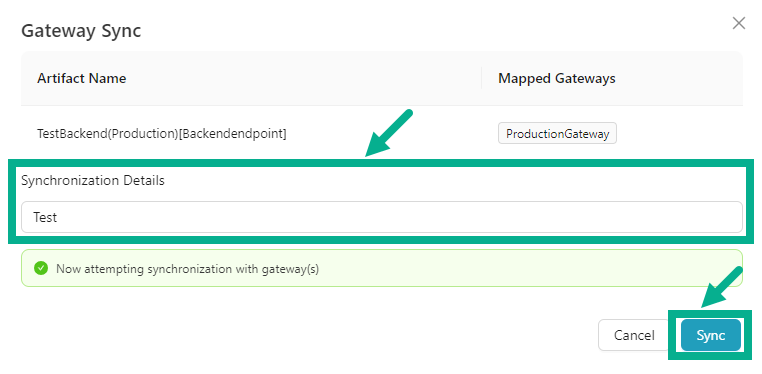
-
Enter the Synchronization Details.
-
Click Sync.
On synchronizing, the confirmation message appears as shown below.
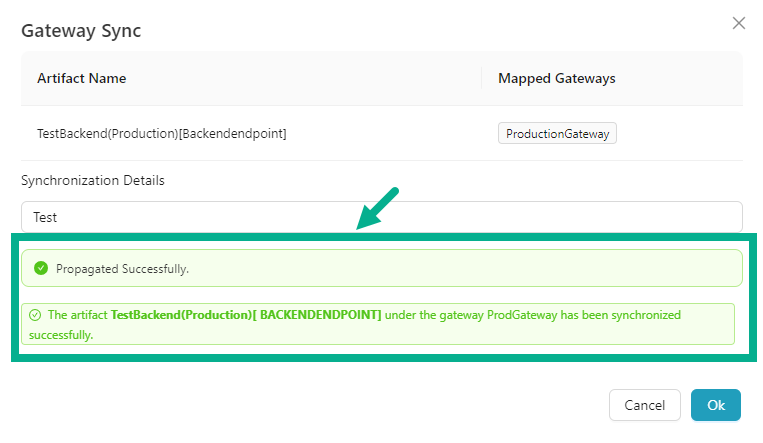
- Click Ok to close the Gateway Sync dialog box.
Users cannot propagate artifacts that are associated with a backend that is present on the Gateway Sync page.
Changes to Global Config, API, Usage Plan, Policy and Gateway
In the Changes to Global Config, API, Usage Plan, Policy, Gateway section, the user can synchronize the Global Config, API, Usage Plan, Policy and Gateway (Production and Sandbox).
For example, the procedure for synchronizing the Production Usage Plan is described below.
The procedure for synchronizing the remaining artifacts in Production and Sandbox is the same as described below.
-
Navigate to the Gateway Sync module's Changes sub-module.
-
Ensure that Production tab is selected.
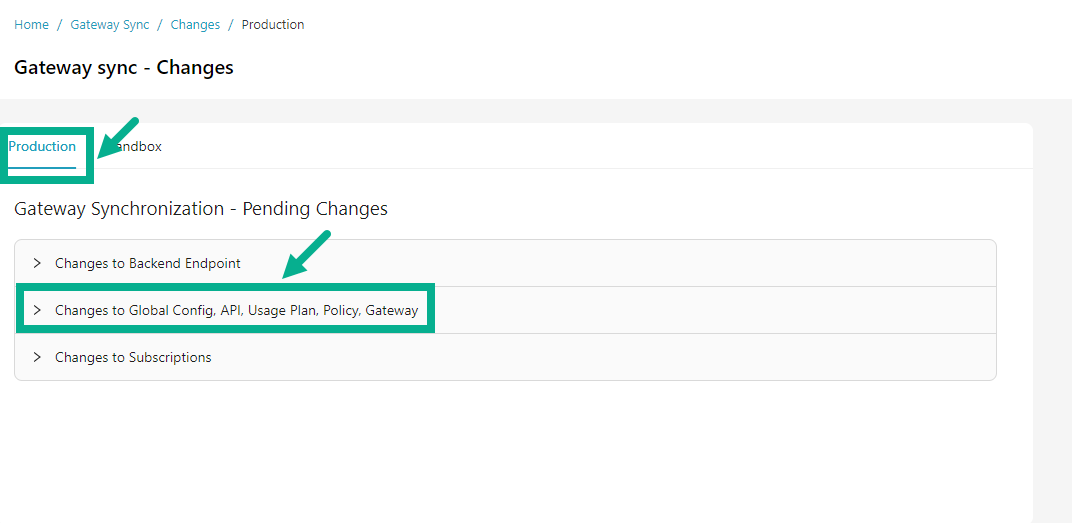
- Click to expand the Changes to Global Config, API, Usage Plan, Policy, Gateway section.
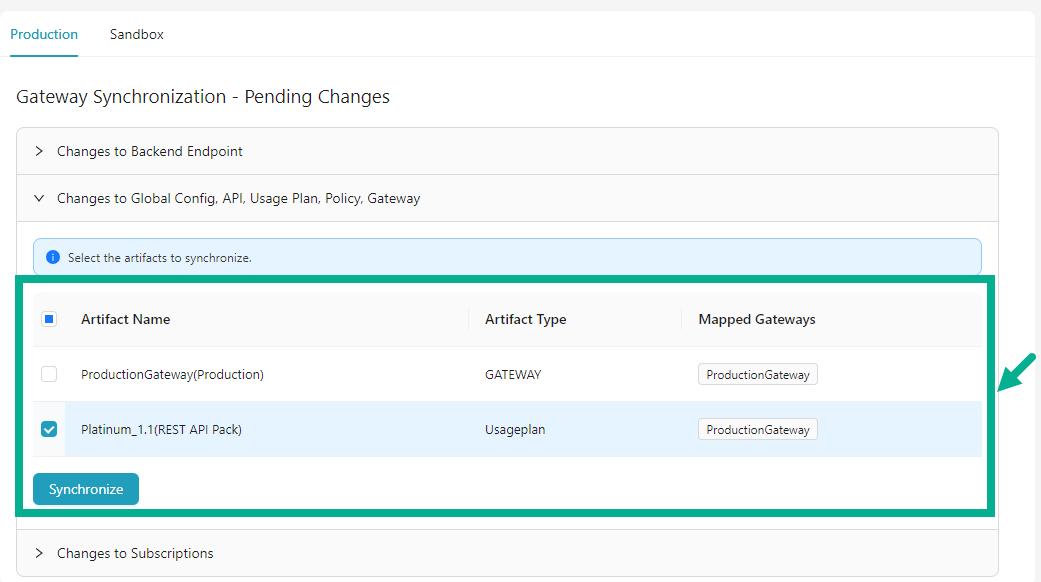
-
Click the checkboxes to select the corresponding artifacts.
-
Click Synchronize.
Gateway Sync dialog box appears as shown below.
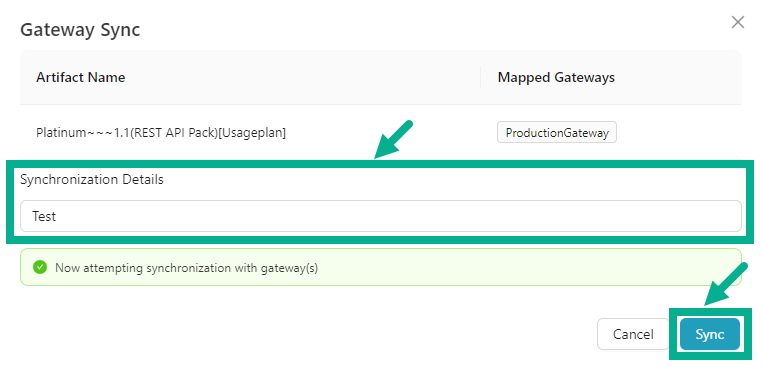
-
Enter the Synchronization Details.
-
Click Sync.
On synchronizing, the confirmation message appears as shown below.
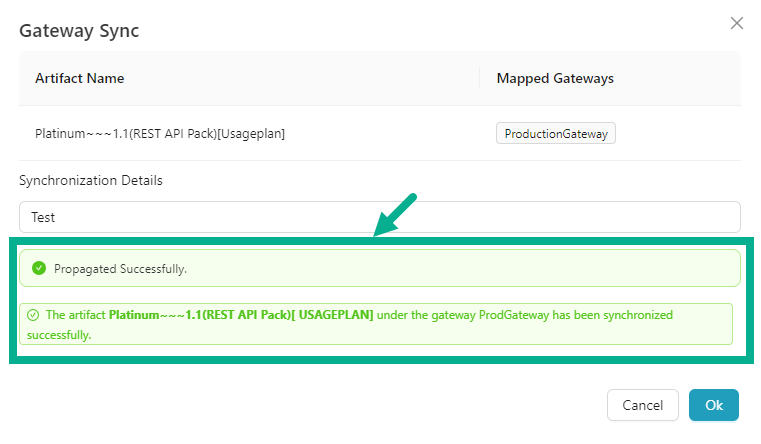
- Click Ok to close the Gateway Sync dialog box.
Users cannot propagate artifacts that are associated with a backend that is present on the Gateway Sync page.
Changes to Subscriptions
The user can synchronize the subscription under the Changes to Subscriptions section (available only in Production).
-
Navigate to the Gateway Sync module's Changes sub-module.
-
Ensure that Production tab is selected.
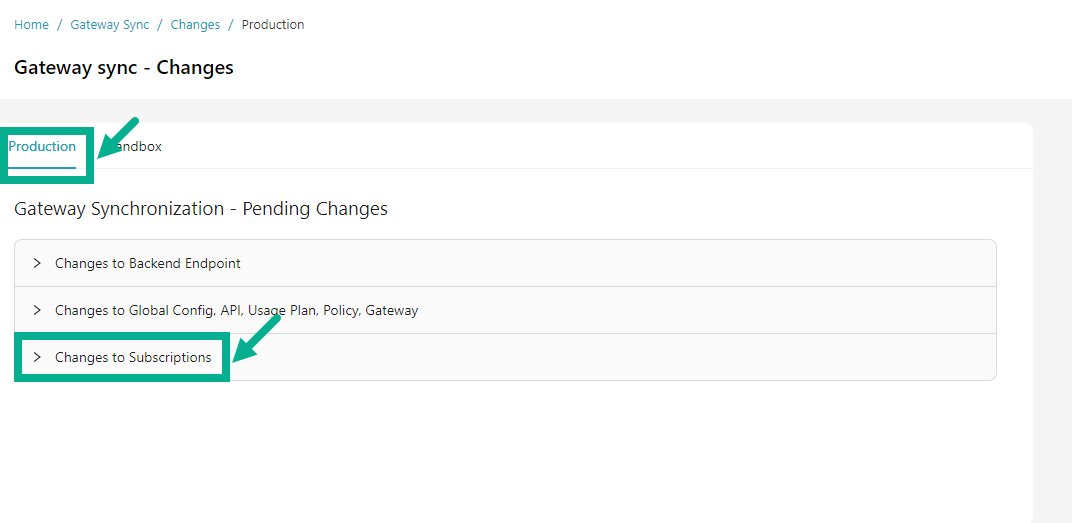
- Click to expand the Changes to Subscriptions section.
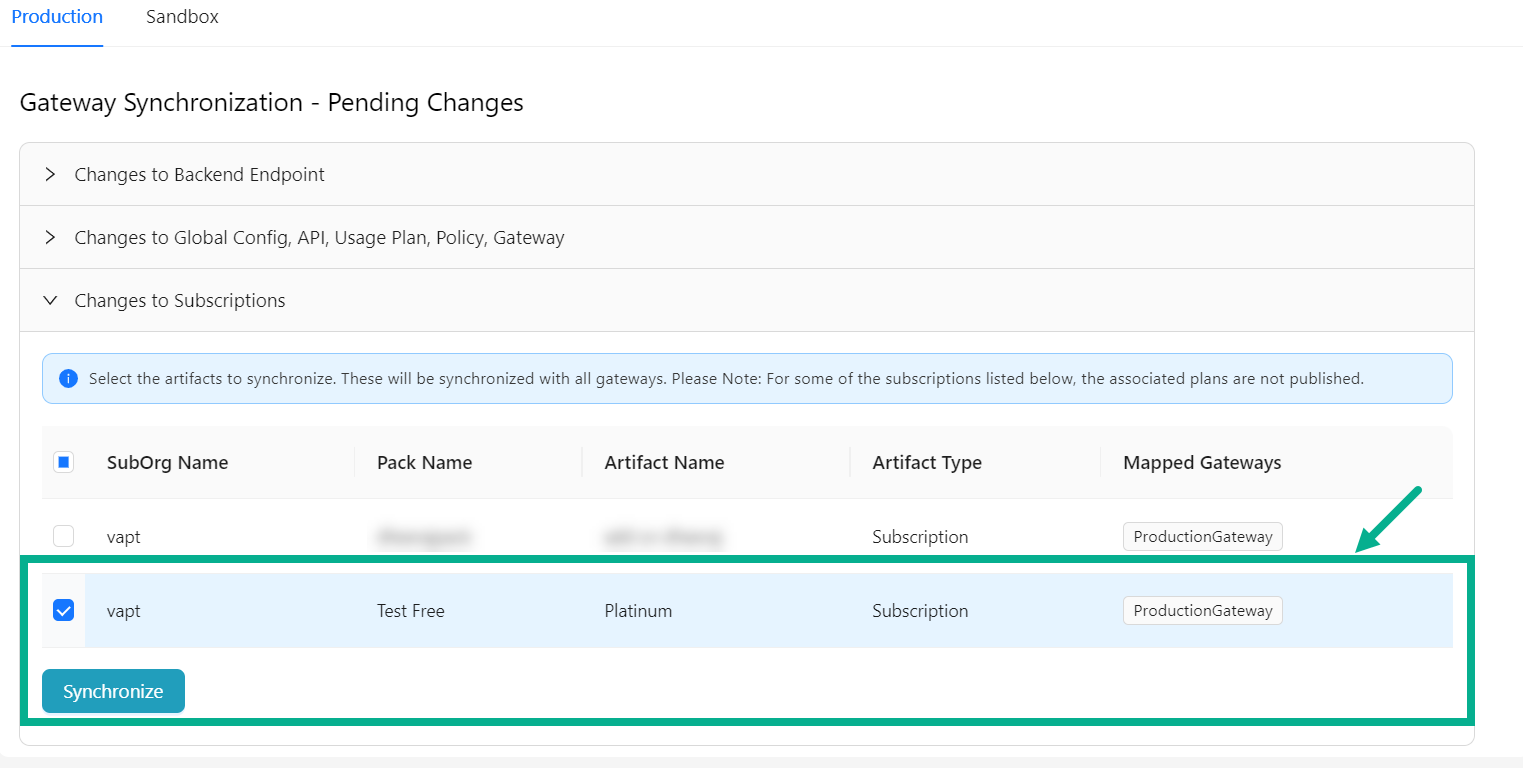
-
Click the checkboxes to select the corresponding artifacts.
-
Click Synchronize.
On synchronizing, the confirmation message appears as shown below.
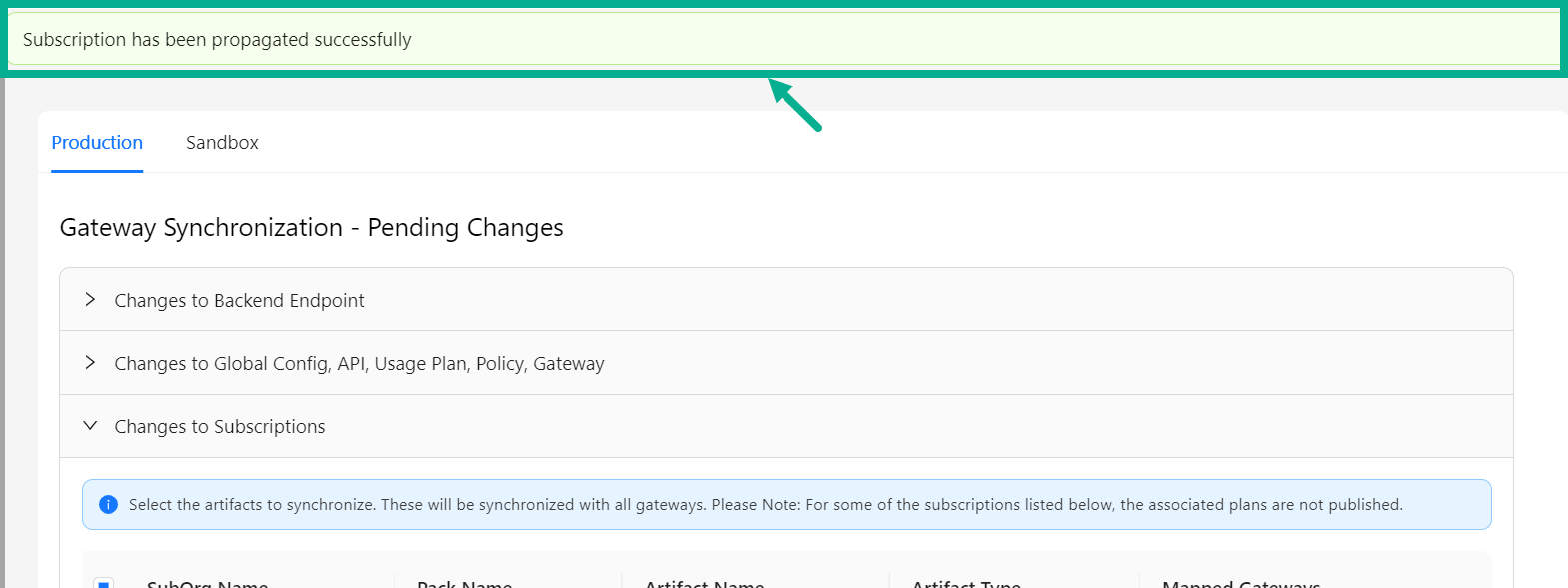
Gateway Synchronization - History
The Gateway Synchronization - History section displays the history of previously propagated/Synchronized artifacts and its details.
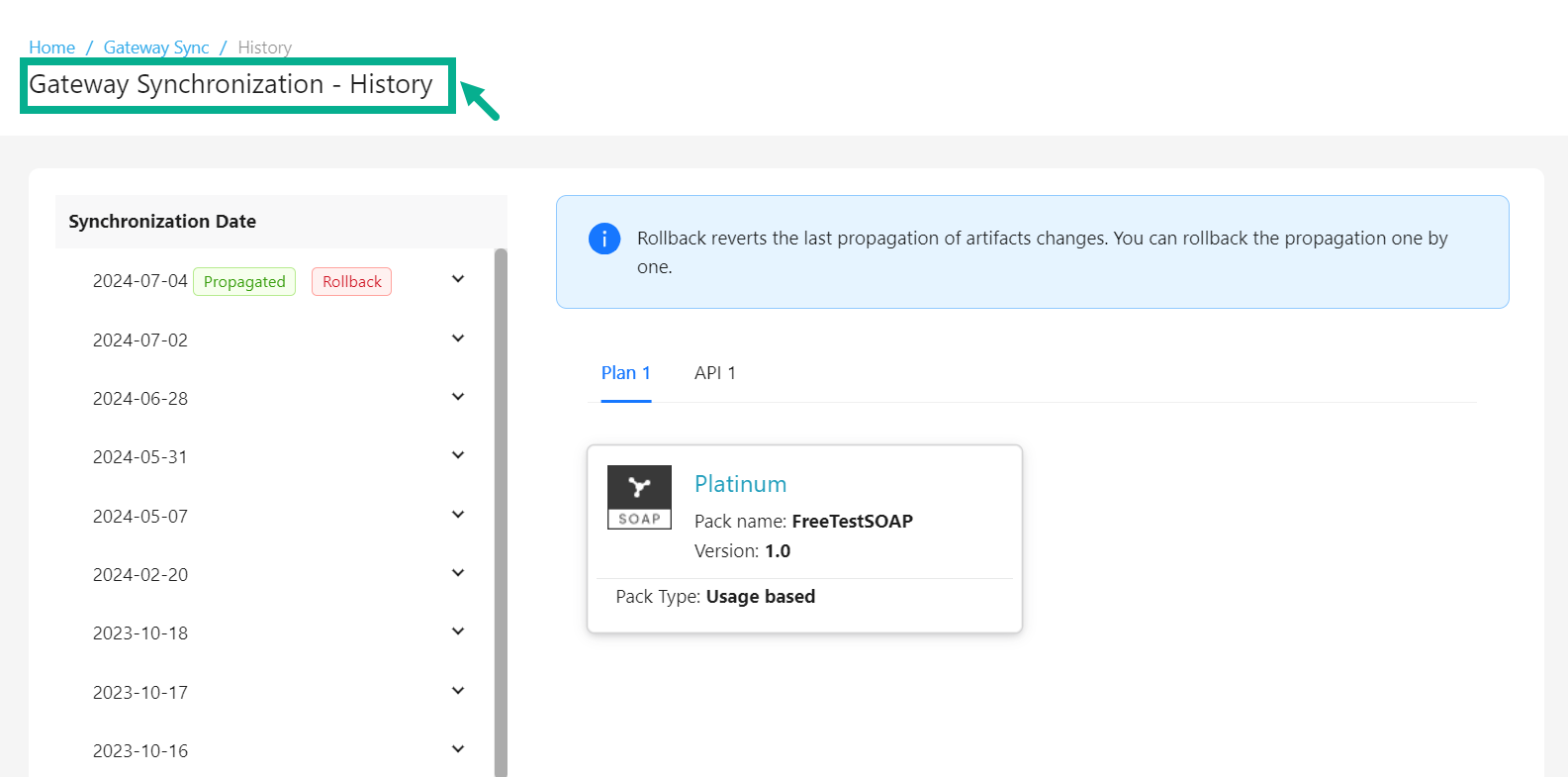
Rollback
Rollback functionality is not available for Sandbox Gateway.
The rollback capability permits users to revert the artifacts to a previous state, ensuring restoration to earlier artifact versions before Synchronization. The rollback history includes synchronization dates and details of rollback.
- To achieve the rollback for a certain propagation, all necessary Gateways must be up and running.
- You can only rollback the propagation one by one.
- Plan level details (i.e. plan_name, pricing_type, signup_fee, termly_fee, termination_fee, currency, term_validity, auto_renew and other pricing details) willl not be rolled back.
- Navigate to the Gateway Sync module's History sub-module.
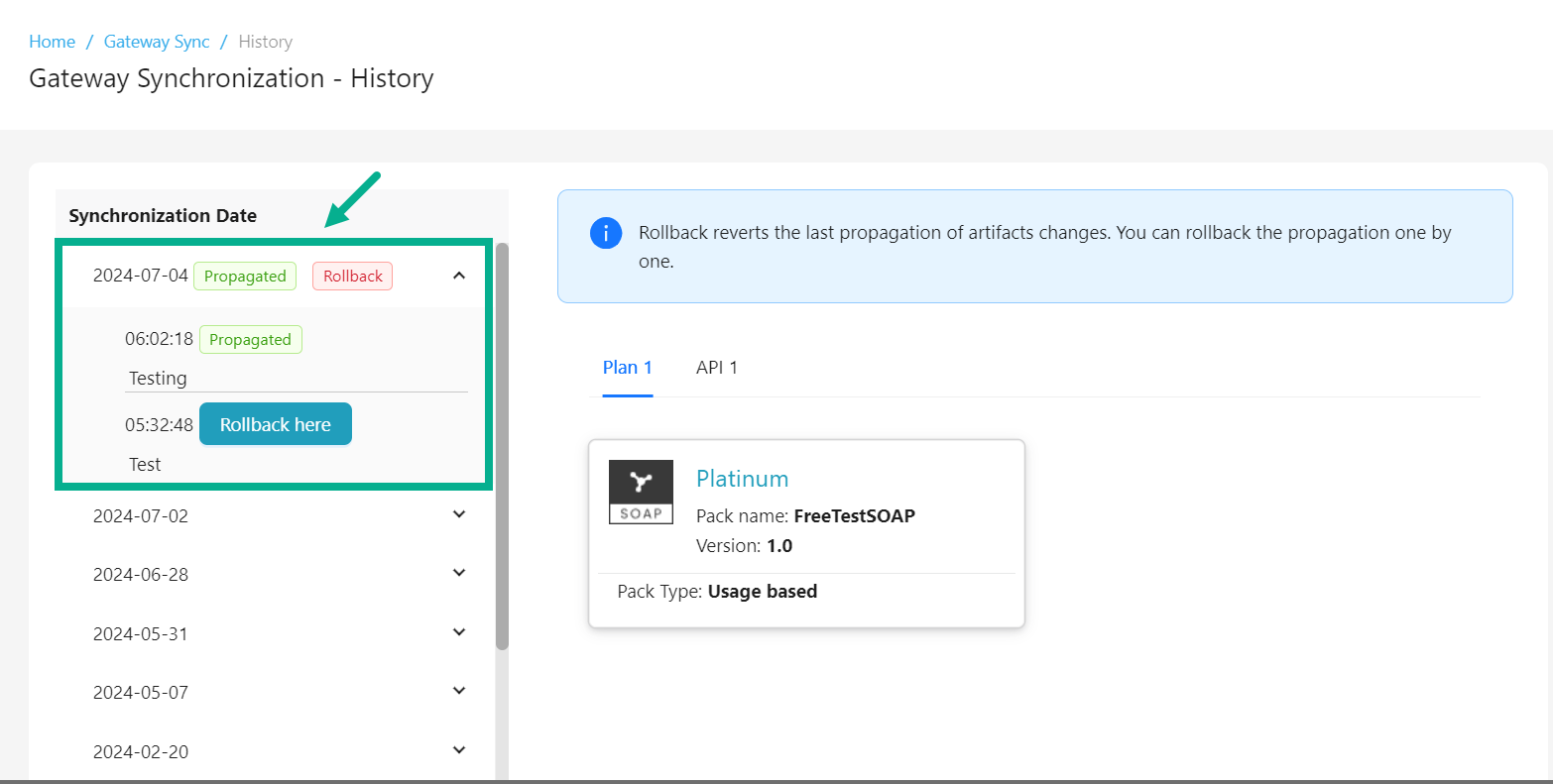
-
Click to expand the Synchronization Date.
-
Click Rollback here.
Gateway Sync dialog box appears as shown below.
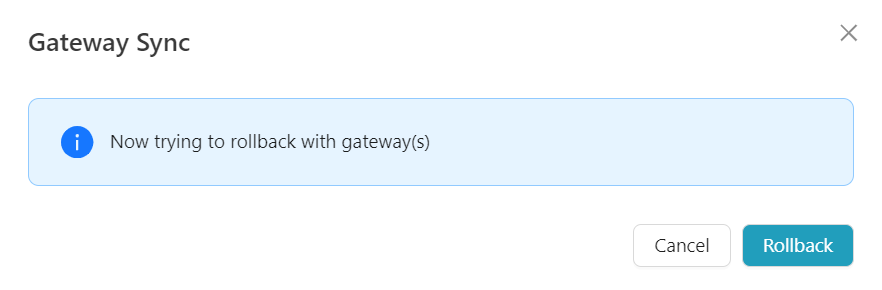
- Click Rollback.
On rolling back, Gateway Sync dialog box is updated and displayed as shown below.
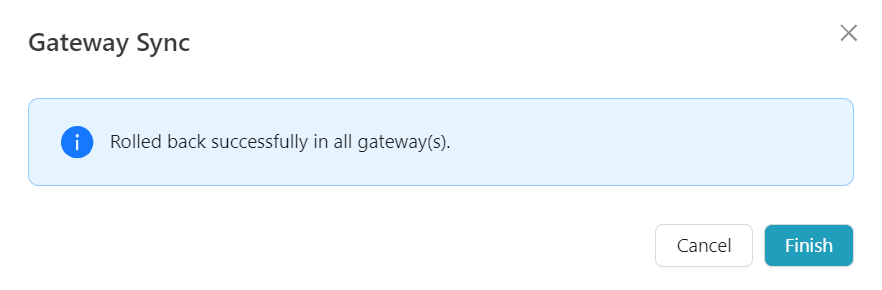
- Click Finish to complete the rollback.
Rollback reverts the latest propagation of artifact modifications and can be found in the Gateway Sync - Changes submodule.