Email Configuration
The email configuration feature enables setting mail details within the application, facilitating client-specific adjustments and triggering notifications based on server configurations.
Configure Email Configurations
- Navigate to the Global Configuration module's Email Configuration sub-module.
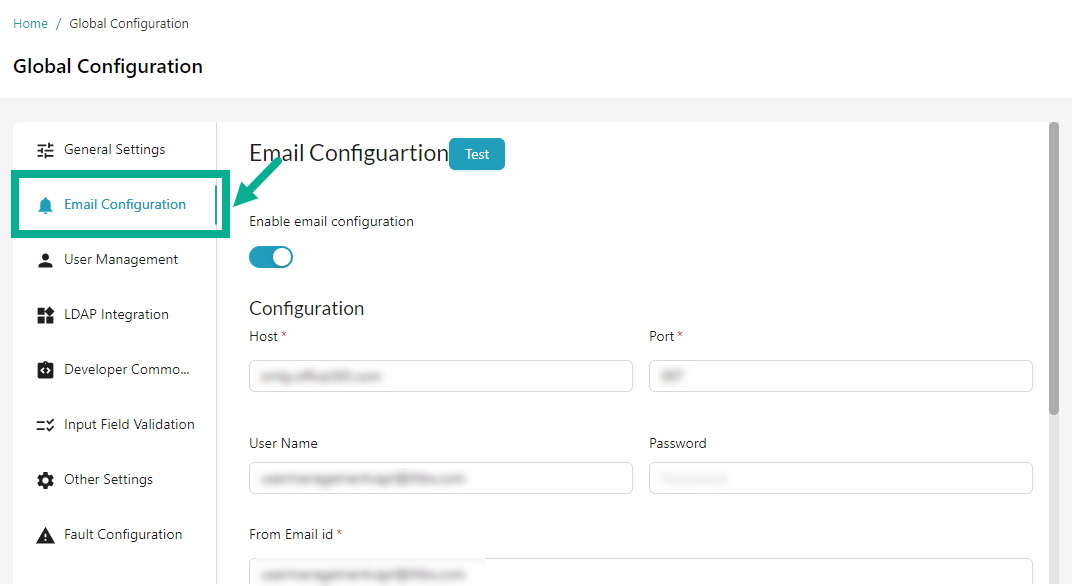
- Toggle the Enable email configuration switch to enable or disable the email configuration.
The Configuration section is enabled only if the Enable email configuration toggle is enabled.

a. Enter the Host, Port, User Name and Password.
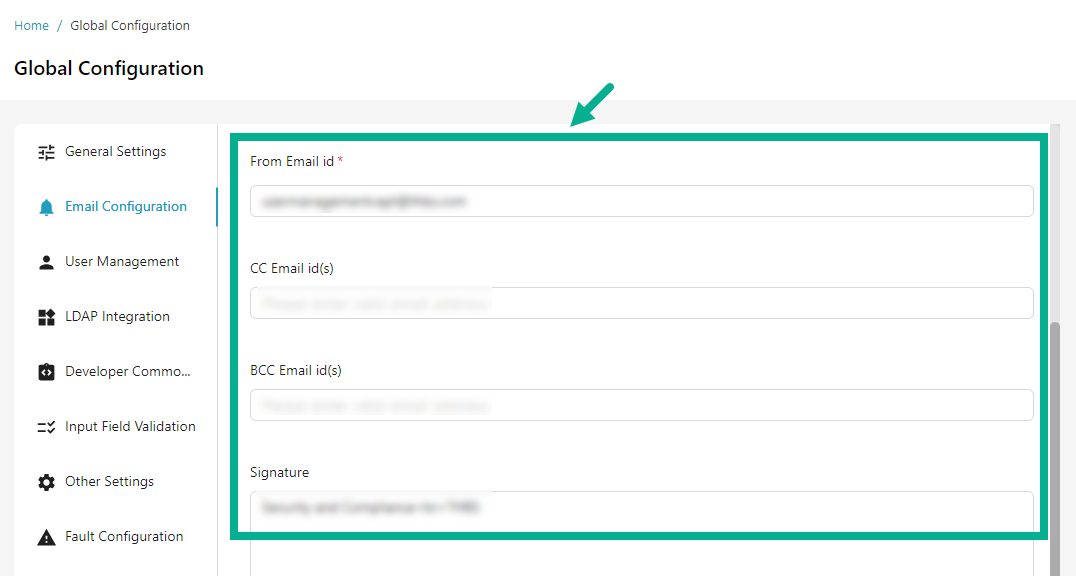
b. Enter From Email id, CC Email id(s), BCC Email id(s) and Signature.

c. Toggle the Enable SMTPS switch to enable or disable the SMTPS (Simple Mail Transfer Protocol Secure) if necessary.
d. Toggle the Enable TLS switch to enable or disable the TLS (Transport Layer Security) if necessary.
- Click Save.
On saving, the confirmation message appears as shown below.
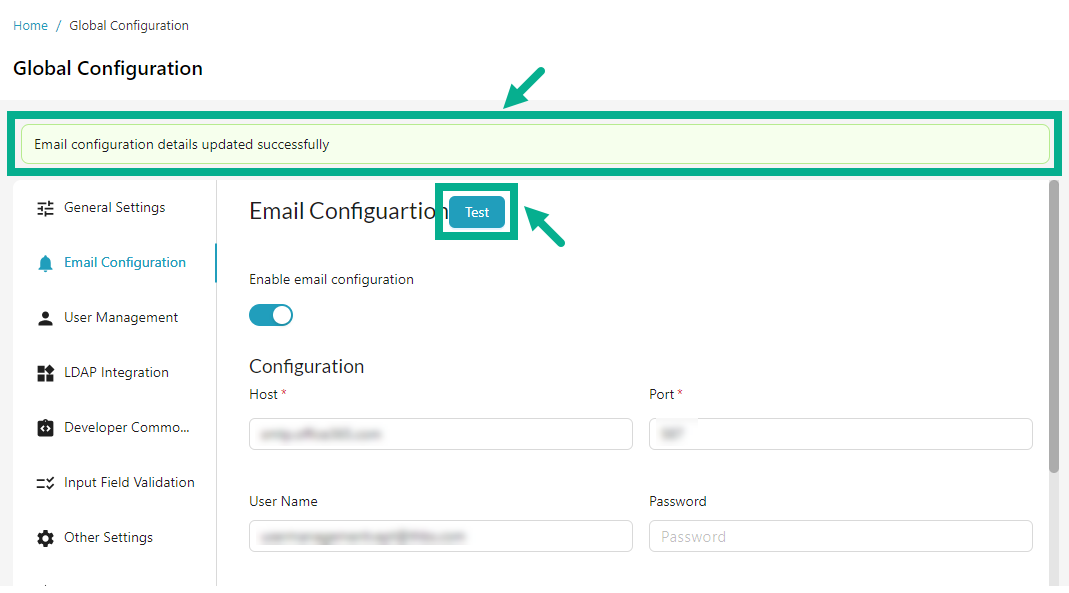
Click Test to validate populated fields for correct values and verify successful connection to the Email server based on the entered configuration.