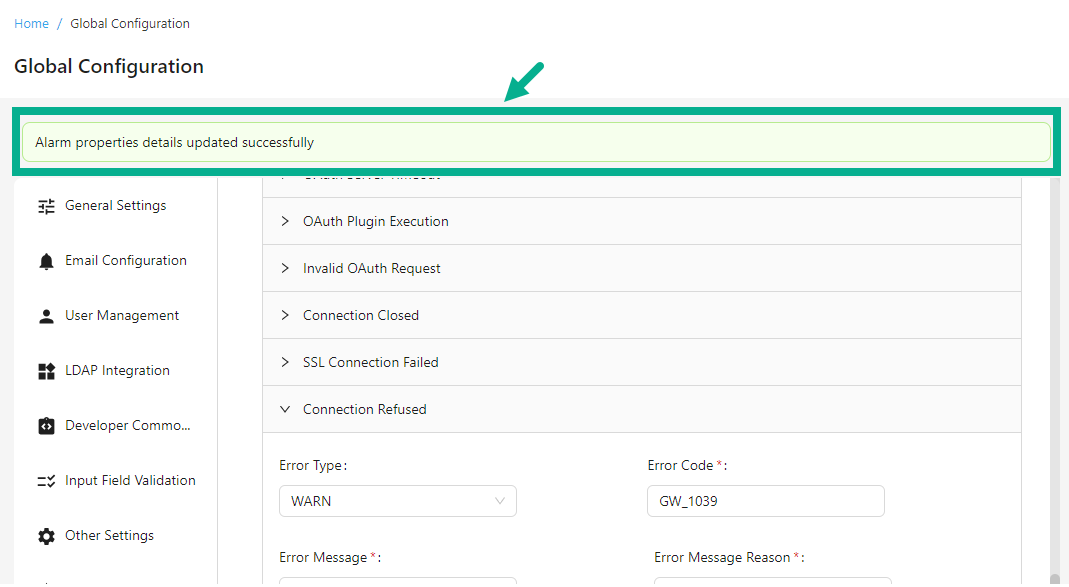Gateway Properties
In the Gateway Properties section, users define two types of properties for the API Gateway: Core properties and Alarm properties. Core properties cover main gateway settings, while Alarm properties configure gateway response behaviors. These settings apply globally to all gateways but can be individually overridden at the gateway level as needed.
Edit Core Properties
-
Navigate to the Global Configuration module's Gateway Properties sub-module.
-
Select the Core Properties tab.

-
Under the Core Properties tab, update the pre-populated values that suit the requirements.
- Click the appropriate checkboxes to select HTTP and HTTPS as Possible Protocols.
- Update the Cors headers.
- Update the API Gateway Request Timeout.
- Update the Attachment Download Content Type.
- Update the Attachment Upload Fault Content Type.
- Enable/disable the oAuth Token Masked toggle as per the requirement.
- Enable/disable the Basic Header Masked toggle as per the requirement.
- Update the WSSE Name Space, Soap Envelope NS and oAuth Base Path.
- Enable/disable the oAuth Plugin Enabled toggle as per the requirement.
- Update the Http Client Connect Timeout, Http Client Idle Timeout and Http Client Max Pool Size.
- Enable/disable the Http Client Keep Alive toggle as per the requirement.
- Enable/disable the Http Client Pipelining toggle as per the requirement.
- Enable/disable the Http Client Trust All toggle as per the requirement.
- Update the Access Token Header Key, Client Id Header Key and Health Check URI.
- Enable/disable the Default Content Type For Request Enabled toggle as per the requirement.
- Enable/disable the Default Content Type For Response Enabled toggle as per the requirement.
- Update the Default Content Type Request SOAP1 1 and Default Content Type Response SOAP1 1.
- Update the Default Content Type Request SOAP1 2 and Default Content Type Response SOAP1 2.
- Update the Default Content Type Request REST JSON and Default Content Type Response REST JSON.
- Update the Default Content Type Request REST XML and Default Content Type Response REST XML.
- Update the Remove Token Delay, Quota Usage Policy Sync To DB Frequency, Dependency Connection Timeout and Health Check Fault Response Status Code.
- Enable/disable the Print Incoming Response Enabled toggle as per the requirement.
- Update the Response Content Types.
- Enable/disable the Response Content Type Validation toggle as per the requirement.
- Enable/disable the Response Content Type Validation toggle as per the requirement.
- Enable/disable the Allow Empty Response Payload toggle as per the requirement.
- Enable/disable the Enable Data Recording On Failure toggle as per the requirement.
- Update the oAuth Rate Limit.
- Select the oAuth Rate Limit Time Unit from the drop down.
- Enable/disable the Enable Payloads To Store On Transaction Logs toggle as per the requirement.
-
After updating, click Save.
On saving, the confirmation message appears as shown below.

Edit Alarm Properties
-
Navigate to the Global Configuration module's Gateway Properties sub-module.
-
Select the Alarm Properties.
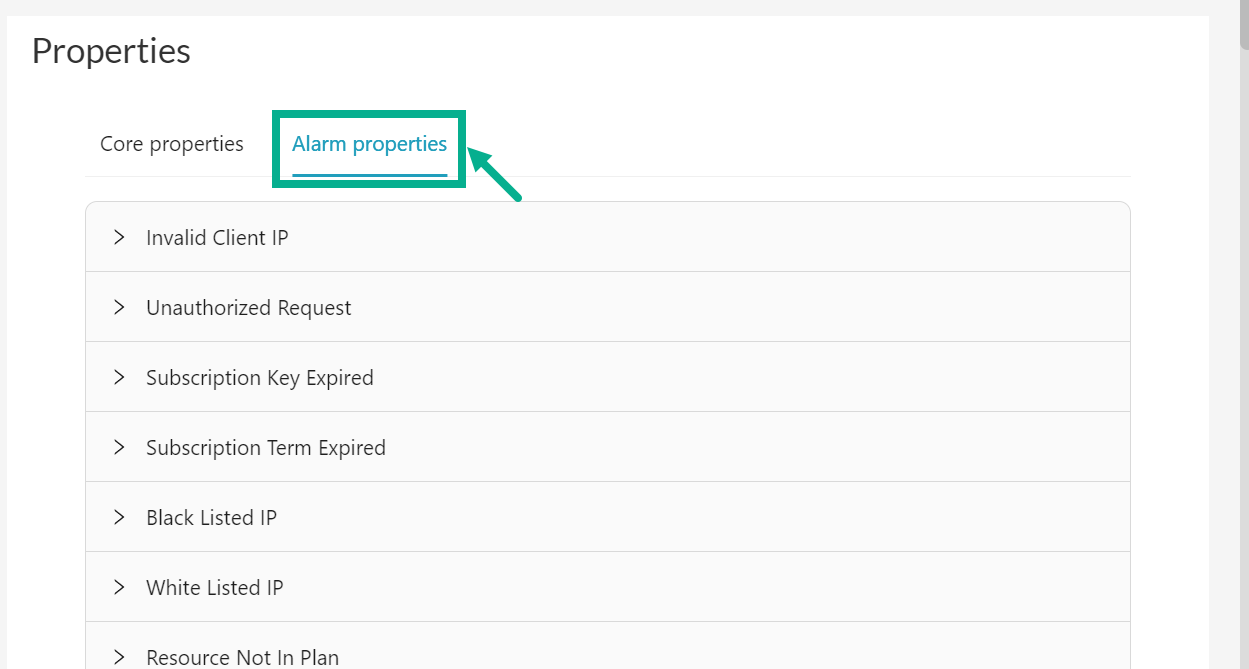
The sub-components available under the Alarm Properties are listed below.
- Invalid Client IP
- Unauthorized Request
- Subscription Key Expired
- Subscription Term Expired
- Black Listed IP
- White Listed IP
- Resource Not In Plan
- Request Time Out
- Invalid Authentication
- Rate Limit Exceeded
- Monthly Limit Exceeded
- Endpoint Limit Exceeded
- MCT Limit Exceeded
- Request Handling
- Response Handling
- Unexpected Error In Endpoint Protection
- Empty Request Body
- Invalid Request Body
- Request Schema Validation Failed
- Response Schema Validation Failed
- WSDL Not Found
- Actual EP Not Found
- Invalid Configuration
- Gateway Configuration
- OAuth Plugin Configuration
- OAuth Server
- OAuth Server Timeout
- OAuth Plugin Execution
- Invalid OAuth Request
- Connection Closed
- SSL Connection Failed
- Connection Refused
Below are the procedures for editing the Connection Refused sub-component as an example.
a. Click to expand the Connection Refused.
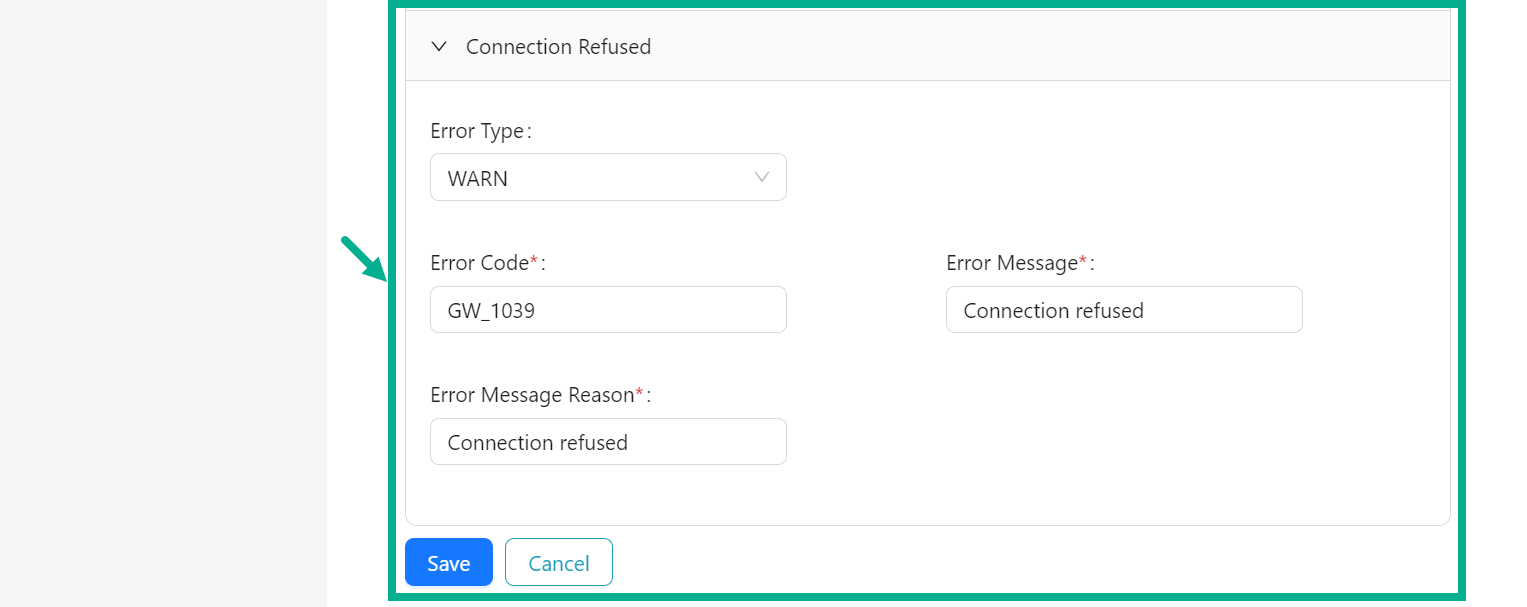
b. Select the Error Type from the drop down.
c. Update the Error Code, Error Message and Error Message Reason.
The steps involved in updating the other sub-component are similar to those described previously.
- After updating the sub-components, Click Save.
On saving, the confirmation message appears as shown below.