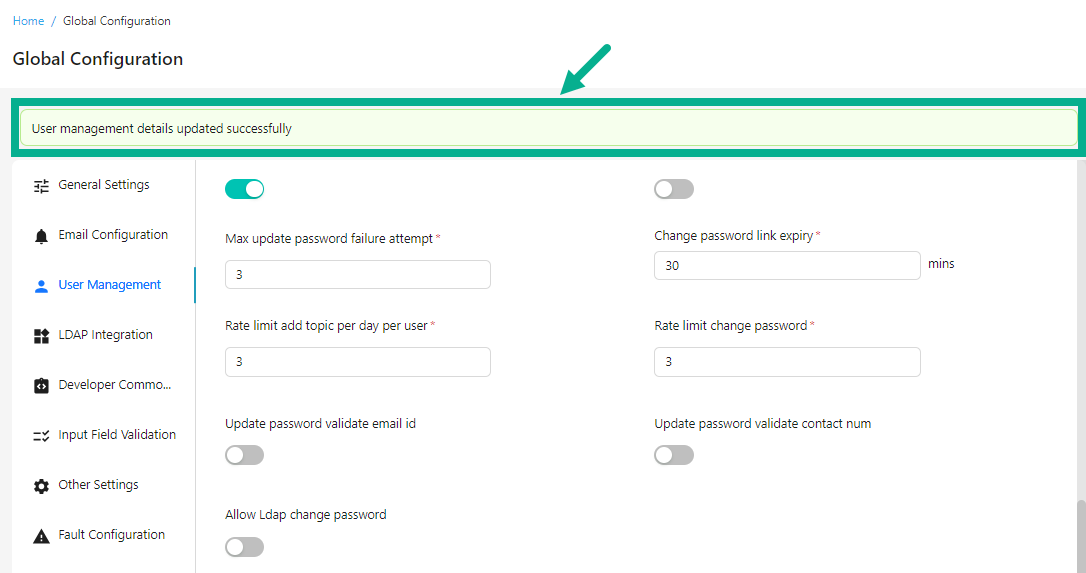User Management
The User Management section customizes application functionalities for users within an account, including account and password settings configuration.
Configure User Management
- Navigate to the Global Configuration module's User Management sub-module.

- Under the User Management section, enter the Publisher host, Developer host, Full name regex, Native username regex and Email regex.
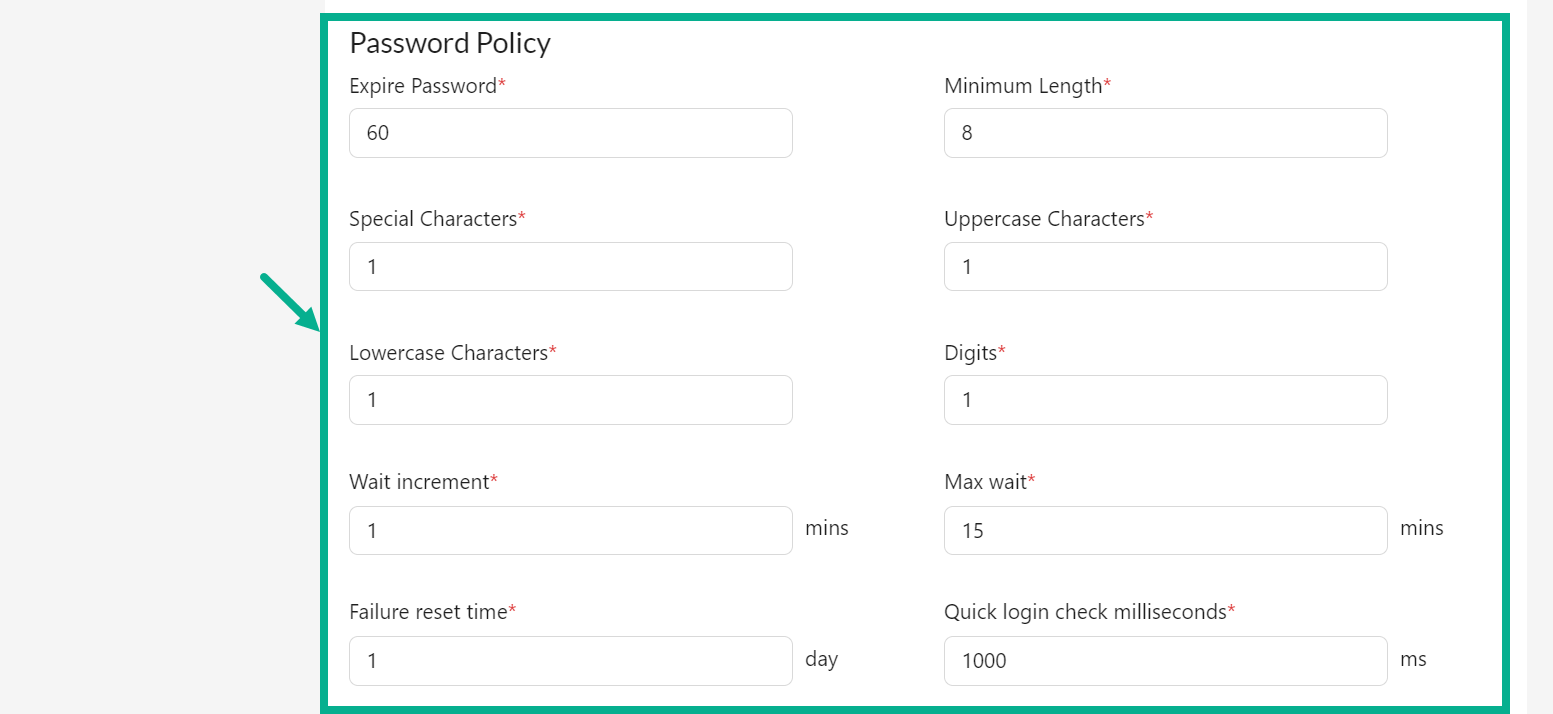
- Under the Password Policy section, enter the Expire Password, Minimum Length, Special Characters, Uppercase Characters, Lowercase Characters, Digits, Wait increment, Max wait, Failure reset time and Quick login check milliseconds.
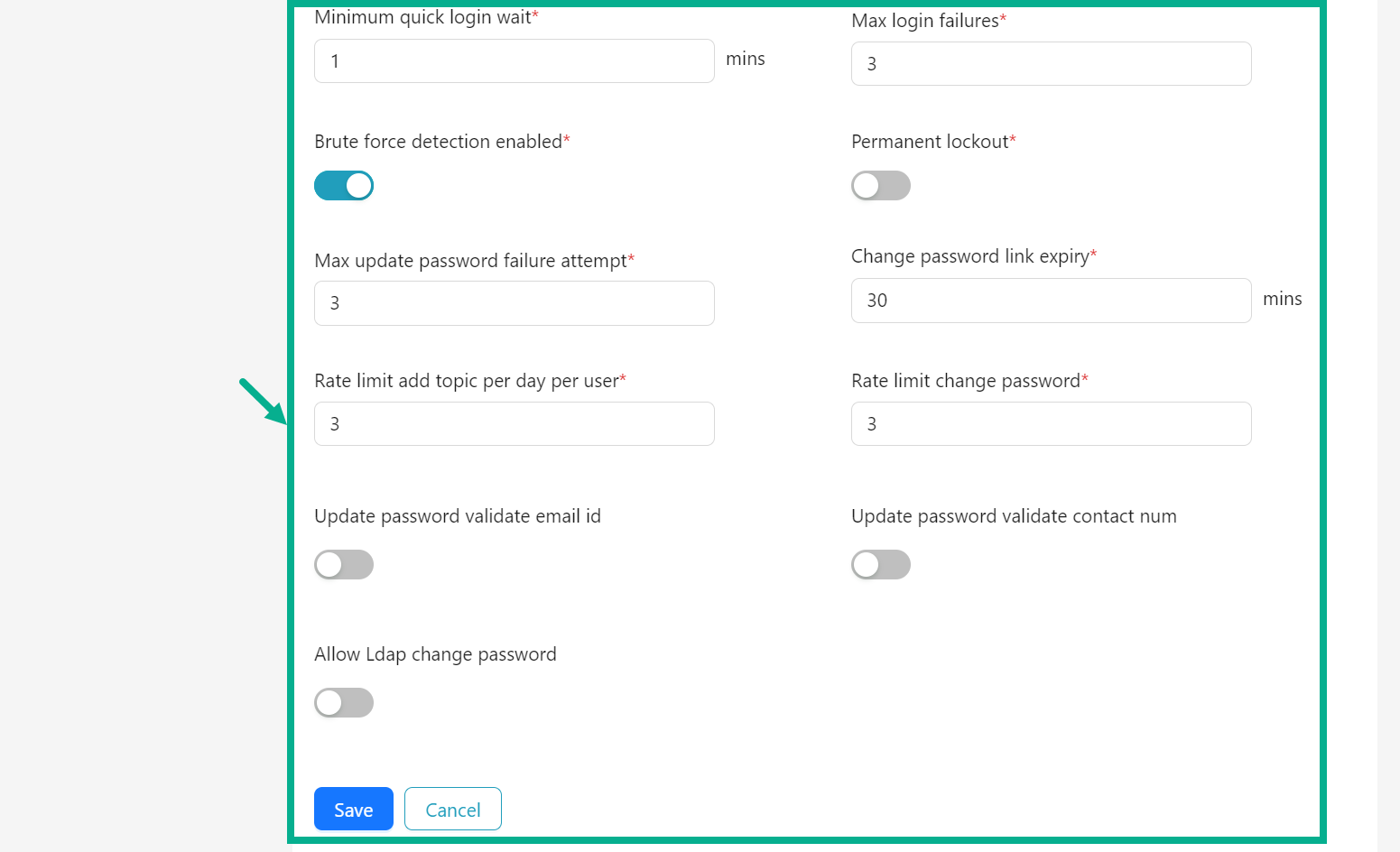
-
Under the Password Policy section, enter the Minimum quick login wait, Max login failures.
-
Toggle the Brute force detection enabled switch to enable or disable the Brute force detection as per the requirement.
-
Toggle the Permanent lockoutswitch to enable or disable the Permanent lockout as per the requirement.
-
Under the Password Policy section, enter the Max update password failure attempt, Change password link expiry, Rate limit add topic per day per user and Rate limit change password.
-
Toggle the Update password validate email id switch to enable or disable the Update password validate email id as per the requirement.
-
Toggle the Update password validate contact num switch to enable or disable the Update password validate contact num as per the requirement.
-
Toggle the Allow Ldap change password switch to enable or disable the Allow Ldap change password as per the requirement.
-
Click Save.
On saving, the confirmation message appears as shown below.